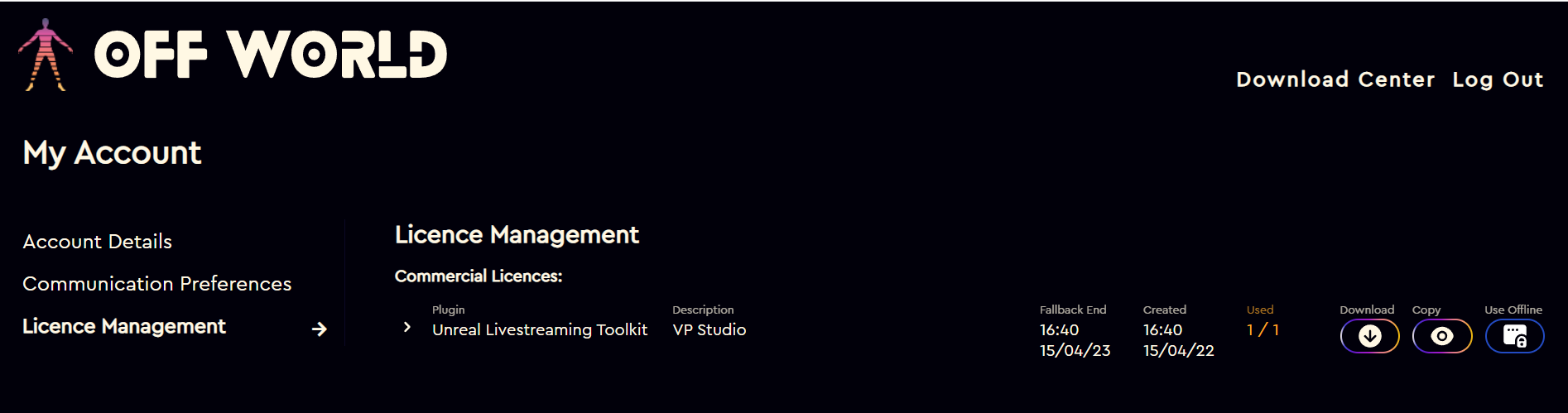If you are able to connect the machine to the internet once, we recommend using the licensing method here as it is a lot easier. The method below is for machines that can never be connected to the internet.
On the Off-Line machine:
- Find the plugin in your Engine or Project folder.
- Open the Plugin folder (unzipped) and find the Utils Folder:
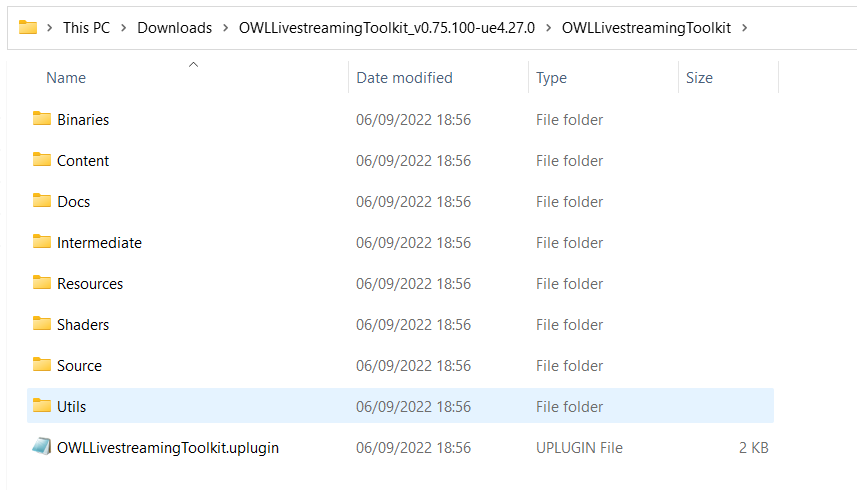
- Open the folder and run the License Utility application:
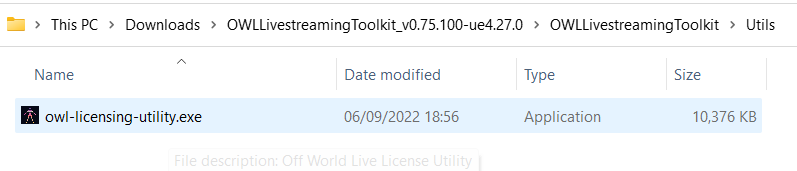
- In the application that launches select 'Install a License' (Offline). This is to install a license to a machine that is not connected to the internet.
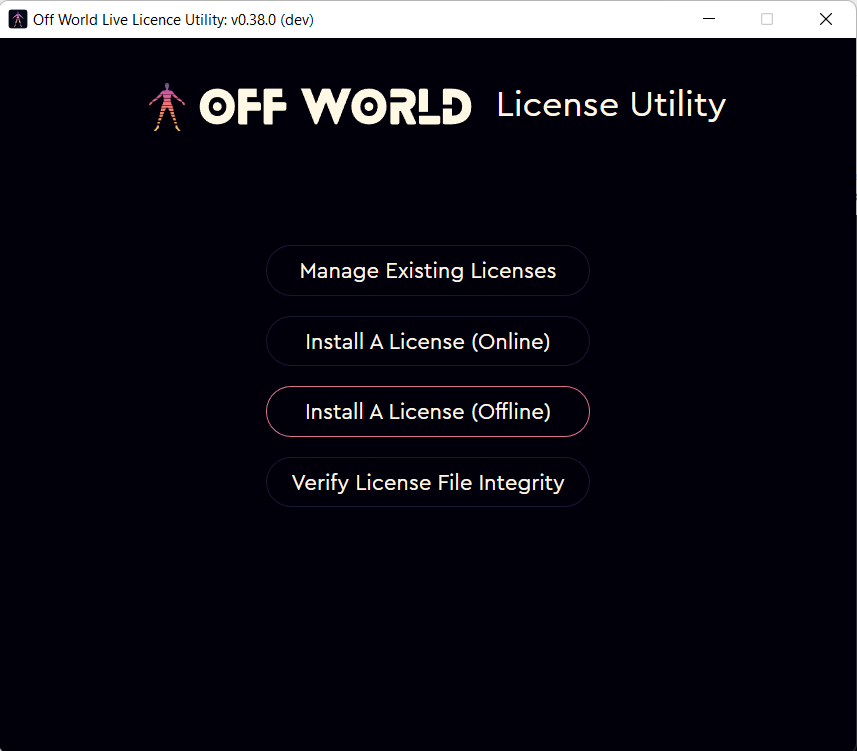
- Copy the 'Use request code' from 'step 1' and paste into a file that you can add to a USB key or another method to transfer it to the online machine:
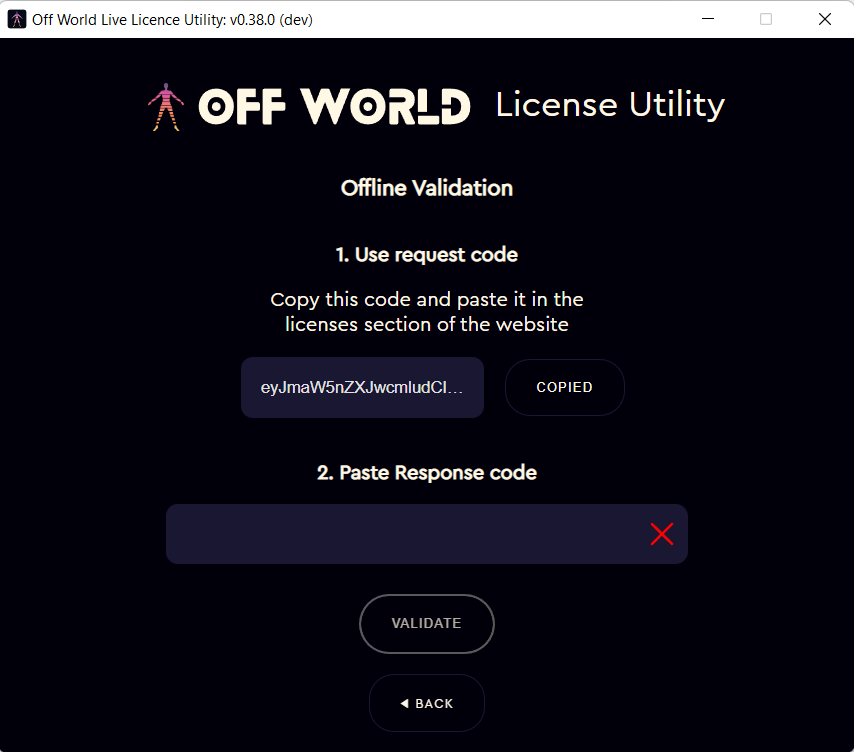
-
On the Online Machine
- Input your USB drive and go to your account and select the license you want to use for your offline machine and click 'Use Offline' in the far-right-hand of the page:

- In the box that opens, paste in the code you copied in step 5 to the pop-up box:
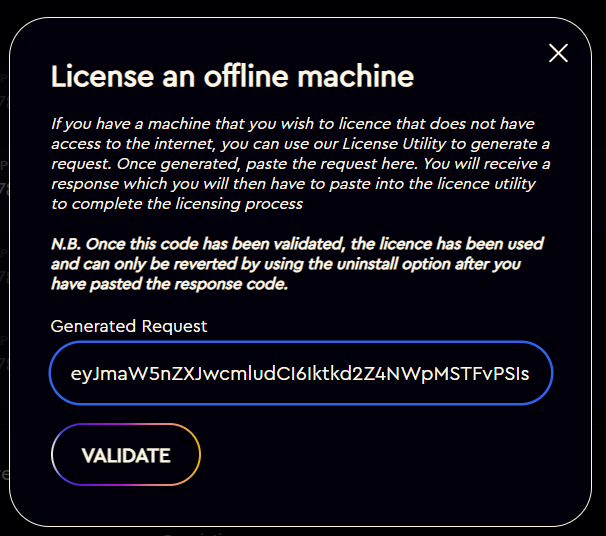
- You will generate a code that you need to paste back into the License Utility in order to license the offline machine.
- N.B. you will only generate this code once so please copy it or save it safely before you close the pop-up.
- If the machine is completely offline, we suggest to copy the key to a text file that you can load onto the offline machine using a USB drive or similar.
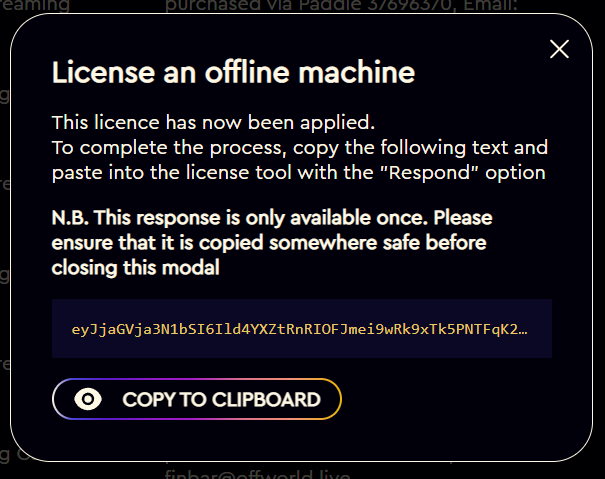
-
On the Offline Machine
- Input the USB drive, go to the License Utility application and paste the code into 'Paste Response Code':
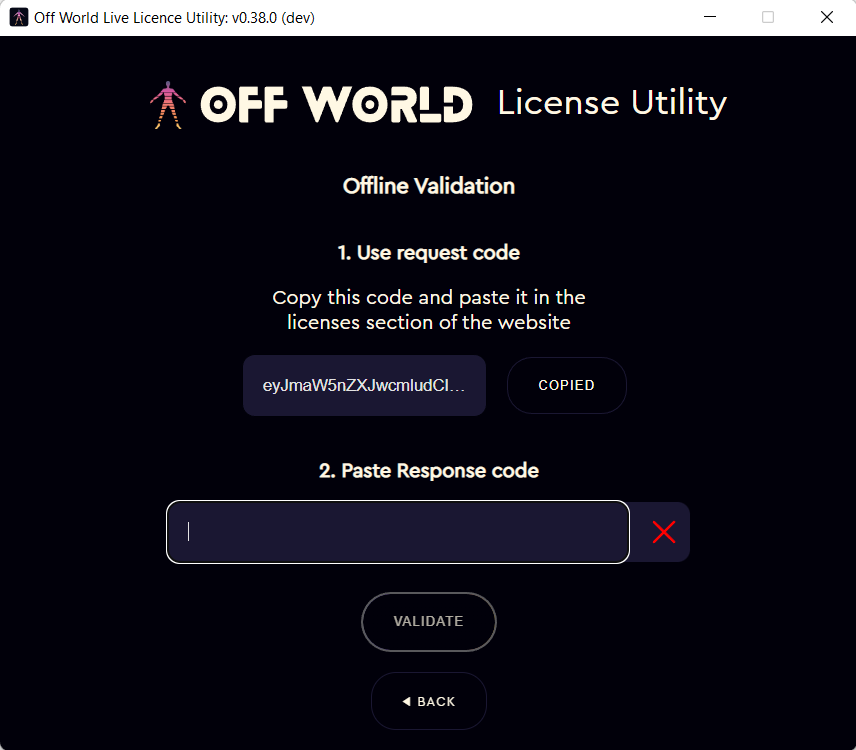
- You should now see the screen below which means that your offline machine has been successfully licensed:
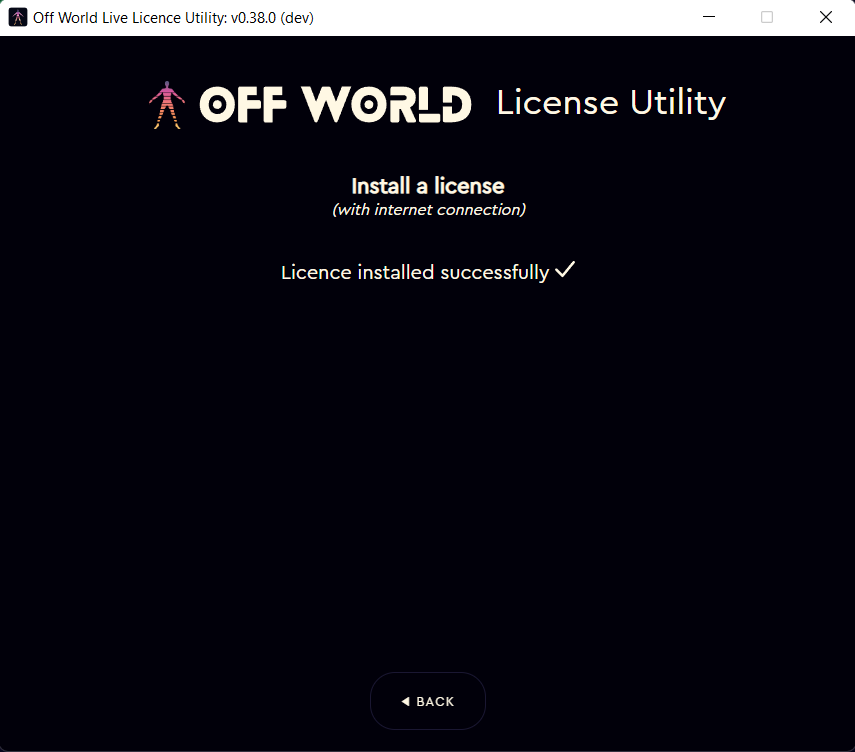
- Your machine has now been licensed! When you open Unreal you will no longer be asked to login and if you check your Account you will see that your license has now been consumed: