With the OWL 360 Camera you can output a DomeMaster projection from your Unreal level in-Editor and at-Runtime:
- In the 'Place Actors' panel drag and drop the OWL 360 Degree Cam Capture into your level:

- Go to the Details panel of the 360 Camera and create a Render Target using the drop down next to 'Texture Target':
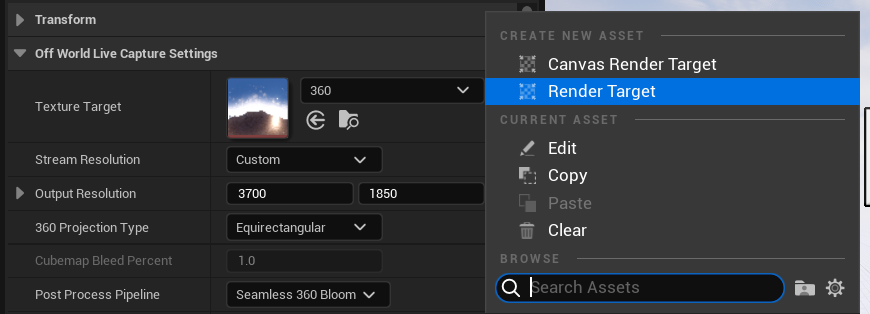
- Go to '360 Projection Type' and select 'DomeMaster':

- Now if you open your Render Target you will see a Dome projection:

- Your Stream Resolution is automatically set to 1:1 ratio with default options up to 4K and a 'Custom' option for higher resolutions:
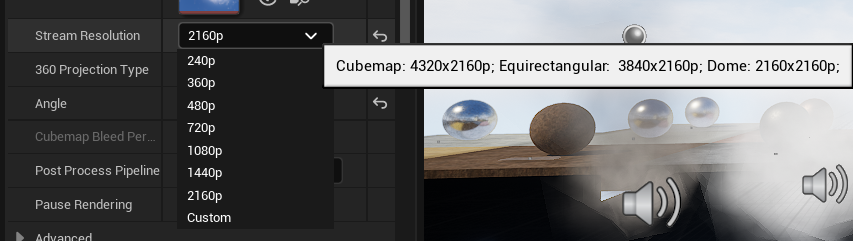
- You can select the 'Angle' of your Dome from 1-360 degrees (a typical dome is 180 degrees. The higher the angle, the more pixels you will be rendering and so the more GPU capacity you will use:

- The Camera has a custom rendering pipeline for seamless Bloom which you an select in 'Post Process Pipeline'. This rendering pipeline replaces Unreal's standard Tone-mapper and so you may need to colour adjust your content using the Post-Process settings lower down in the Details panel:
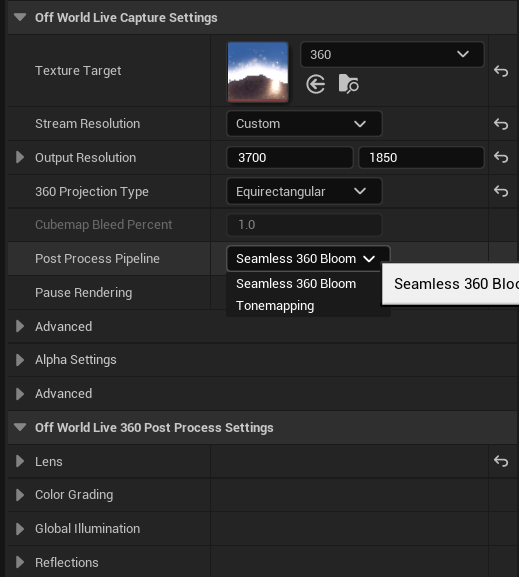
- The Camera will be writing pixels to the Render Target and so using GPU resources. If you don't need to render the 360 output at that moment then you can select the 'Pause Rendering' tickbox:
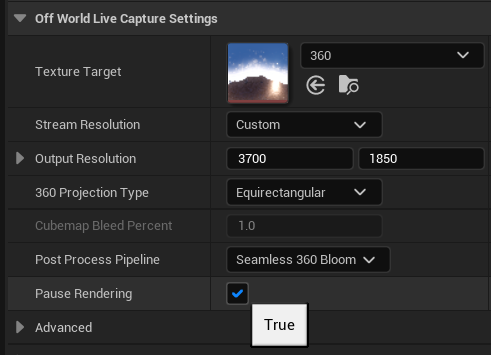
- If you want to use the 360 output in your level then you right click the Render Target in your Content Browser to convert it to a Material:
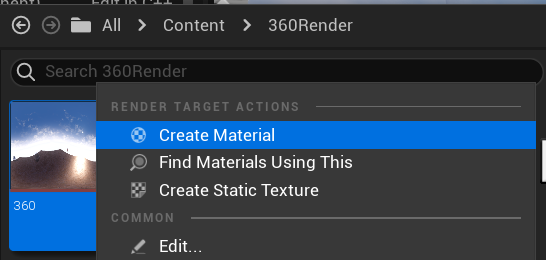
- You can then apply that Material to elements in your level by dragging and dropping it into your scene such as on this Sphere below:
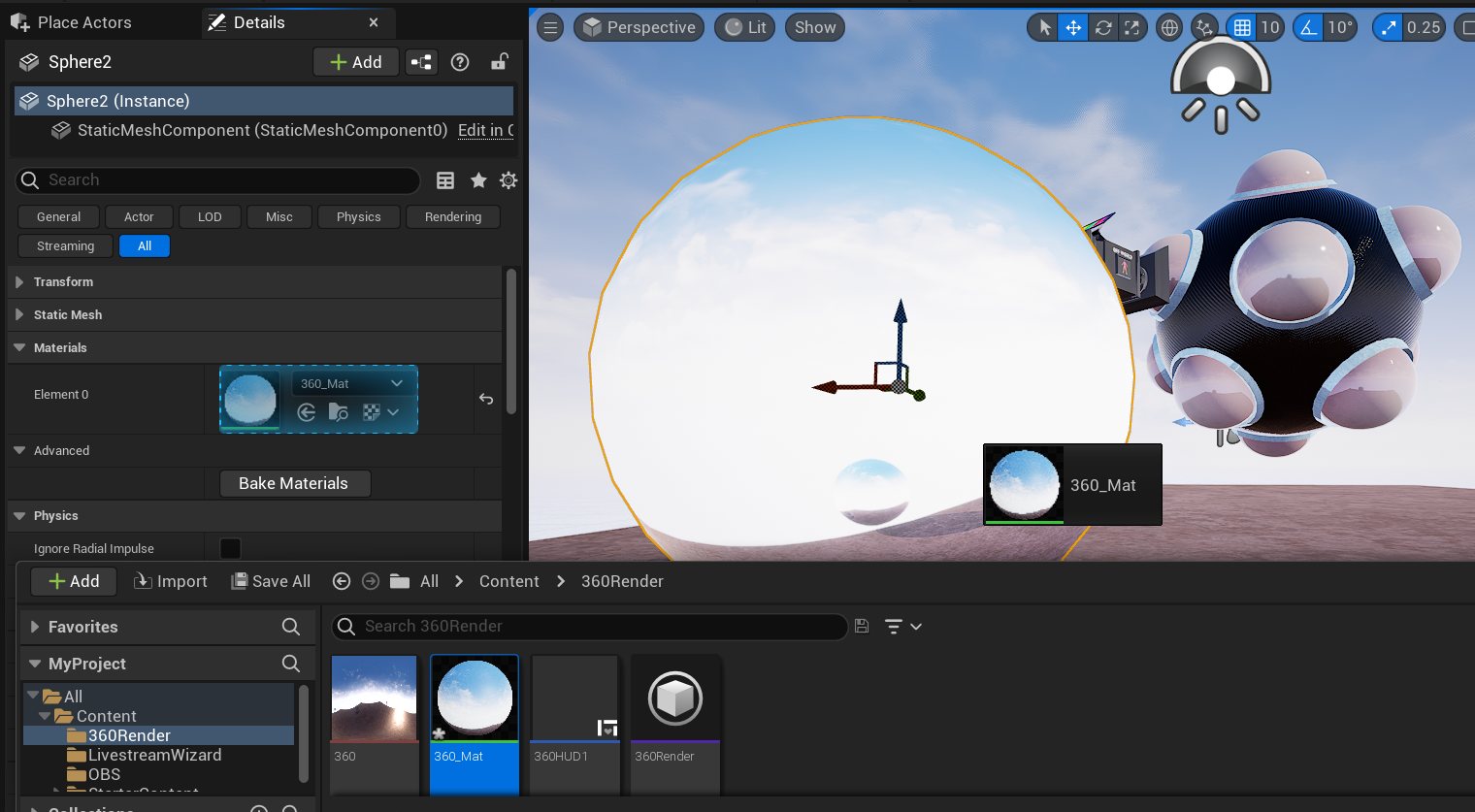
- If you want to render the output using Movie Render Queue you can follow these steps
- If you want to live-stream the video then you can output it via Spout or NDI using the Spout Sender Manager or NDI Sender Manager.
- You can also output alpha video to your dome using the guide here