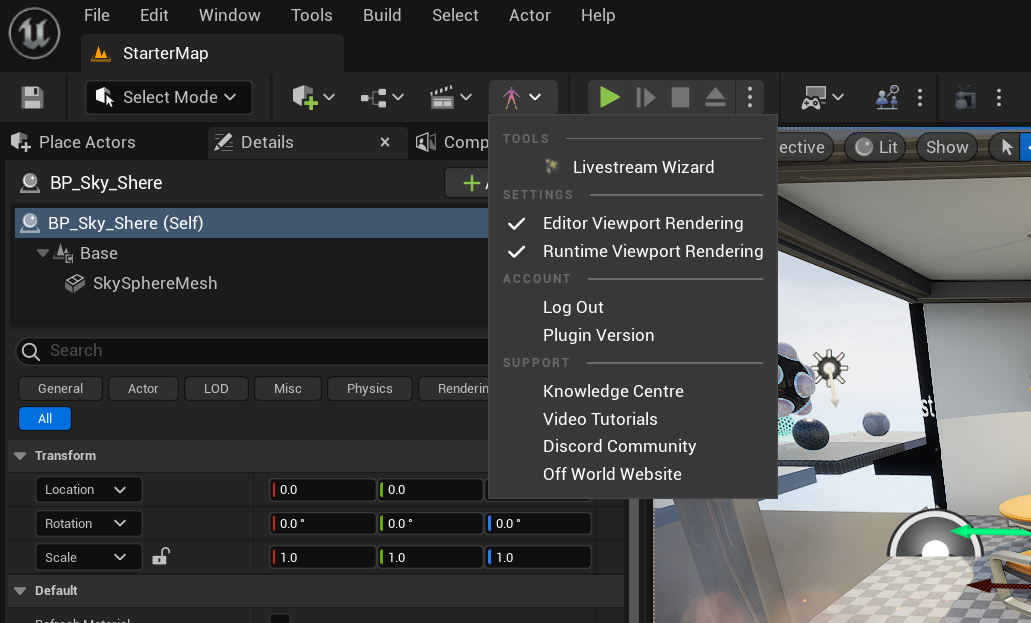- Select the Installer for the Plugin version you need from the Download Center:

- Click 'Free Download' and input your login/ sign-up details if required:
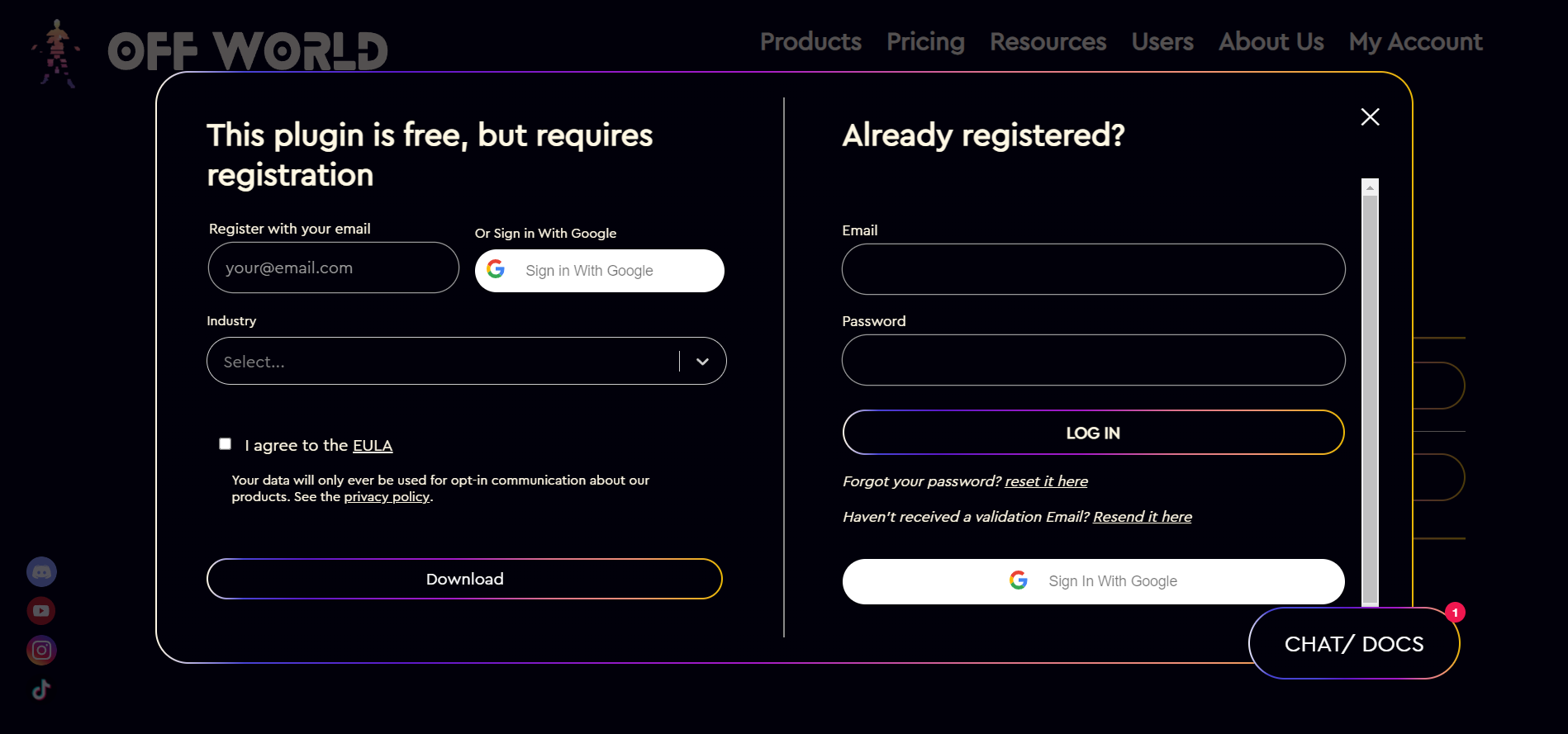
- Find the Installer in your Downloads folder and double-click:

- If the Windows Smart Defender warning arises click 'More info' and then 'Run Anyway':
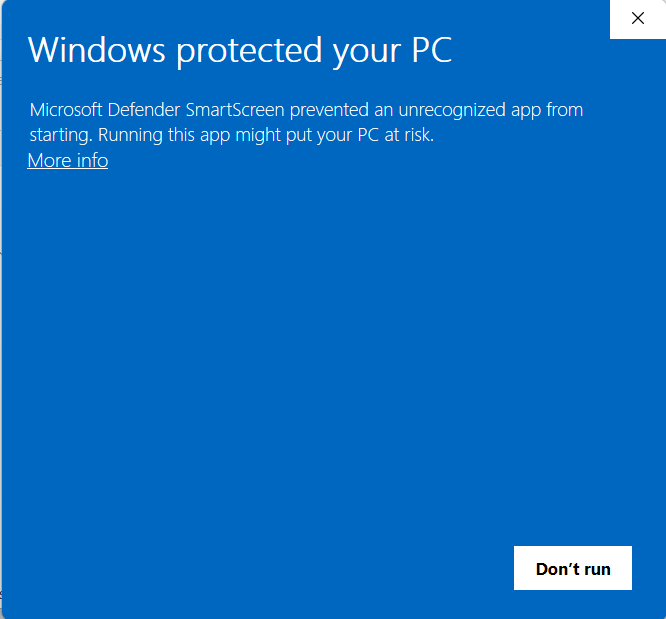
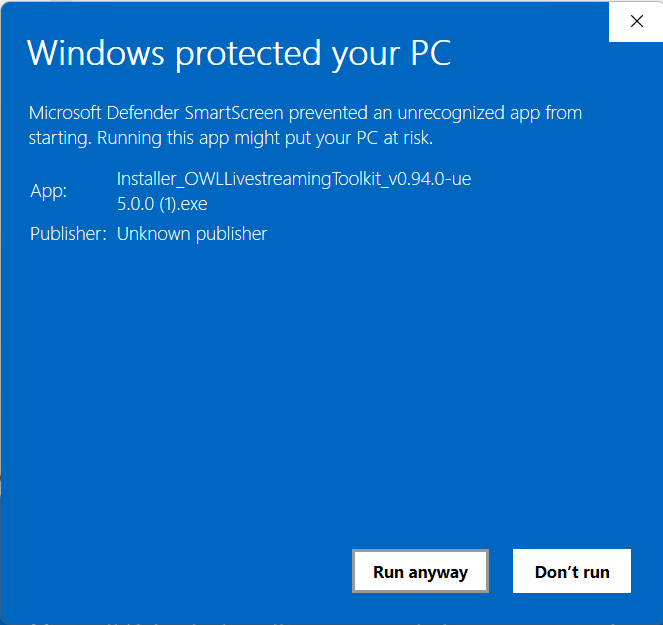
- Click through to the Installer and the click 'Next' to begin:
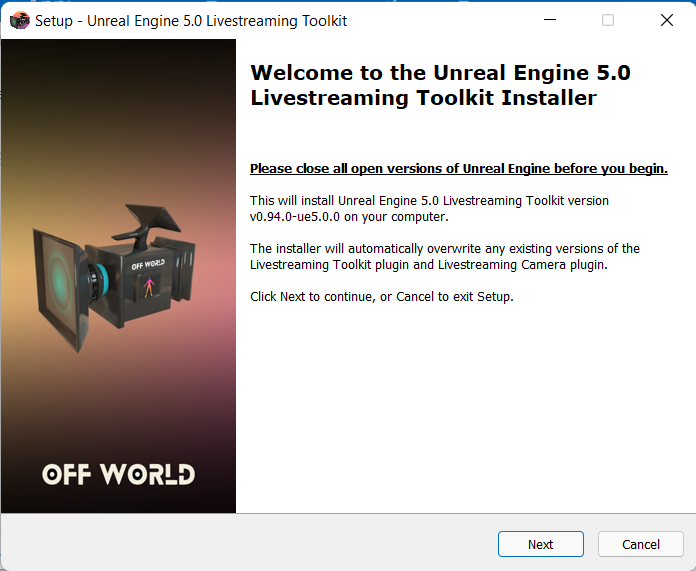
- Read and accept the EULA:
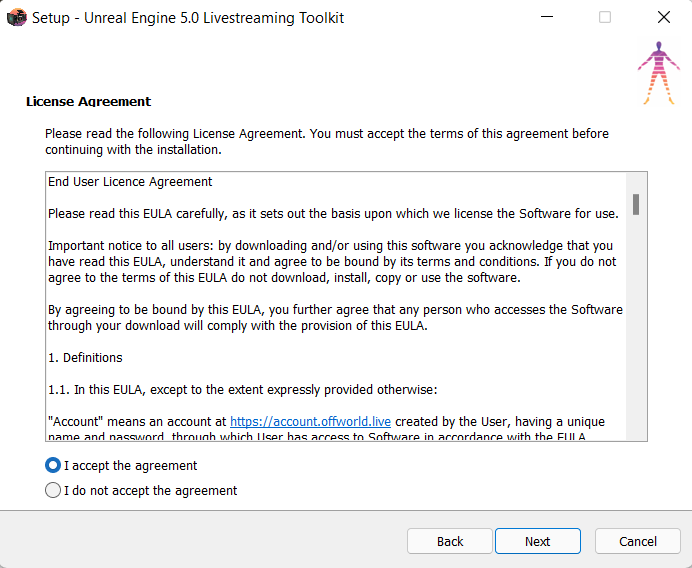
- Click 'Browse' if your Unreal Engine is not installed in your C Drive:
- The Toolkit needs to be in: [YOURDRIVE]:\Program Files\Epic Games\UE_5.0\Engine\Plugins\Runtime\OWLLivestreamingToolkit
- Then click 'Next':
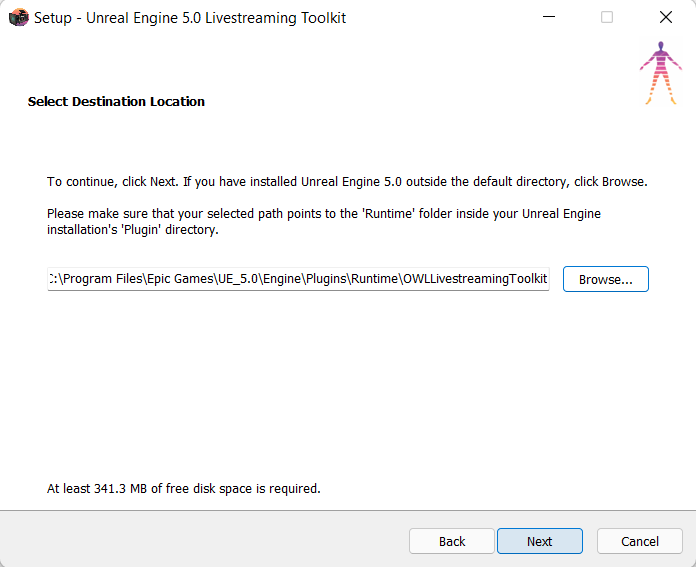
- If you don't currently have NDI 5 installed on your machine and need to use NDI tick NDI 5 Runtime. Otherwise, leave unticked and click 'Next':
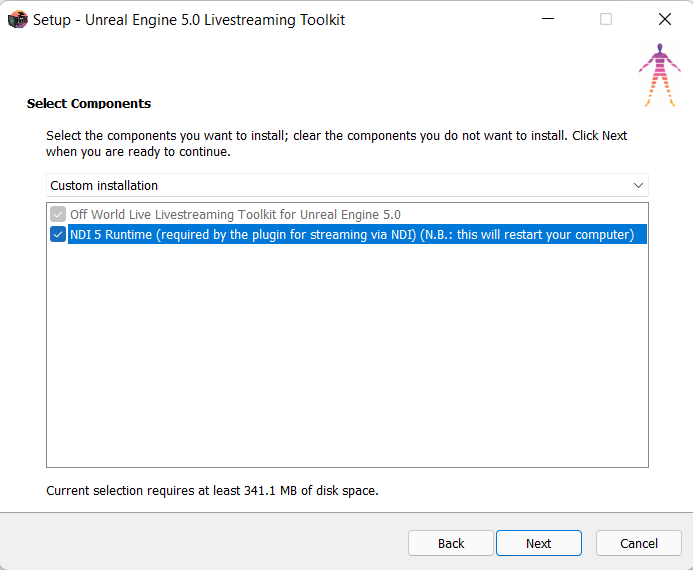
- Double check that the install location is correct (the correct Drive where you have Unreal Engine installed) and click 'Install':
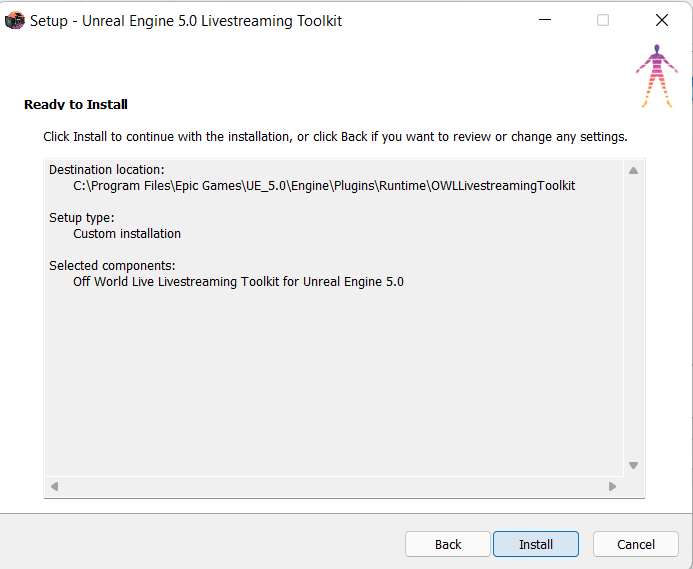
- If you are using the Toolkit for Commercial Purposes, input your License Key (received to your purchase receipt email or found in the Account section of our website):
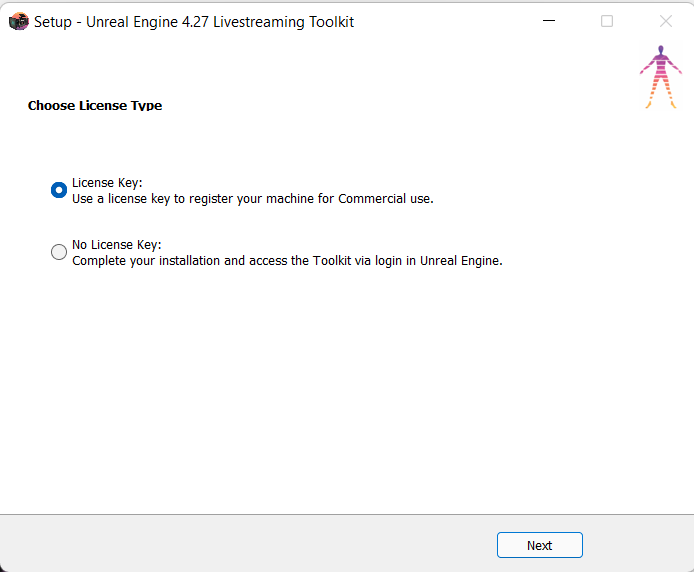
- Enter your License Key (if your License Key is correct/ recognised you will automatically proceed to the next stage of the Installer):
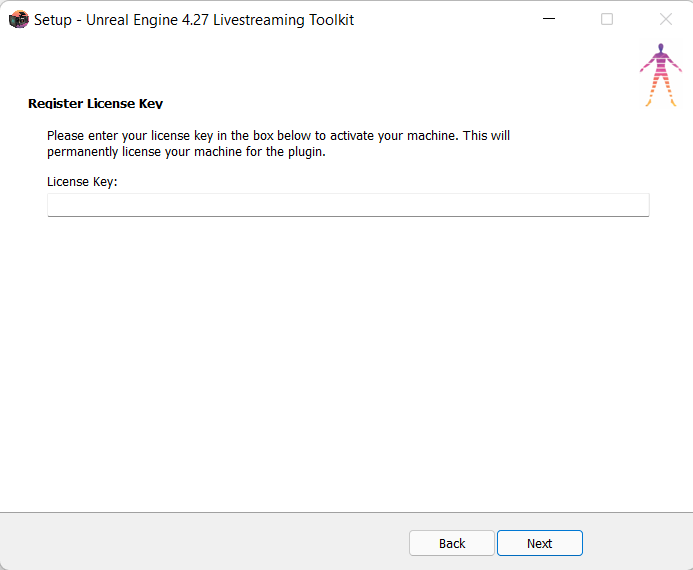
- Click 'Finish' to exit the Installer:
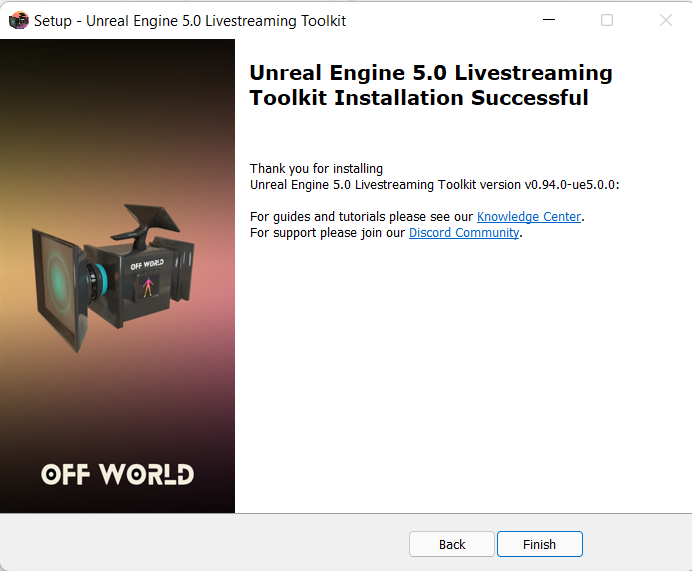
- You can now open Unreal Engine and go to Edit>Plugins>Livestreaming and make sure that the Live-Streaming Toolkit is Enabled. If it isn't you will be requested to restart.

- Now when you open your Project you will see the Off World logo in your Editor and you are ready to go!