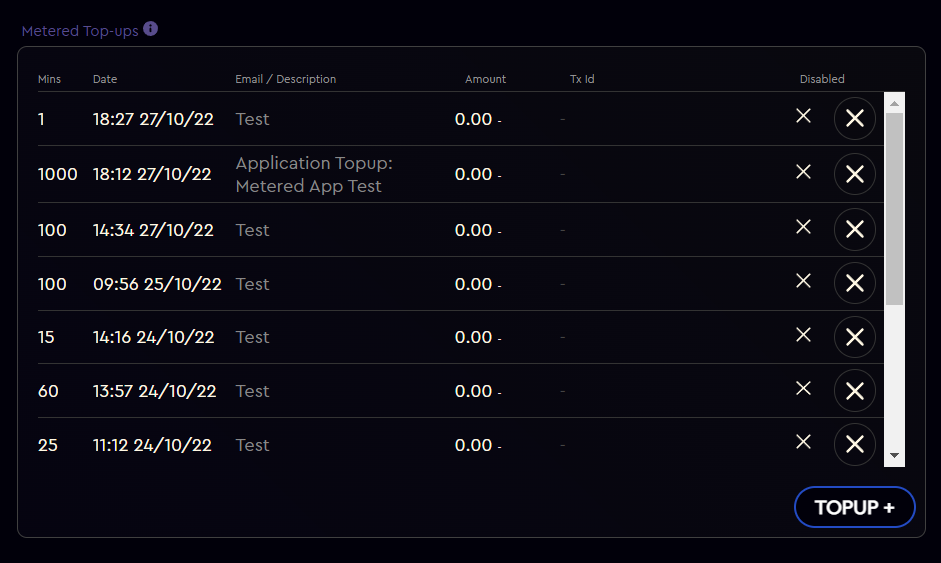Application licenses let you package the Toolkit into games/ apps/ projects so that third parties can use them without having a license on their machine or having to login.
You can use the same license code across multiple applications and upgrades, drawing down from the same user allocation.
On the Account Page of your website you can manage all your application licenses:
- Create new API codes for your license to allocate to specific games/ apps/ projects.
- View the number of machines that has installed your license.
- Increase your user allocation for the license.
- You can have multiple different Application licenses associated with an account which can be used for different Toolkit features. These are all listed when you open the first Application license page:
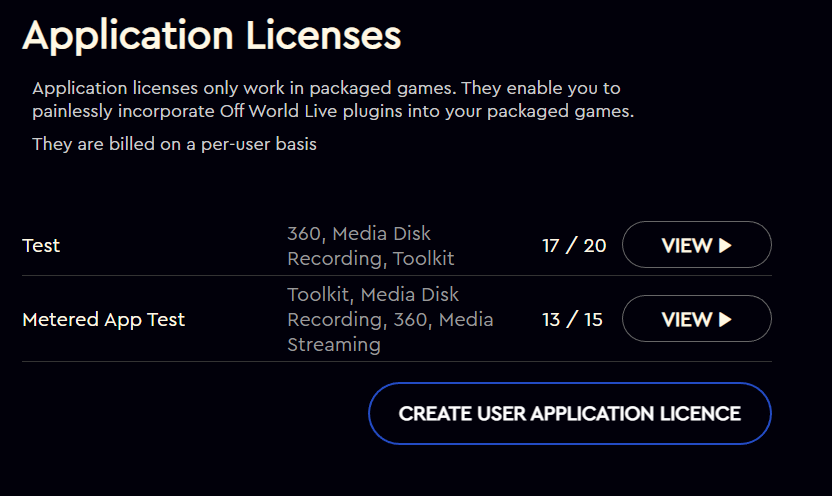
- Each application license has a certain number of licenses associated with it, these are the machines that can use the application without having a watermark. When you click 'View' on an application you will see the full details about it:

- Application licenses can also include live-streaming via Media Output. In this case, they will have both a number of licenses and a number of minutes associated with it, these are both shown on the same management page:

- At the top-left of the application page are the API keys associated with those application. You can add as many of these as you like to associate with different releases. For example, you can associate a new code with an application upgrade. You can also disable codes in order to de-activate older applications.
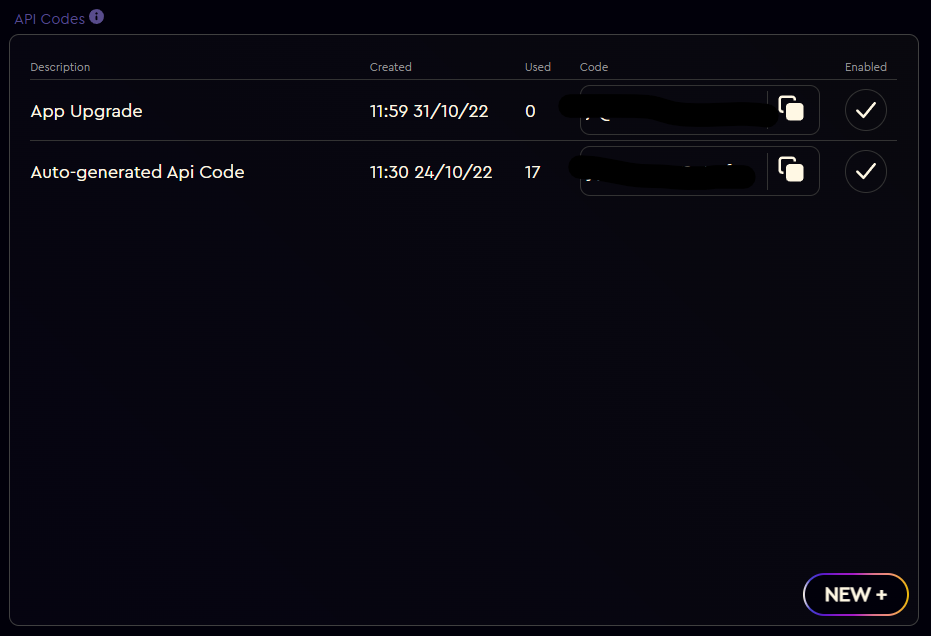
- At the top-right of your application page, you can see the list of machines that have installed your different applications listed by: Executable name, Unreal Engine version, time/ date, API code, machine name, IP Address.
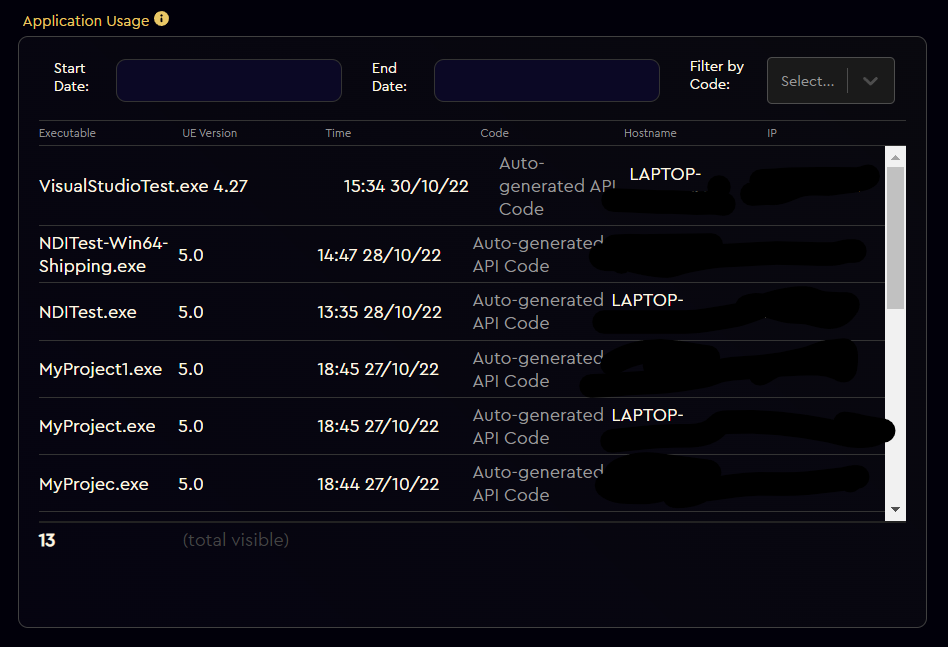
- In the middle-left you can add more users to the allocation associated with that license:
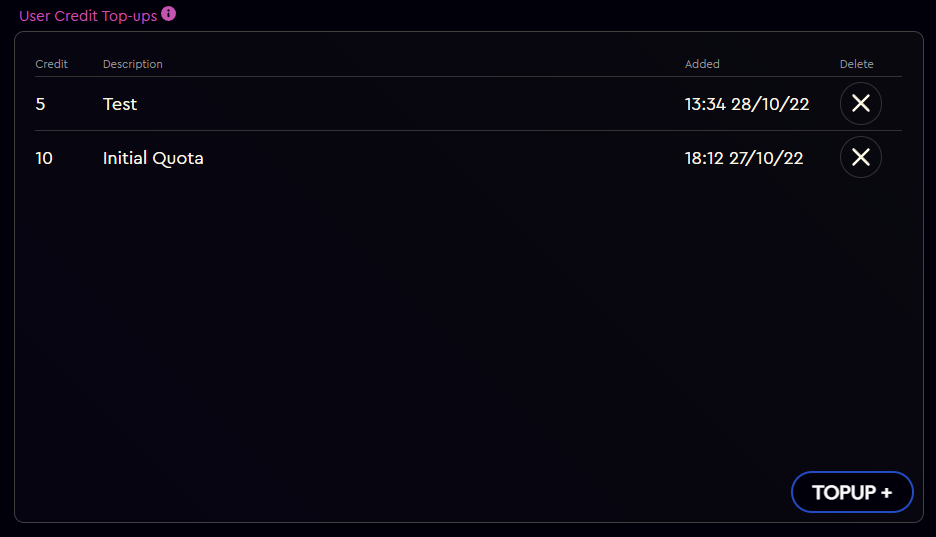
- If you have a Metered license output associated with your application then you can use the application code to live-stream/ record direct from Unreal. In that case you have two additional panels.
- The first is the Metered usage associated with that application shown by: duration, time/ date, API code, host machine and IP address:
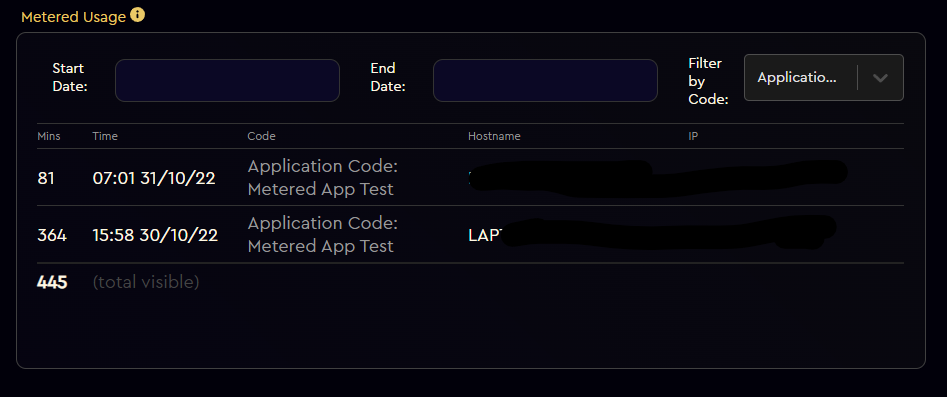
- The second is the Top-Ups of metered minutes associated with that account. These can automatically be drawn-down by any project/ game/ app which has the media output feature. If you would like to have a metered minutes allocation limited to specific machines then you should create a separate account.