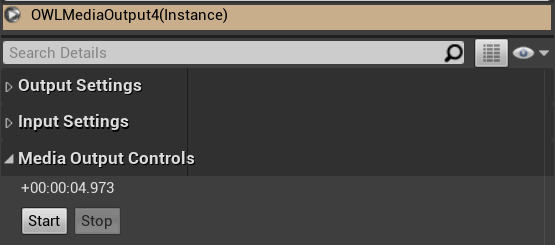You can now live-record any Render Target (including your Viewport using our Viewport Capture) direct from Unreal Engine to disk as an MP4, MOV, AVI etc:
- Ensure that the OWL Live-Streaming Toolkit plugin is enabled in your Plugins Folder:
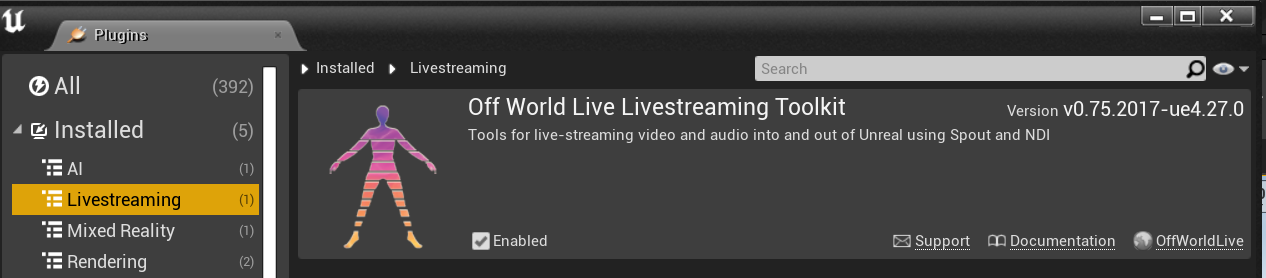
- Go to 'Place Actors' panel and drag and drop the OWL Media Output into your scene:
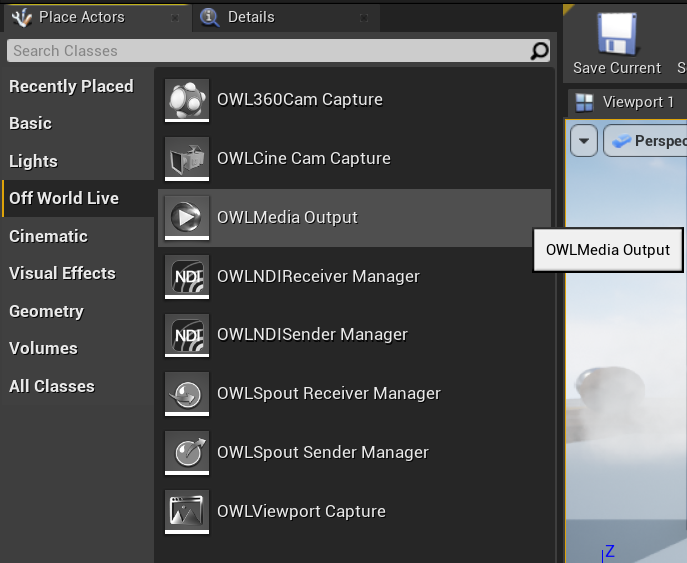
- Select the Media Output Actor in your 'World Outliner' and in its 'Details' panel, in 'Input Settings' select the Render Target you want to record to disk:
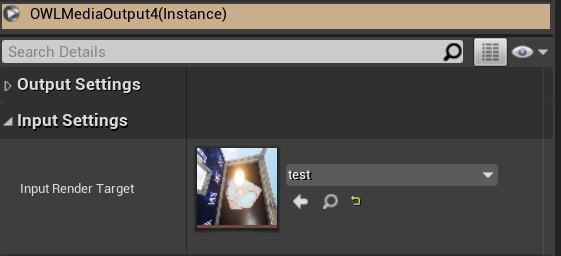
- Then in 'Output Settings' select 'Save to File' in 'Destination Type' and in 'Save to File Settings':
- Select the video format type you need from the drop-down list.
- Paste in the Directory where you want to save your video.
- Name the file you want your video saved to.
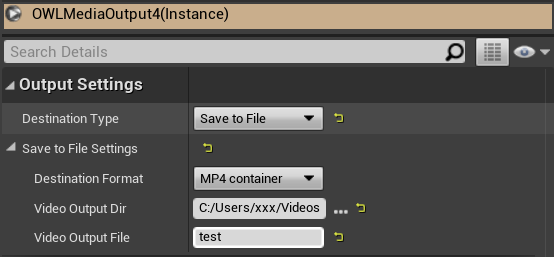
- If you need to change the Encoder Settings because you want to record higher resolution video or audio you can use the settings belo
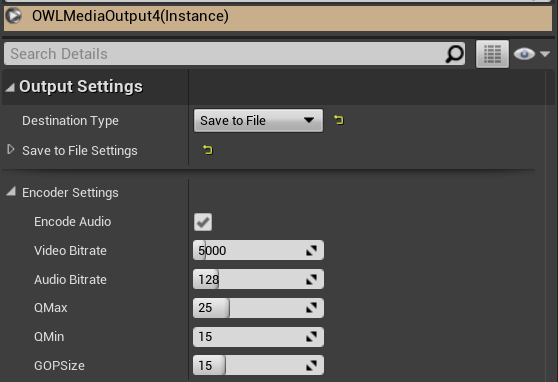
- Then go to Media Output Controls and press 'Start'. You can open the folder where you have chosen to save your file and you should see the video file in there: