The OWL Video Plane Placement Actor allows you to set up a video plane in your scene which dynamically adjusts to tracked and moving cameras when used with Unreal's Composure for real-time and post-production workflows.
For a full setup guide please click here.
Please use 'Linear color space only' in your Alpha Project Settings as recommended for Composure. You can change this by going to Project Settings> search 'alpha' and select from the drop down: 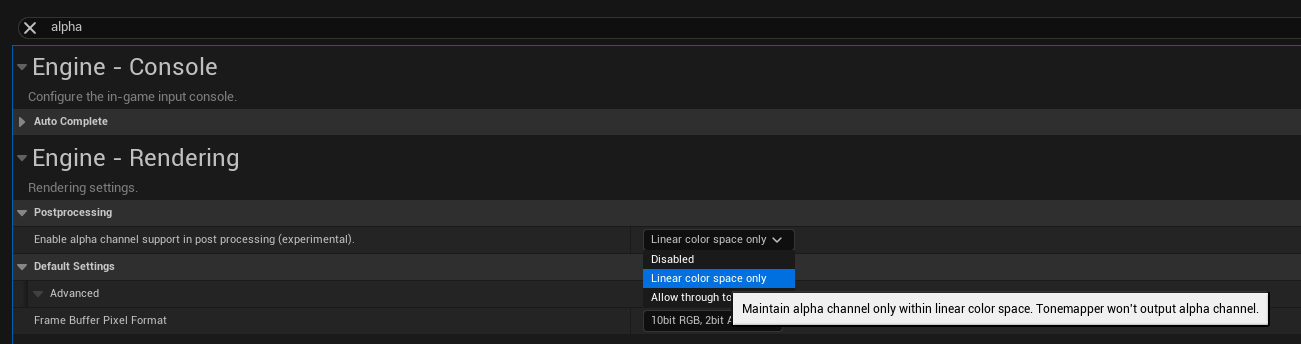
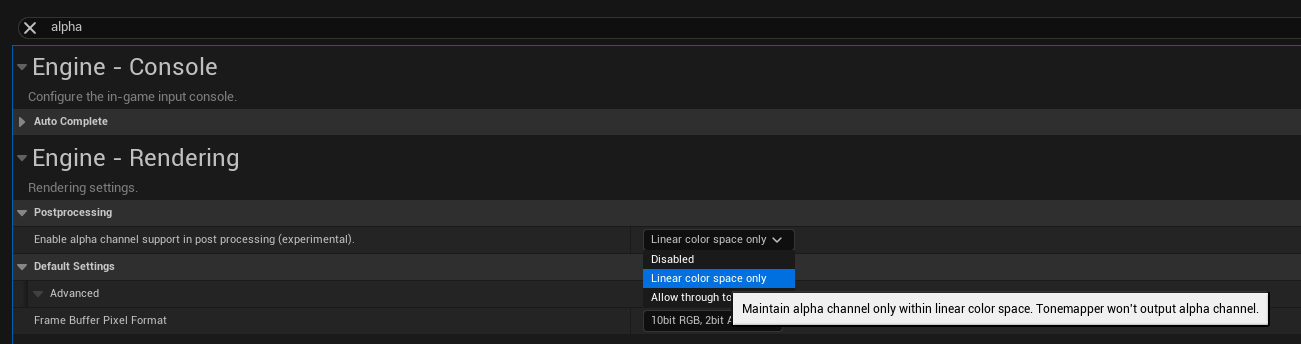
- The OWL Video Plane Placement Actor is a plane which dynamically adjusts media in your Composure Media Plate to tracked and moving cameras:
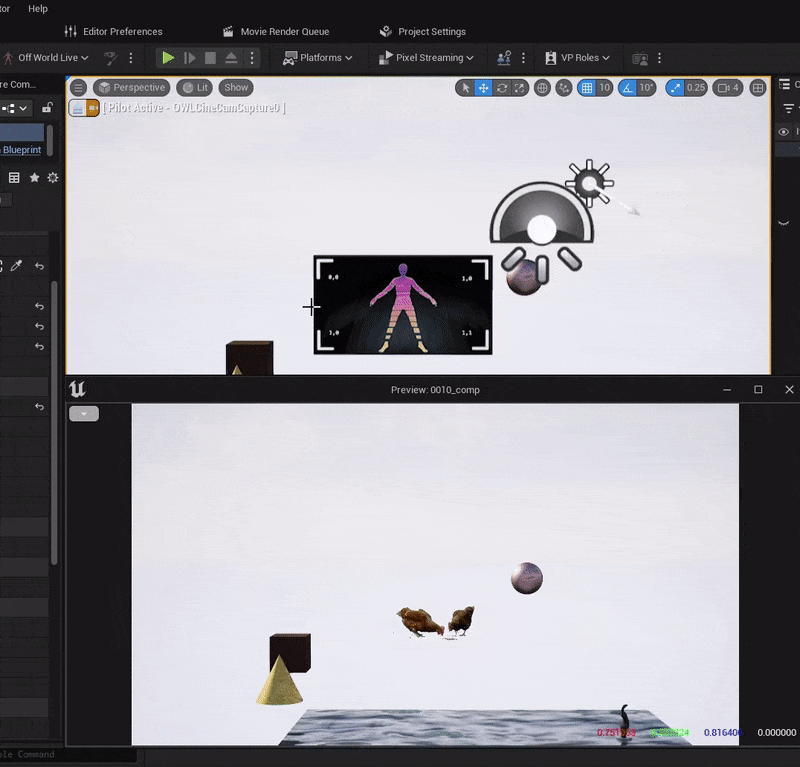.gif)
- You can drag and drop it into your scene and place it in your level using the standard Unreal Editor controls:
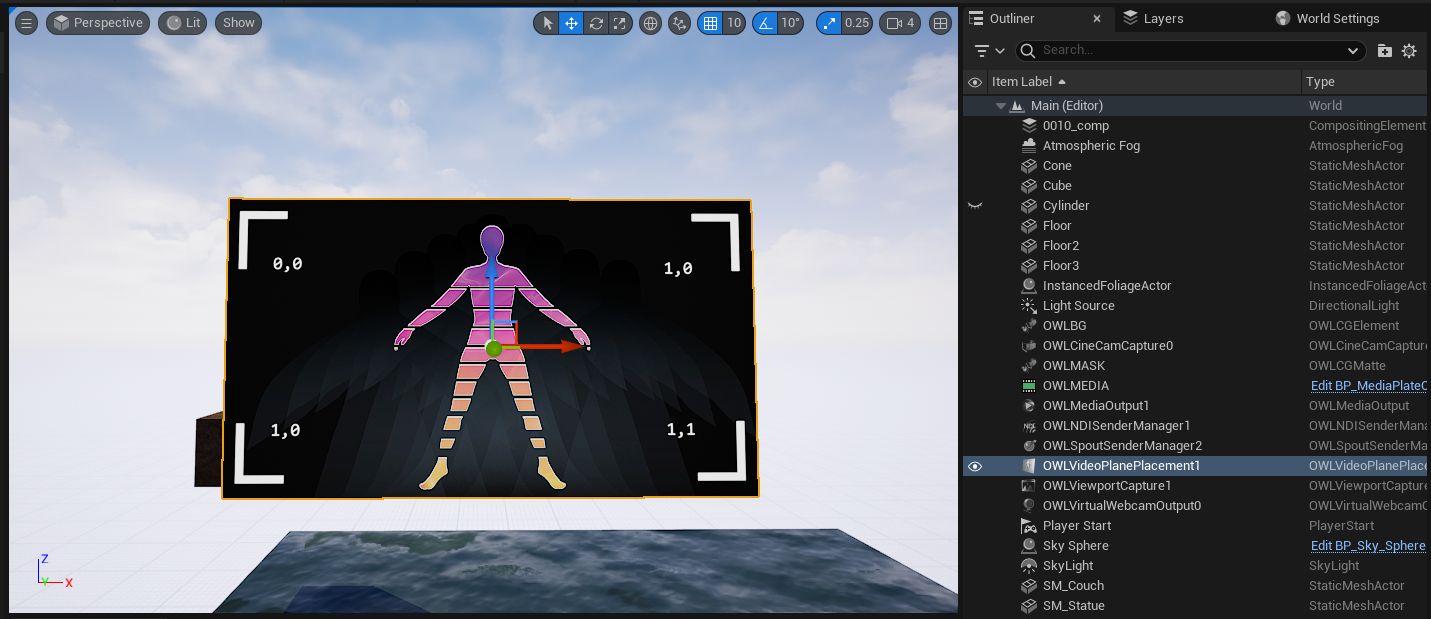
- In the Details panel, you can adjust the resolution and aspect ratio of the plane to match the video feed you are using on your Media Plate.
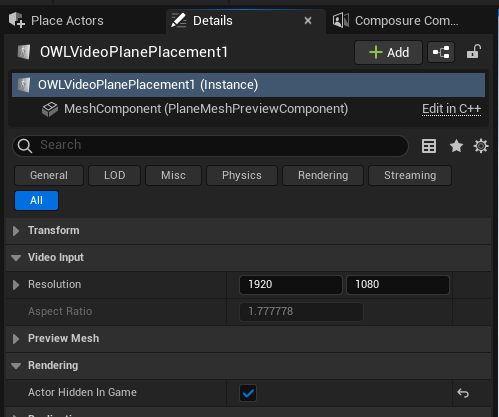
- You should also ensure that Actor Hidden in Game is ticked so the Plane doesn't show in your final Comp output:
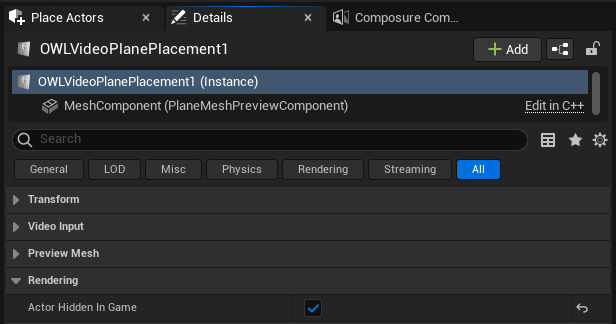
- In your Composure Media Plate you will find a new Transform Pass called 'OWL Plane Transform Pass':
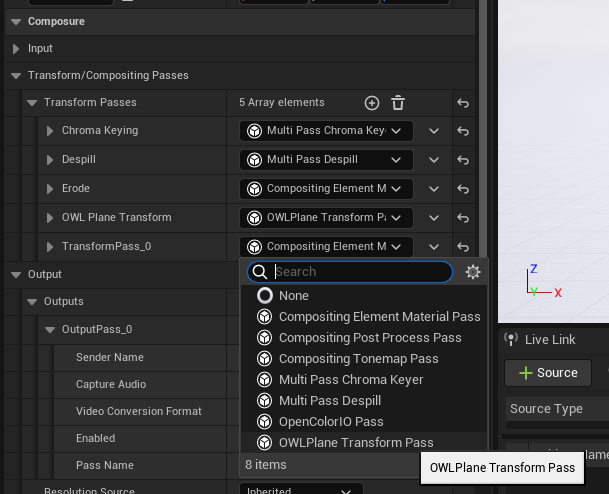
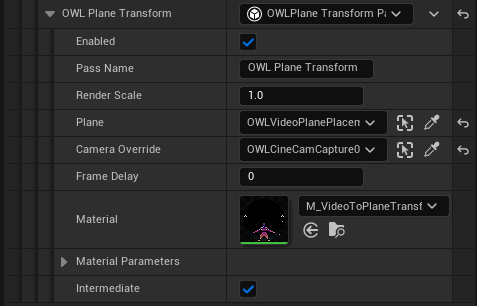
- The Transform Pass connects your Media Plate to the OWL Video Plane Placement Actor by allowing you to select:
- The Plane onto which you want to map your video (you can select any OWL Video Placement Plane):
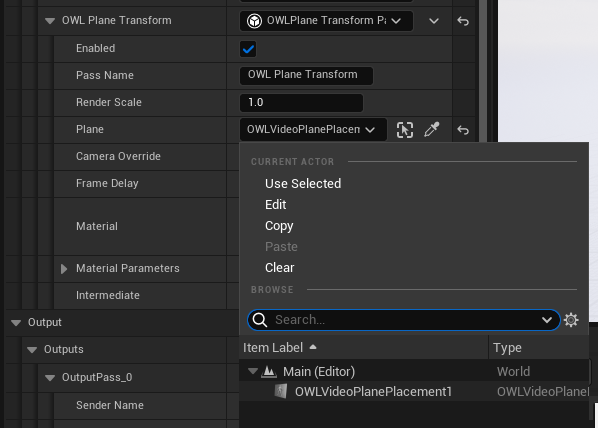
- The Camera that you want to track the Plane (you can select any Unreal Camera):
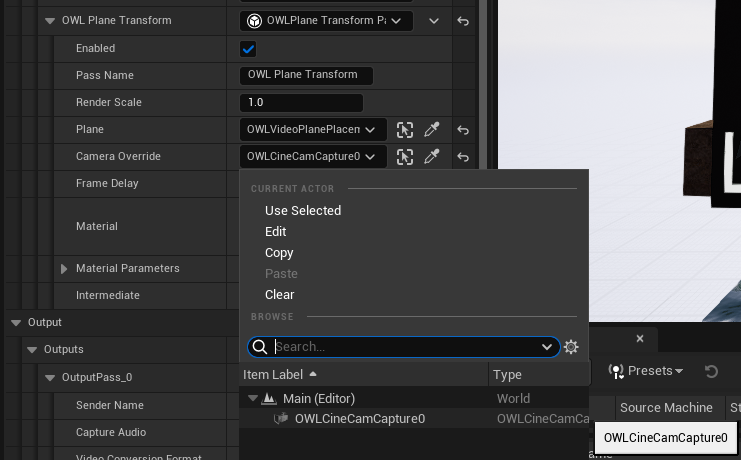
- Now when you click 'Enabled' in the OWL Transform Pass you will see the Media Plate automatically map to the OWL Video plane you have placed in your level. The video will scale dynamically as you move the camera:
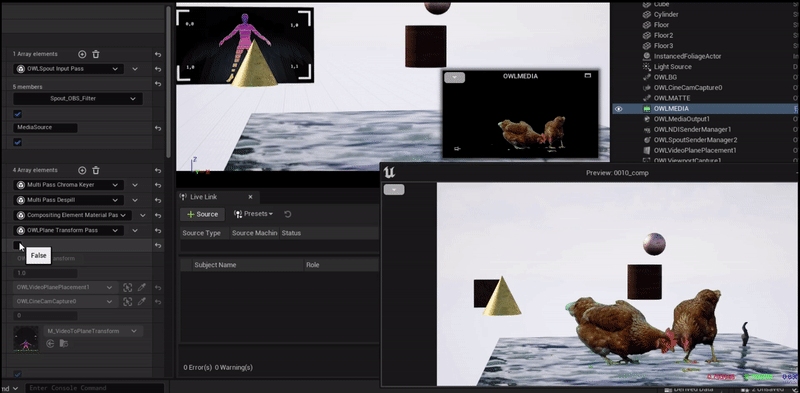.gif)
- The Plane onto which you want to map your video (you can select any OWL Video Placement Plane):
- You can use the OWL Plane to capture composited media for real-time workflows or you can output a pass of the plane to map higher resolution media onto in post-production compositions.