- Build your custom engine build.
- Open any plugin directory inside /Engine/Plugins - for example: Engine\Plugins\Runtime\ActorLayerUtilities.
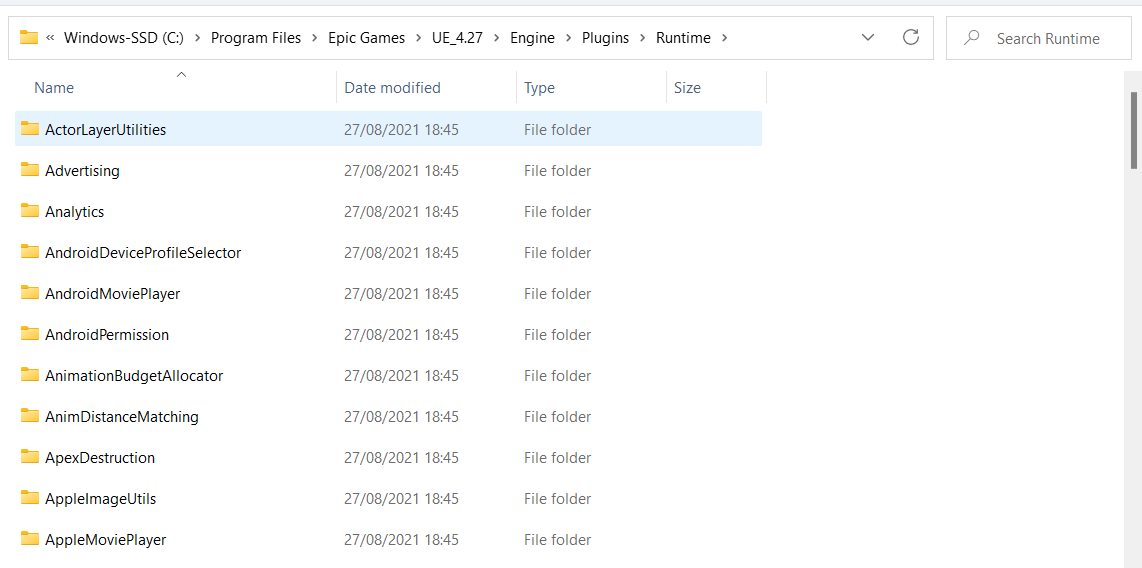
- In that plugin directory, go to Binaries/Win64/UE4Editor.modules:
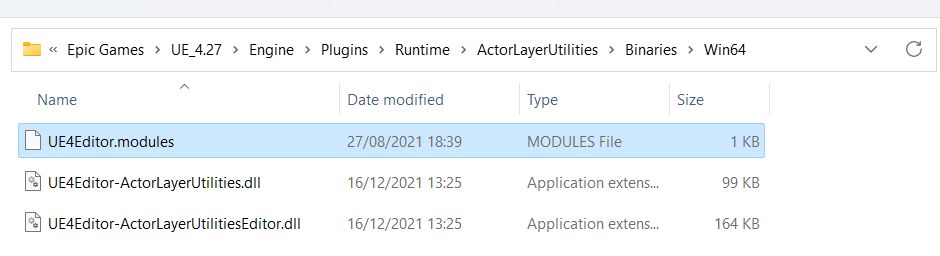
- Open the file UE4Editor.modules in a text editor (i.e. Notepad):
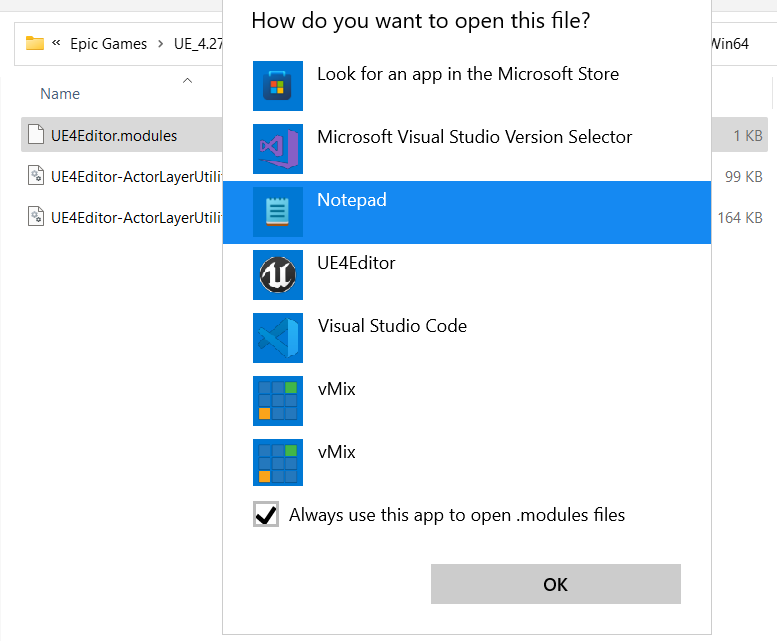
- Copy the line that starts with "BuildId" eg "BuildId": "e3b09bf6-25f4-43d8-8fb2-dd2cde67fefe":
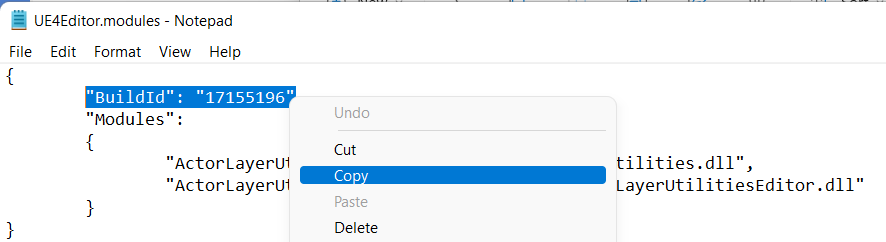
- Open the OWLLivestreamingToolkit folder in your Engine plugins directory and to go Binaries/Win64/UE4Editor.modules:
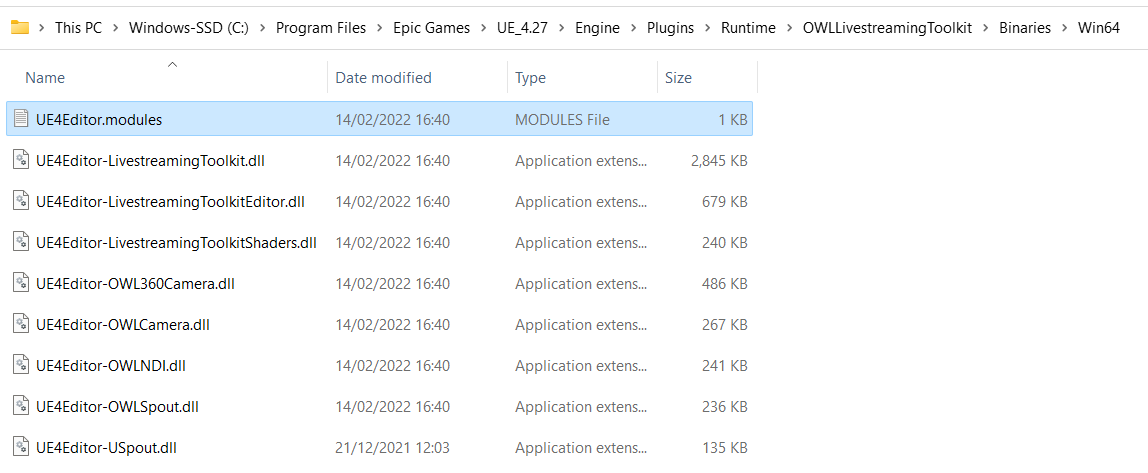
- Open the UE4Editor.modules file in a text editor (i.e. Notepad) and replace the line that starts with "BuildId" with the one copied in point 5 above
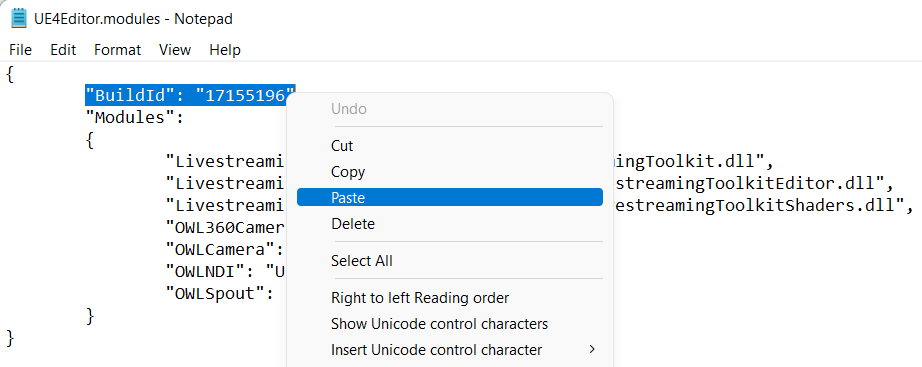
- Open your custom engine build and you should see the Live-streaming Toolkit icon in your Editor as normal:
