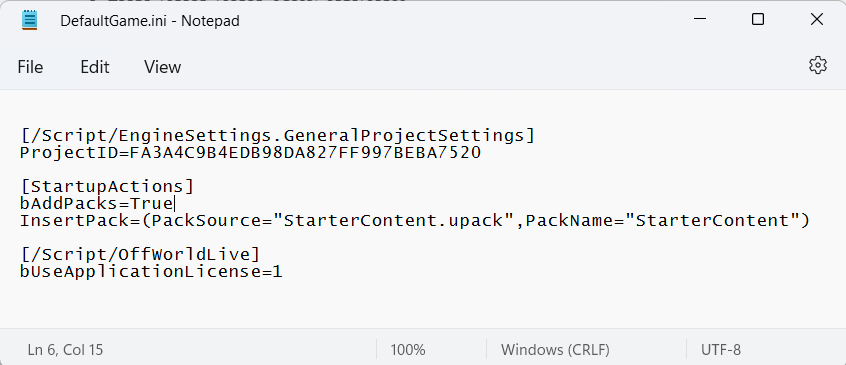The Application license lets you package the Toolkit into any game/ app/ project and lets third parties use that project without having a login or a license on their machine.
N.B. If you have a Metered License as part of your Application License, your users will also be able to live-stream direct from your Application.
- Go to Project Settings> Plugins and tick 'Enable application licenses':
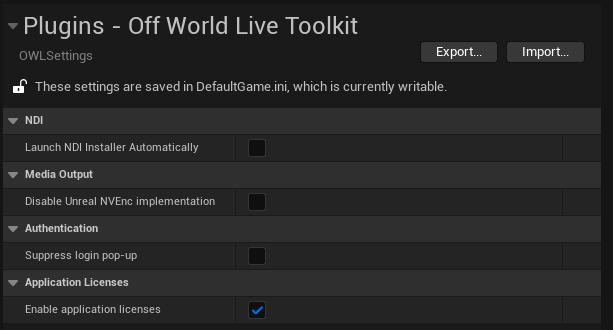
- If you prefer to change this manually in you Config folder please see the instructions below.
- In you purchase email or your Account page you will have a license code for your Application License:
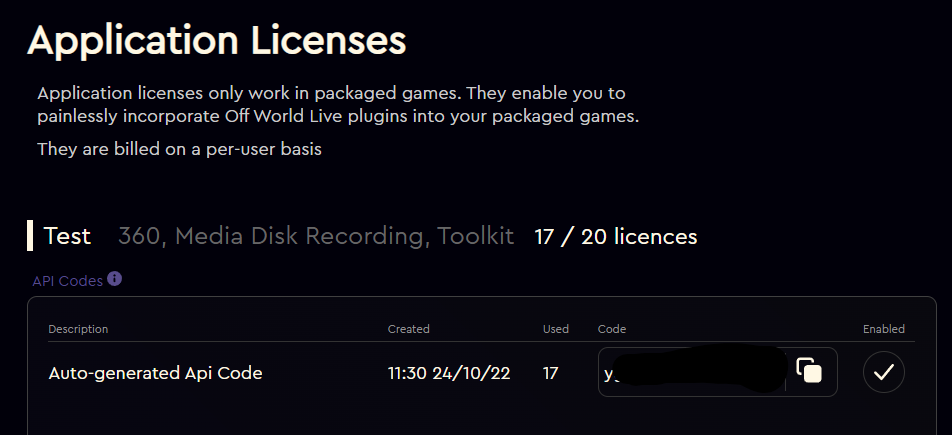
- Open your Project and right-click in the Content Drawer to create a new Blueprint Class:
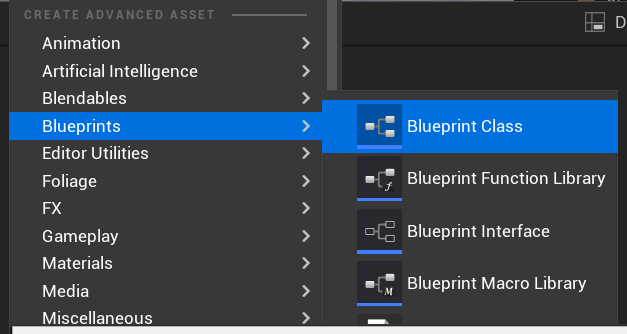
- In the list of available Parent classes type in and select 'Game Instance':
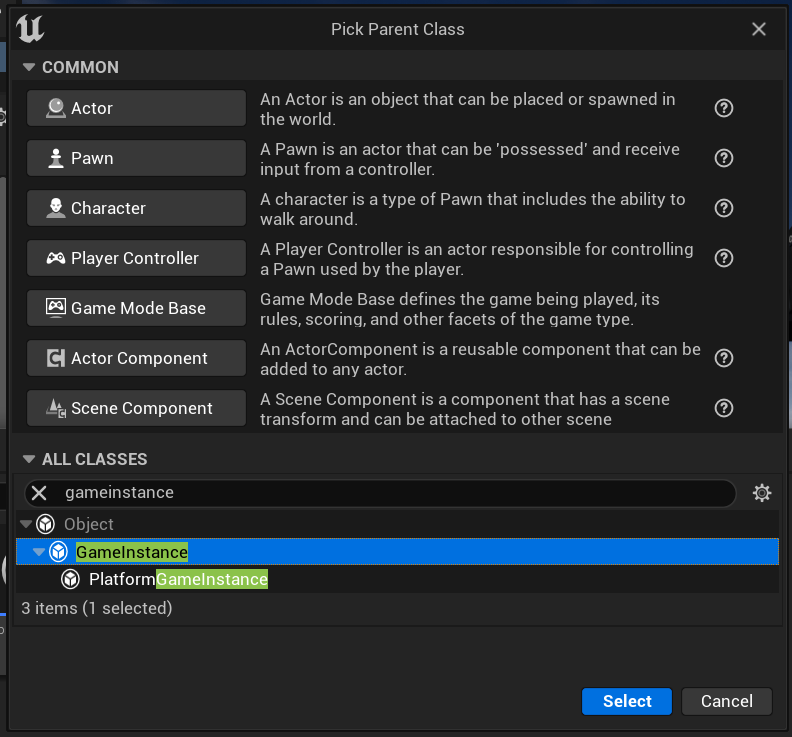
- Rename your Blueprint something like 'Application License':
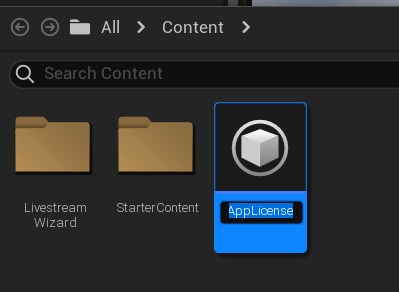
- Double-click to open the Blueprint and then copy-paste the Blueprint below inside (you can copy it direct from below):
- In the Application API Code box, insert the code from your email or Account page:
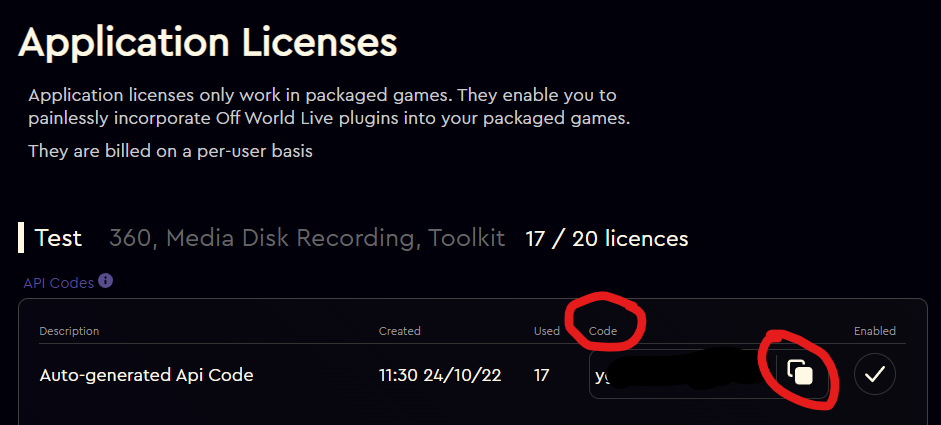
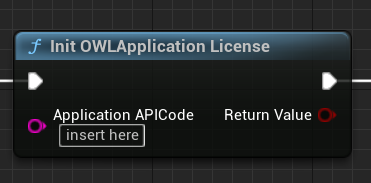
- Press Compile in the top left hand corner to see the green tick show:
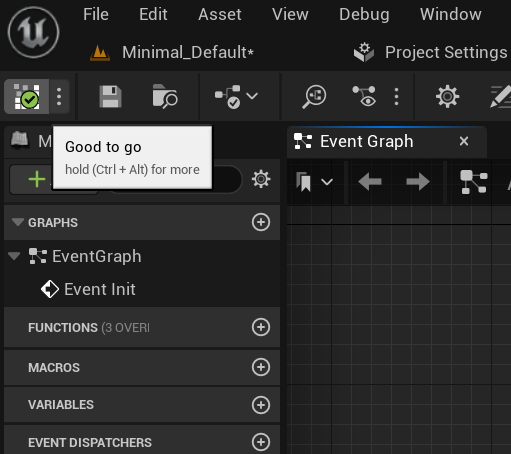
- Go to Project Settings and search for Game Instance and in your Game Instance Class ensure that your Game Instance blueprint is selected:
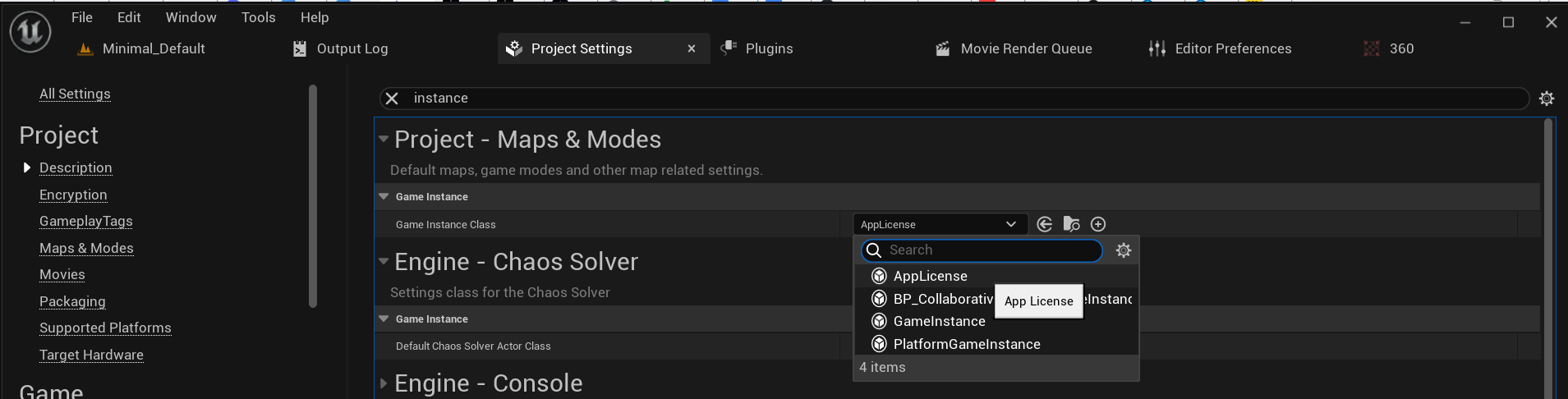
- Now you can package your project and the Toolkit will work automatically for any of your 3rd party users!
Changing your Config manually:
- Open the Project folder of the project you would like to package and in the Config folder go to DefaultGame.ini and open it in your Text Editor:
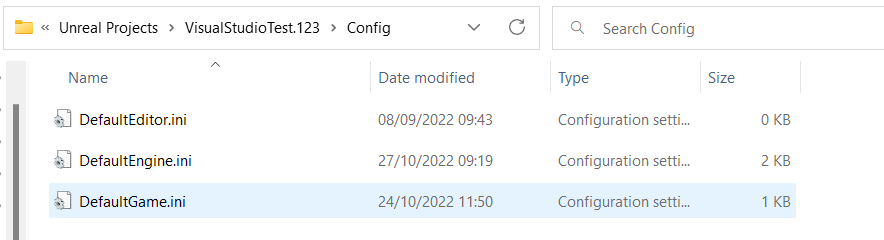
- Underneath the existing text in the Text Editor file paste in the following and press save:
- [/Script/OffWorldLive]
bUseApplicationLicense=1 - Your file should look something like this: