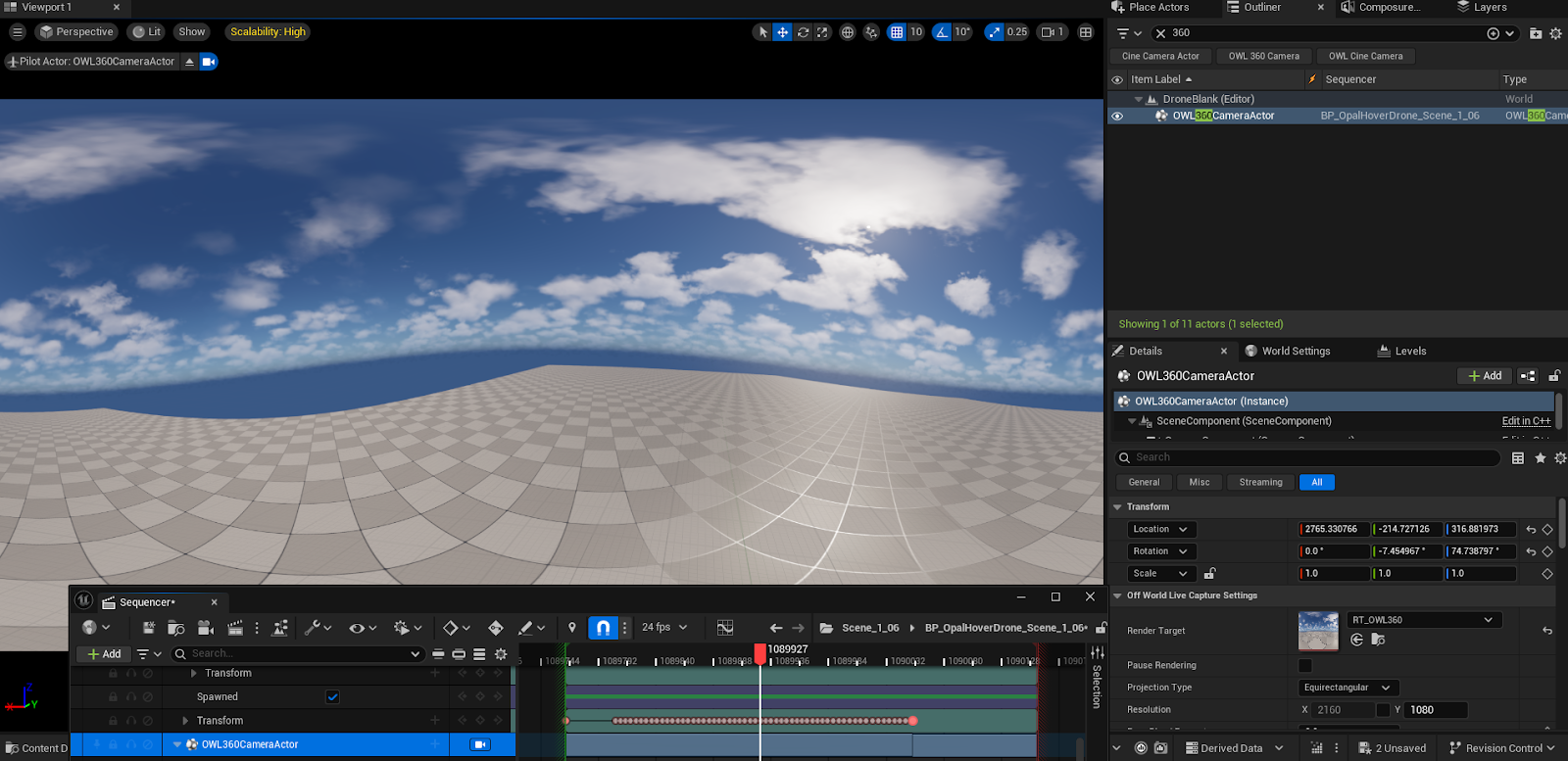Take Recorder is a powerful way to generate camera movements that seem more "realistic" or which are created from a user moving around a level.
The guide below lets you capture the mvoement to sequencer so that it can be rendered as high resolution output through Movie Render Queue.
- Use a Pawn BP with some input controls such as this NP_OpalHoverDrone, which can be found in the Electric Dreams Sample Project on the Fab Marketplace. This will give you better control over camera movement.
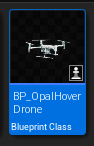
- Drop the Blueprint in to the level and set Auto Possess Player to Player 0.
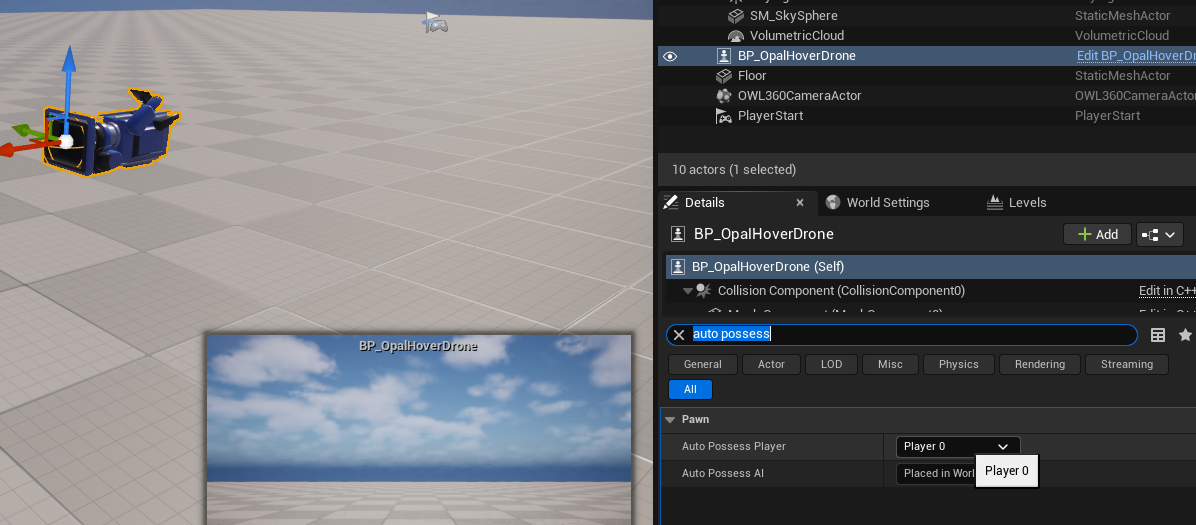
- Open the Take Recorder UI under Window, Cinematics, Take Recorder.
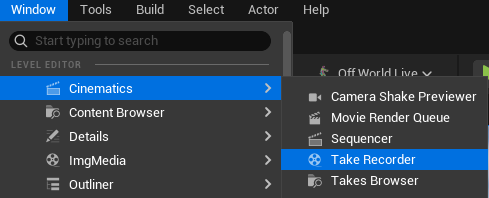
- Add the Pawn BP to the Take recorder Sources list by selecting the Blueprint in the Viewport or Outliner and selecting +Source, From Actor, then selecting Add (Actor).
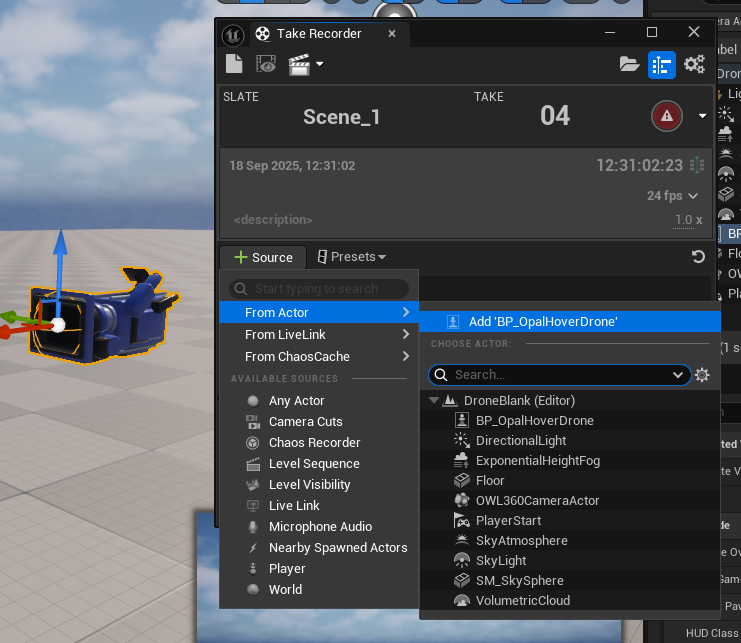
- The Blueprint should now be added to the Sources List and it’s movements will be recorded by take recorder.
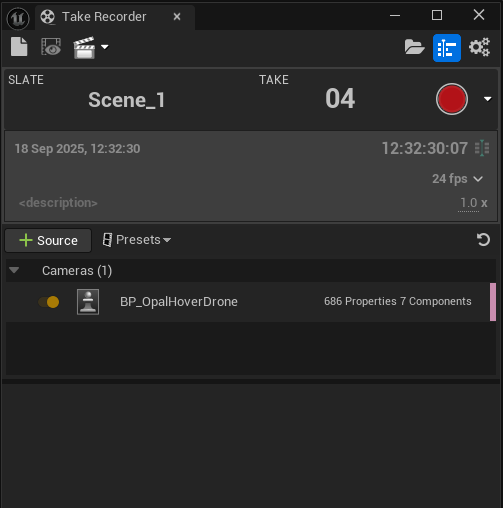
- Press Play in Editor.
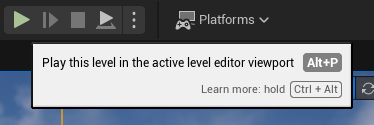
- Press Shift+F1 if you need to release the mouse from the game, then press the red record button in the take recorder window.
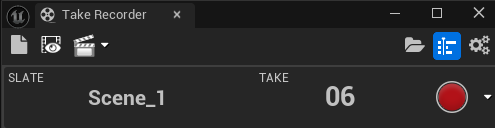
- You should see a countdown in the viewport, take recorder will start recording any movement from the Pawn as keyframes and writing them to a sequence from when the countdown finishes.
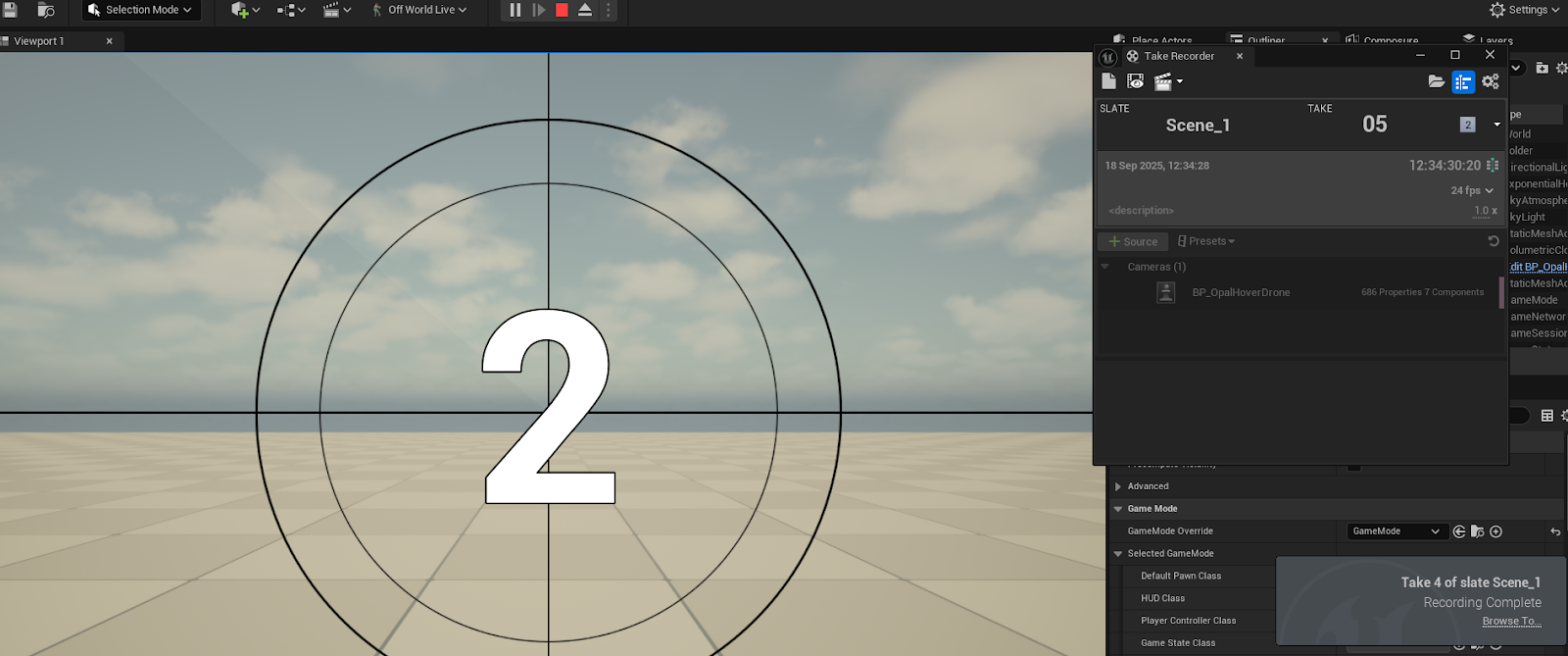
- Control the Pawn BP in game, the sequence should update automatically recording any movement as a subsequence inside a master sequence.
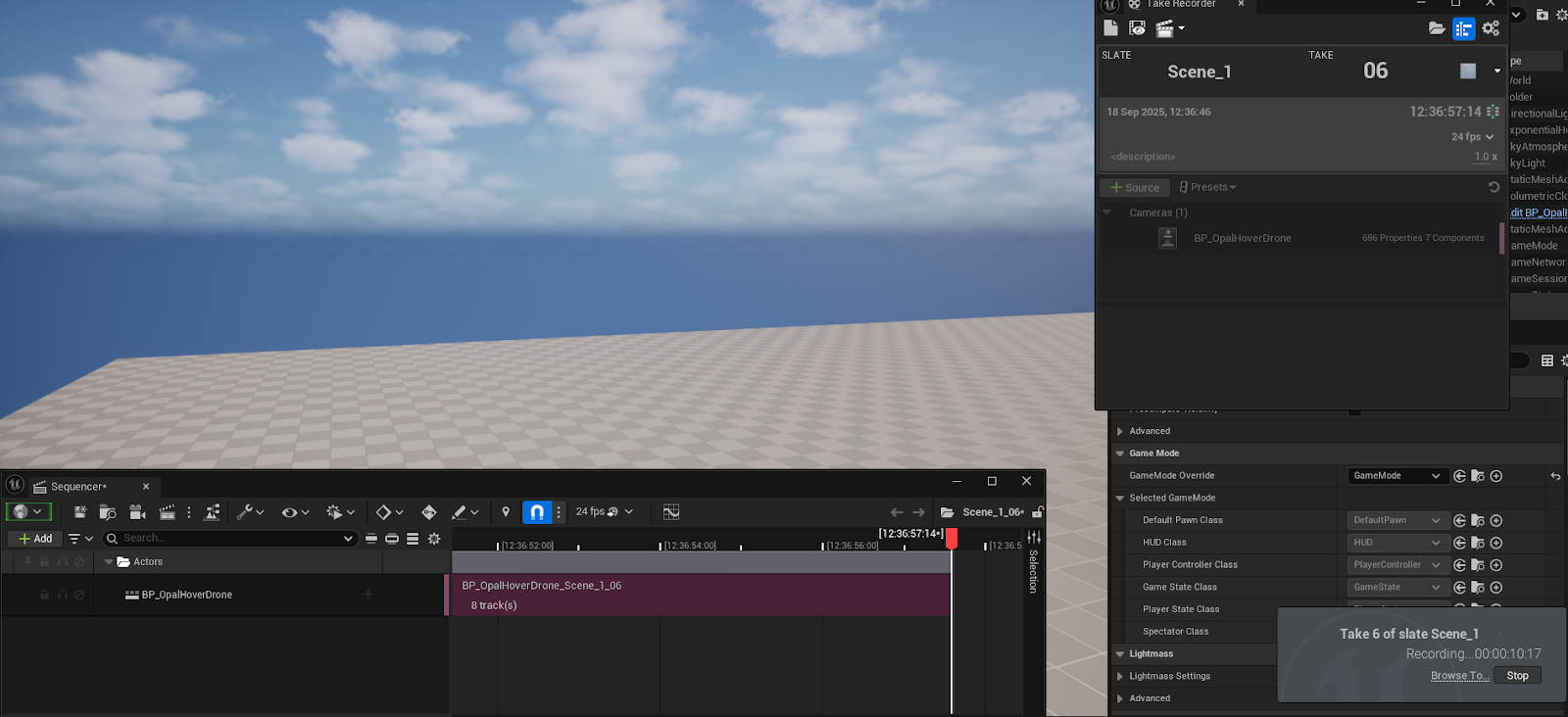
- Press the grey stop button when the take is finished.
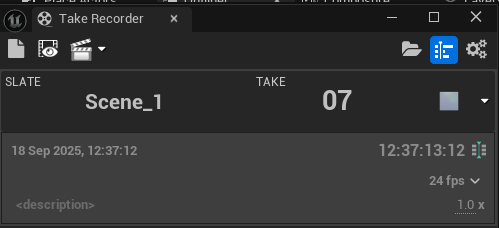
- Use the Browse To… link in the notification in the bottom right corner of the editor to browse to the last saved take.
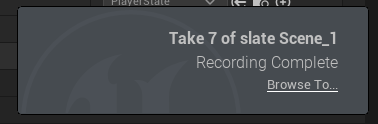
- Takes are saved to All>Content>Cinematics>Takes with a timestamp. Select your chosen Take to open the master sequence.
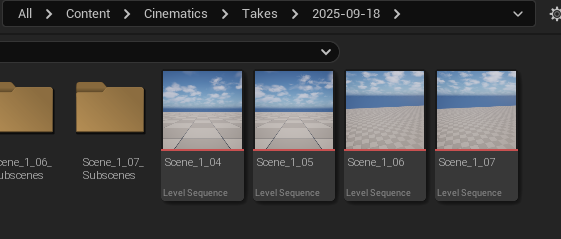
- This Sequence will be shown as a standard camera preview, to make a 360 output, double click in the pink area with the name of your PawnBP.
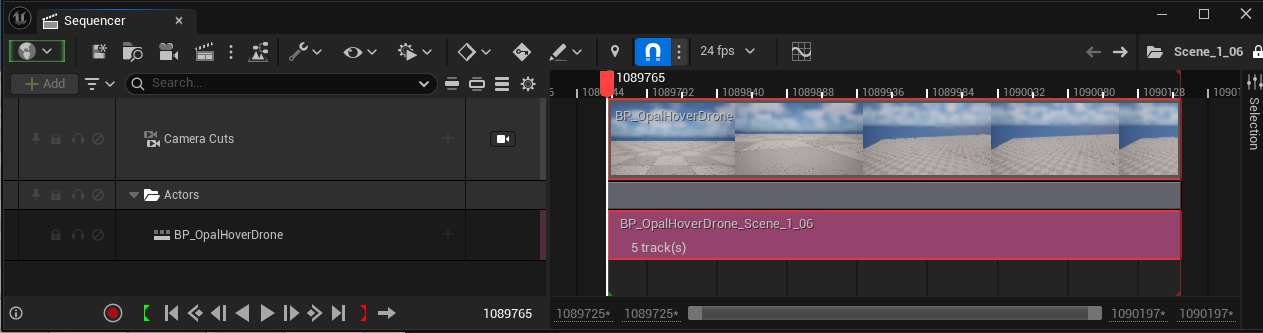
- In the subsequence, click the padlock icon to allow keyframe editing.

- Add a 360 Camera to the viewport, or select and existing 360 camera from the outliner and configure any specific render settings.
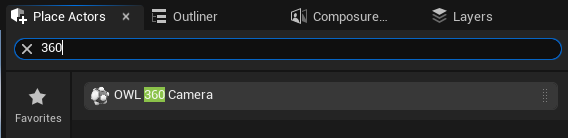
- Add the 360 camera to the sequence using +Add, Actor to Sequencer, then select the OWL360CameraActor.
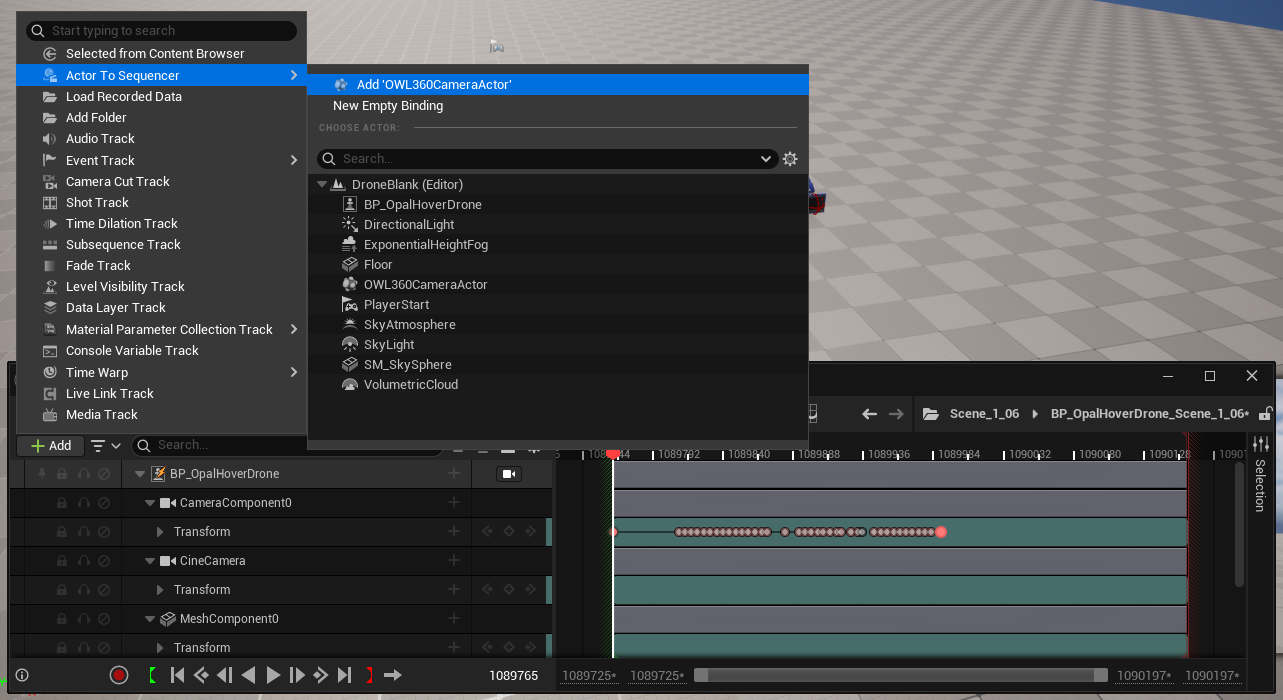
- With the Playhead at the beginning of the take, select the Transform keyframes for the PawnBP and copy (Ctrl+C) them, then select the Transform track of the OWL360CameraActor on the left hand side so that the track turns blue, then paste (Ctrl+V)
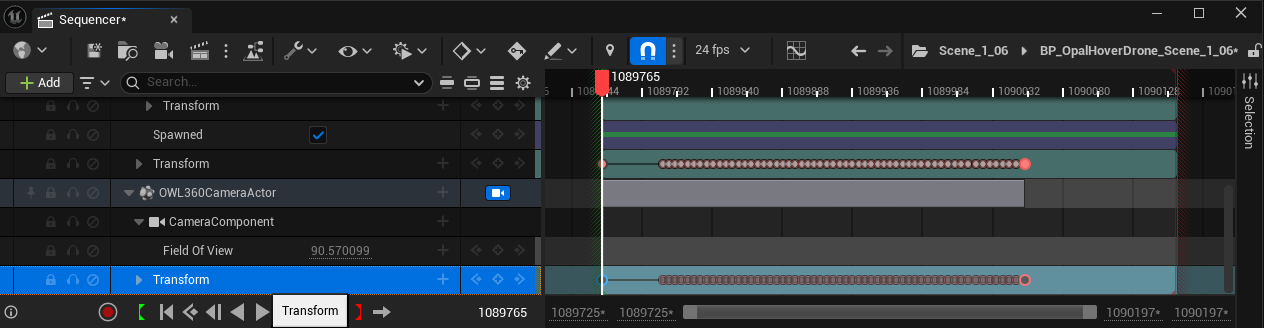
- Add the 360 camera to the Camera Cuts track. Now you can render the output using 180/ 360 MRQ.

- Remember, you can now preview the 360 image by piloting the cinecam and unpausing the Render Target Preview.