- In Unreal Editor select the Off World Live drop down in the Editor UI and select 'Media Input Wizard':
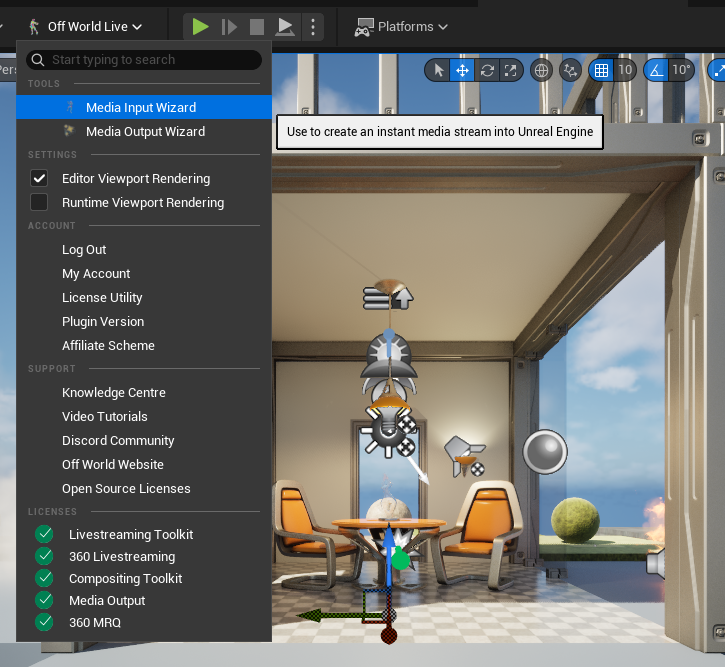
- A pop-up will appear in which you can select the Media source you want as well as where you want to display the media:
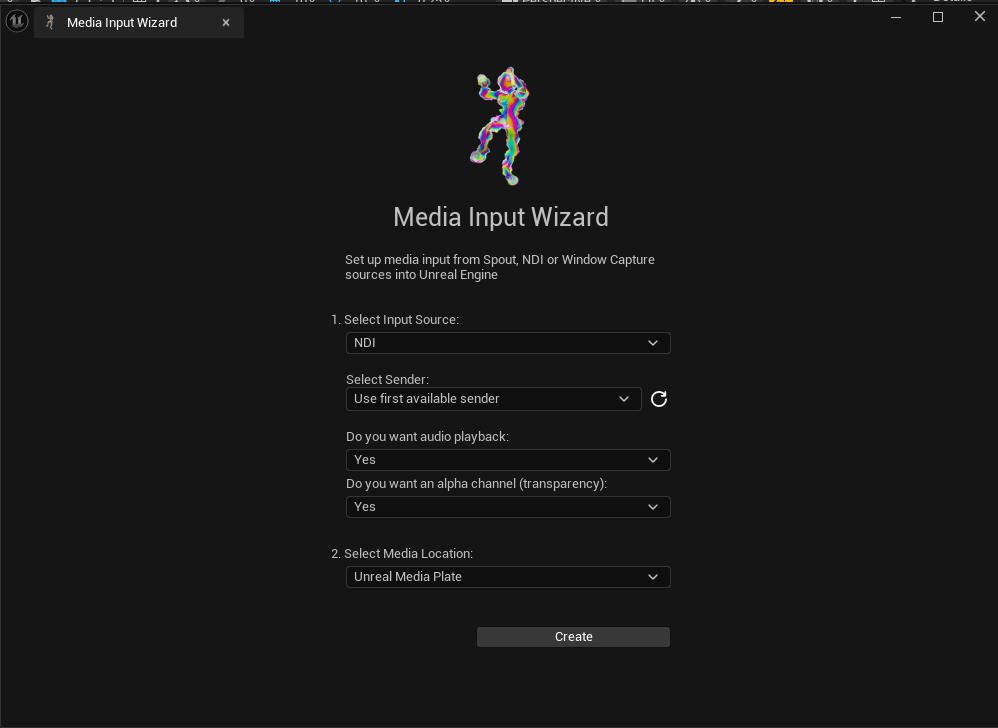
- There are currently five input options:
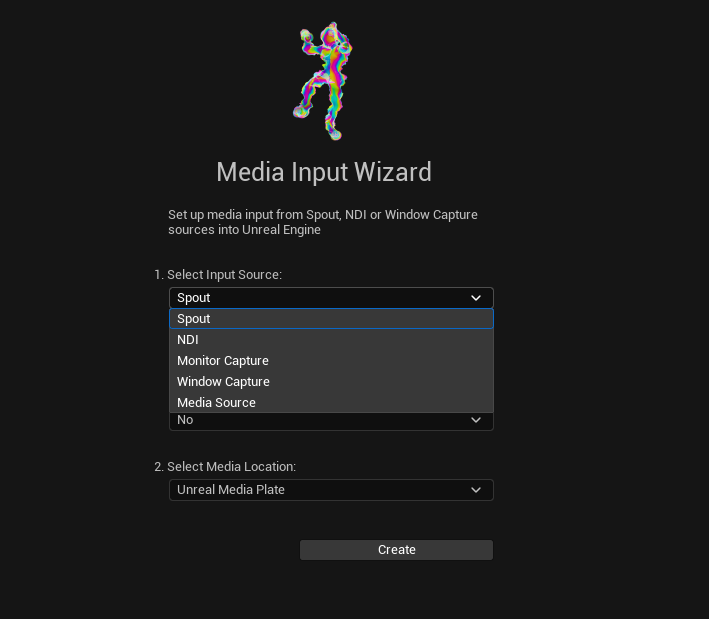
- Spout: This is zero-latency/ compression video (including alpha channel) shared from the same machine's GPU. For example sharing from OBS, TouchDesigner or Resolume.
- Please select the Spout sender you want from the drop-down list.
- NDI: This is over-the-network video/ audio (including alpha channel) shared either from your local network or from a global network using NDI Bridge. This will receive both 8bit and 10bit video.
- Please select the NDI sender you want from the drop-down list.
- Please select if you want audio input. If so, this will automatically be added as an audio cue which will play in runtime.
- Window and Display Capture: These are zero-latency video feeds capturing either a specific window or the whole monitor of your machine. They include cursor capture.
- Please select the Window or Monitor you want from the drop-down list.
- Media Source: This is direct playback of a video file on your machine such as an MP4 with support for video and audio but not alpha channel.
- Please use the dots to navigate to the media file on your machine you want to play.
- Spout: This is zero-latency/ compression video (including alpha channel) shared from the same machine's GPU. For example sharing from OBS, TouchDesigner or Resolume.
- There is an option to select Alpha Channel support. When "Yes" is selected, the Material used for your media is automatically modified so your media shows correctly in your scene.
- You can then select how you want your Media to display in Unreal. There are three options:
- Media Plate: This is a plate which is specifically for presenting clean media. It doesn't have to be displayed on a plane, it can be used with any mesh (sphere, custom mesh etc).
- It has a component called the Holdout Composite which avoids elements of the Unreal rendering pipeline like Anti-Aliasing, Motion Blur and Depth of Field so that the media isn't distorted like on a standard plane.
- This means that your media will not be responsive to all lighting and post-process effects and there will be some anti-aliasing artefacting on the edges of the media (this is less noticeable in real-time content).
- However, the colors and fidelity of your media will be the same as your input source which is a major advantage
- See comparisons below between the Media Plate and a standard Unreal Plane.
- Unreal Plane: This is a standard plane in Unreal. It will be affected by all anti-aliasing and post processing effects.
- Material: This is an Unreal Material which you can add to different Static Meshes if you want to display your media on surfaces throughout your scene.
- Media Plate: This is a plate which is specifically for presenting clean media. It doesn't have to be displayed on a plane, it can be used with any mesh (sphere, custom mesh etc).
- Now press 'Create' and your media will instantly appear in your scene!
- Media Display Comparisons:
- Original Media Source:

- Media Plate with Holdout Composite and Alpha Channel:

- Standard Unreal Plane:

- Source:
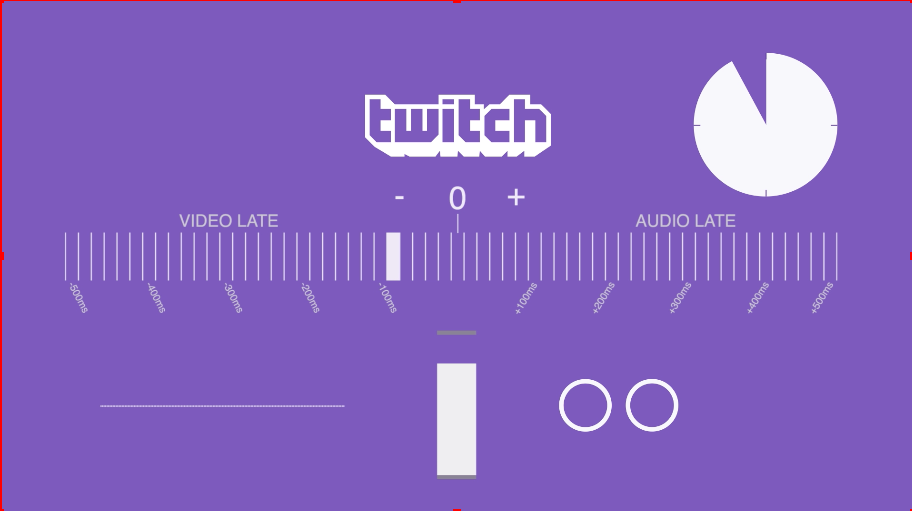
- Media Plate with Holdout Composite (no Alpha Channel):
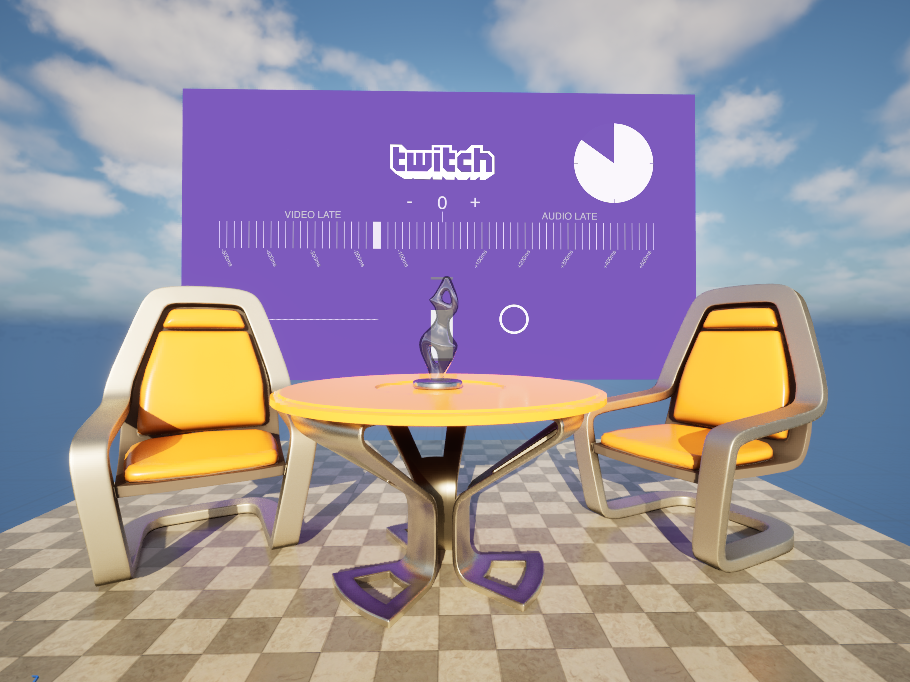
- Standard Unreal Plane:

- Original Media Source: