You can now select an audio submix instead of the main Viewport audio as the audio output when recording or live-streaming direct from Unreal Engine:
- Go to the Details panel of your OWL Media Output Actor and in Encoder Settings ensure that 'Encode Audio' is selected:
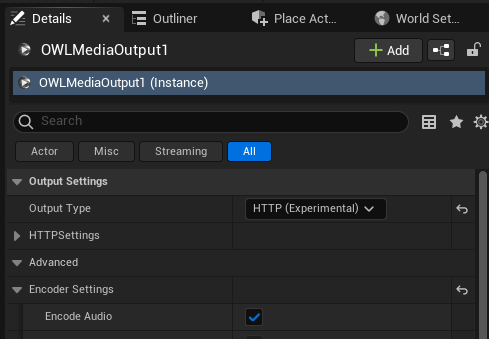
- In Submix selected the Audio Submix you would like to output with your video:

- Adjust your Audio Bitrate and/or Audio Channel Layout (if you want multi-channel audio):

- If you need an Audio Offset you can add that using the setting at the bottom of the list:

- Now, when you Start the Media Output you will encode your Audio Submix.