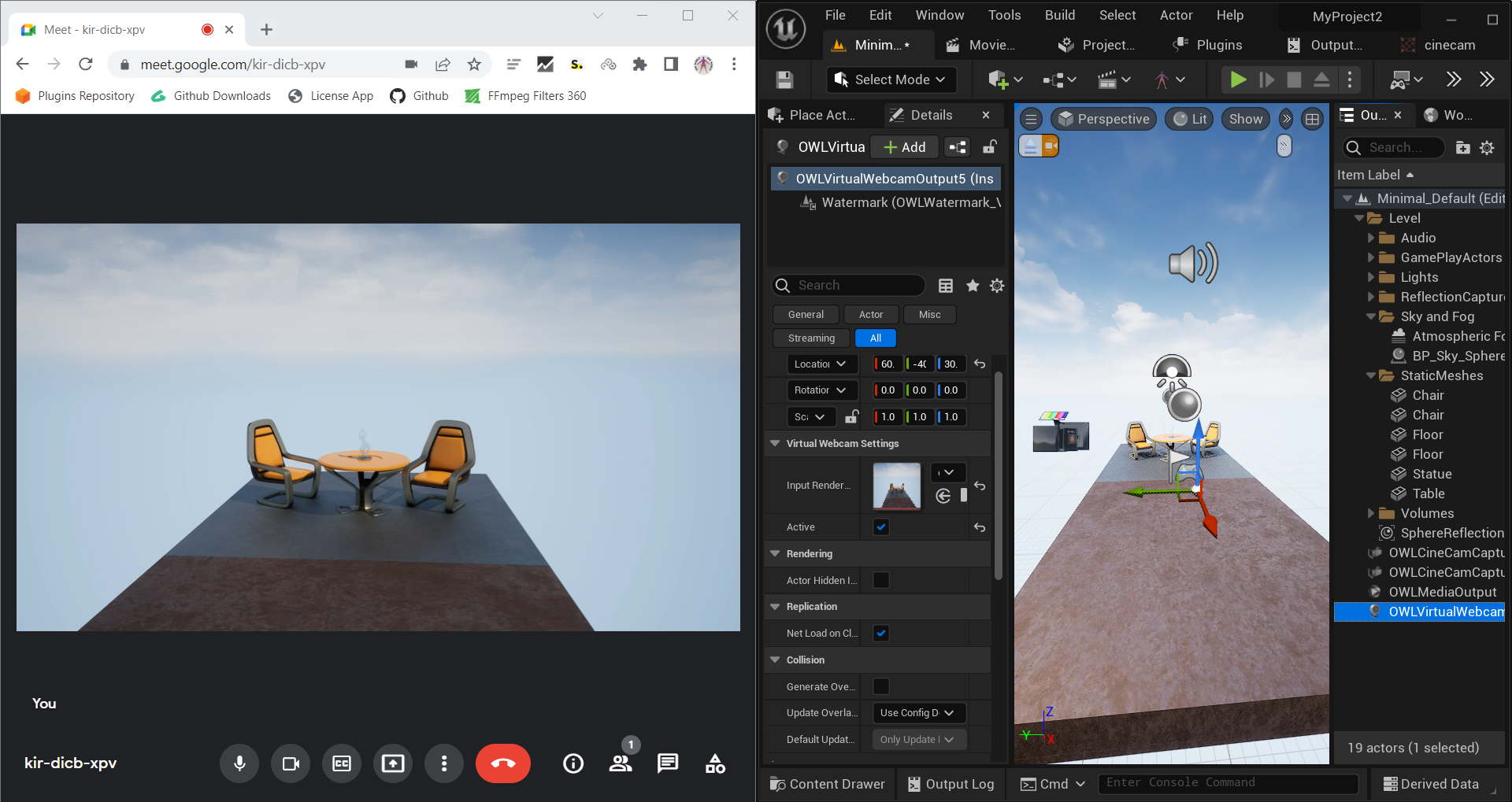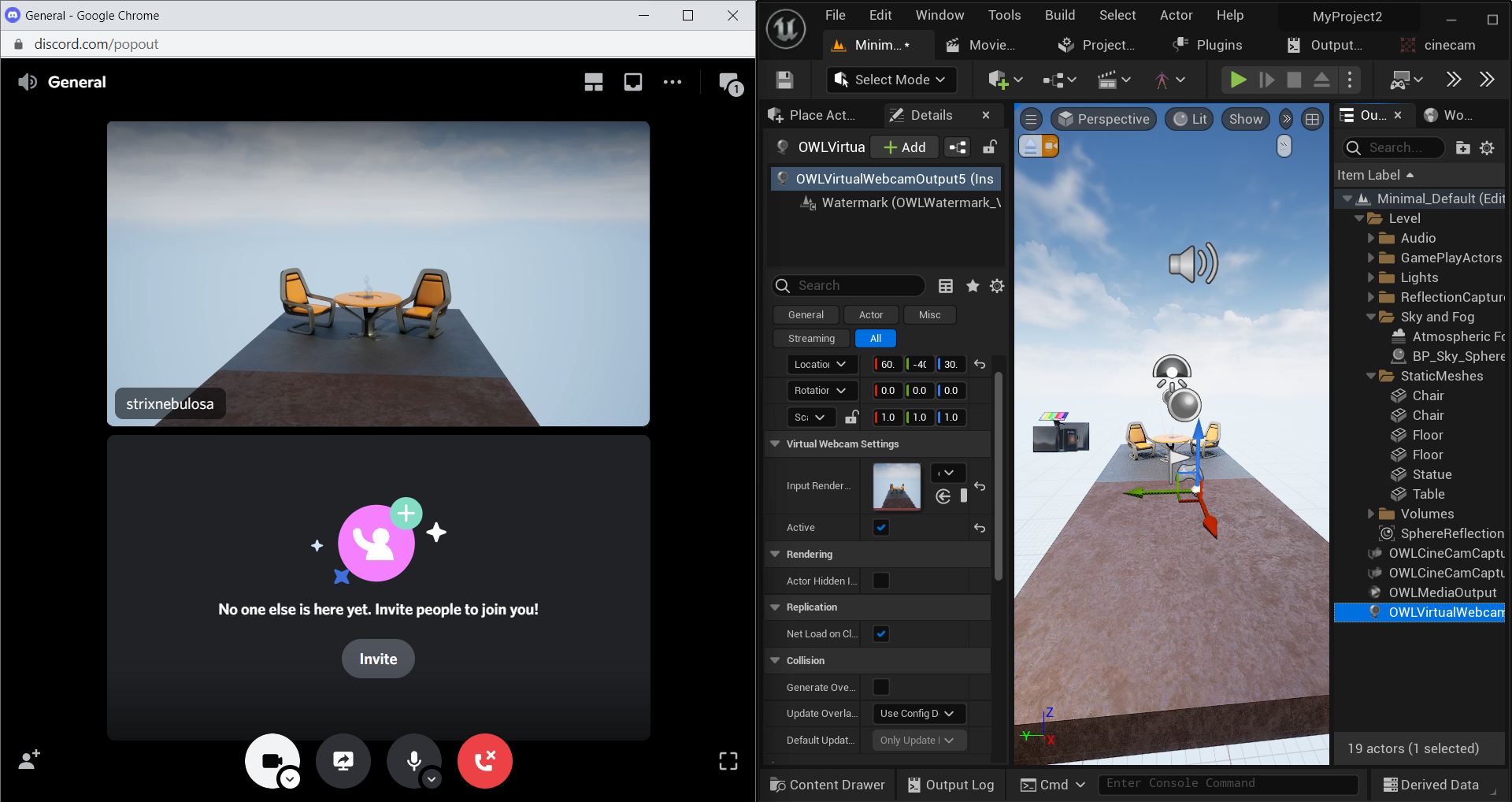You can now output a virtual webcam direct from Unreal Engine using the Live-Streaming Toolkit. Please check your video conference service for the input resolution and aspect ratio required (more info below):
- Download the most recent version of the Live-Streaming Toolkit, run the Installer and ensure that you select 'Off World Live Virtual Camera' during the installation set-up:
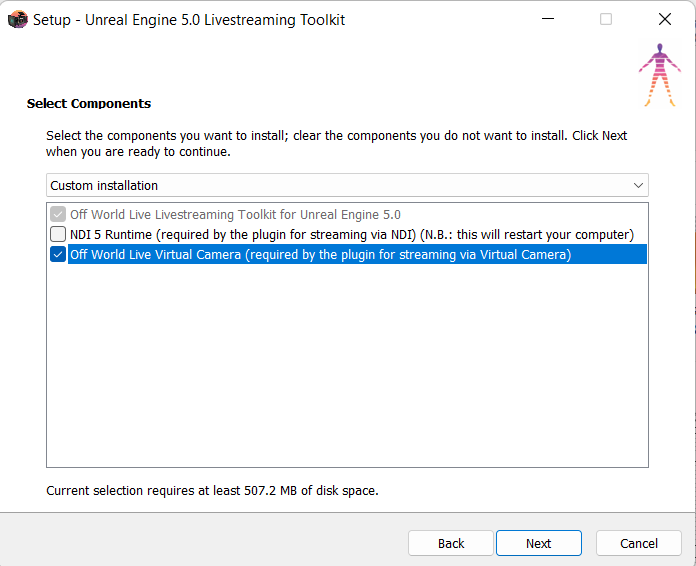
- Ensure that the OWL Live-Streaming Toolkit plugin is enabled in your Plugins Folder:
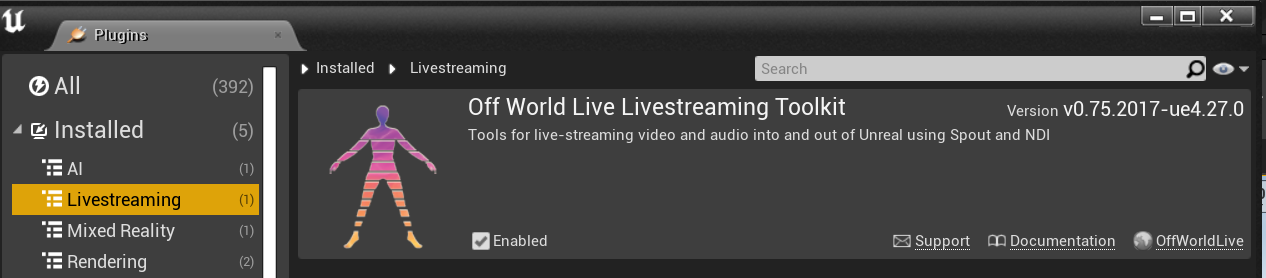
- Go to 'Place Actors' panel and drag and drop the OWL Virtual Webcam Output into your scene:

- Select the Virtual Webcam Output Actor in your 'World Outliner' and in its 'Details' panel, select the 'Input Render Target' that you would like to send to your video conferencing software:

- You can output any Unreal Engine Render Target it must be in a 4:3 (Standard Definition) or 16:9 (High Definition) aspect ratio for the Webcam to activate:
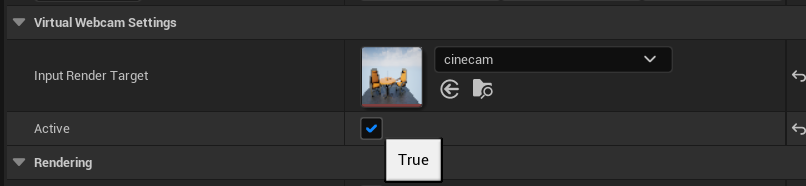
- Different video conferencing software allows for different resolutions but common resolutions include:
- 4:3 Aspect Ratios: 480x360, 640x480, 960×720, 1024x768, 1600x1200, 2048x1536
- 16:9 Aspect Ratios: 640x360, 1280x720, 1920x1080, 2560x1440
- If you are using an OWL Cinecam then you need to use the Filmback settings to change the Aspect Ratio which you can find in the Details panel:
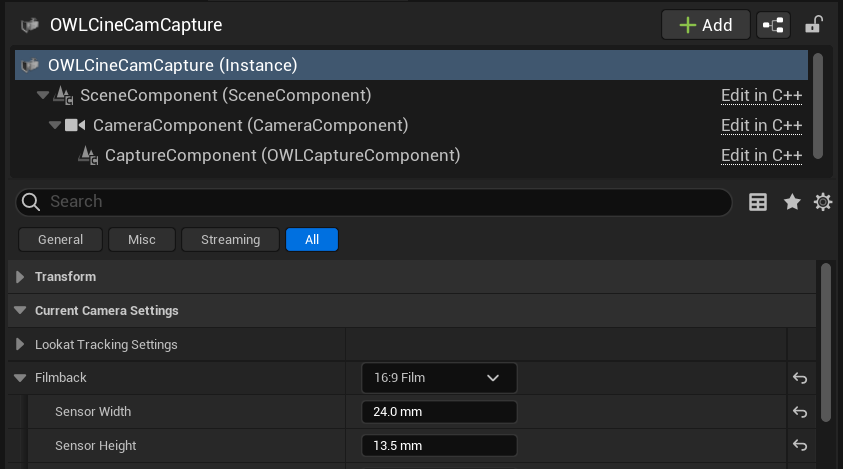
- For 16:9 you can select the pre-set option in the drop-down.
- For 4:3 you need to input a 'Custom' aspect ratio into the Sensor Width/ Height such as 16mm x 12mm:
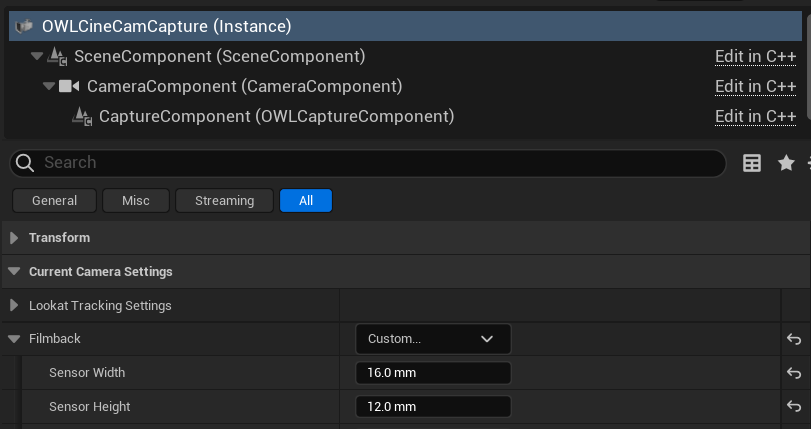
- Once you have your camera configured you just click 'Active' in the details panel of the Virtual Webcam and your camera will be streaming!