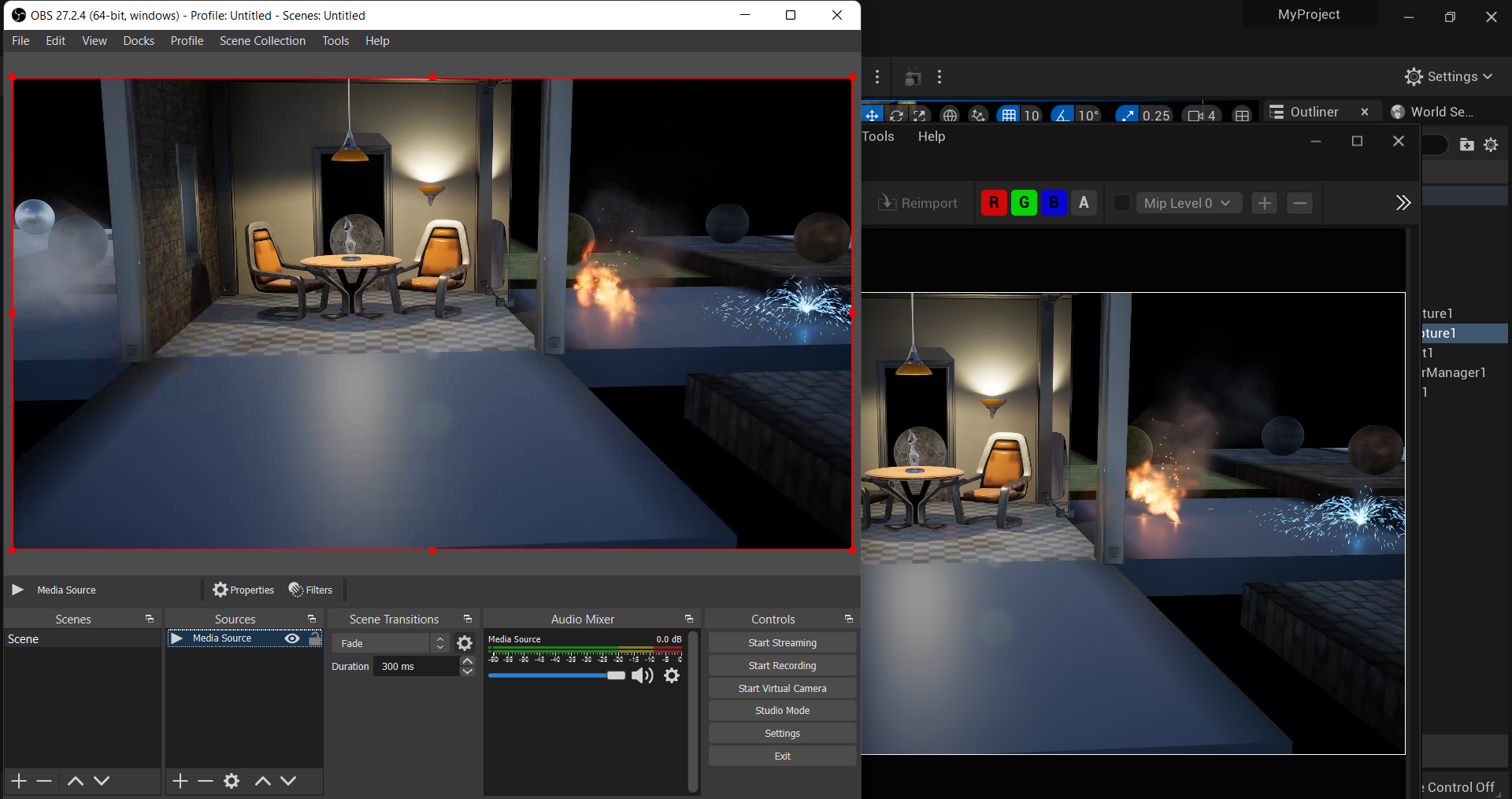You can now live-stream any Render Target (including your Viewport using our Viewport Capture) direct from Unreal Engine to OBS Studio via SRT:
- Ensure that the OWL Live-Streaming Toolkit plugin is enabled in your Plugins Folder:
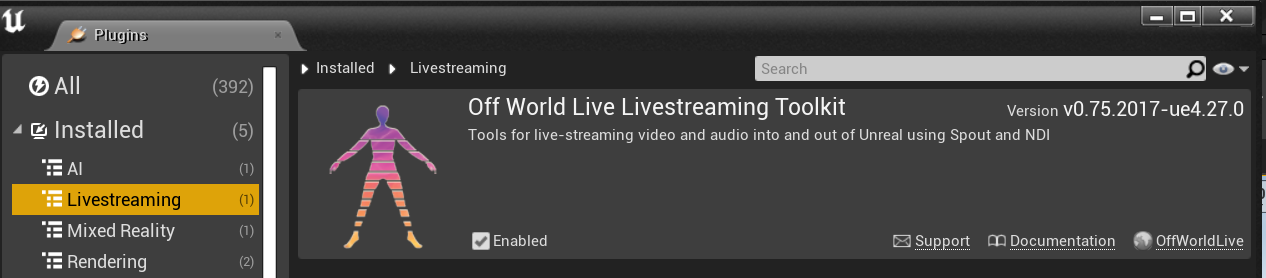
- Go to 'Place Actors' panel and drag and drop the OWL Media Output into your scene:
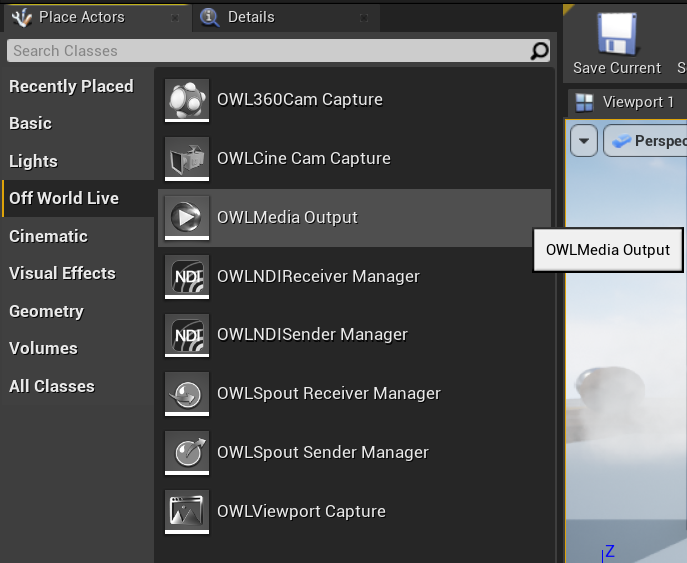
- Select the Media Output Actor in your 'World Outliner' and in its 'Details' panel, in 'Input Settings' select the Render Target you want to stream to SRT. If you want to output your Viewport then add a Viewport Capture Actor
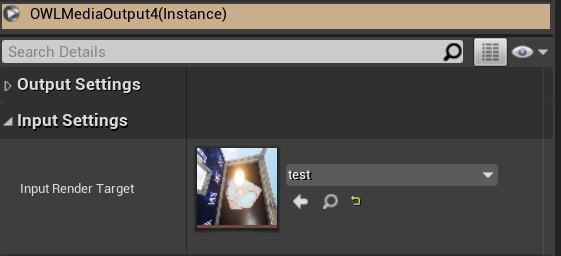
- Then in 'Output Settings' select 'Stream to SRT' in 'Destination Type' and paste in your Stream URL in the format below:
- If you want to live-stream on the same machine then use the SRT address: srt://127.0.0.1:4700?mode=caller (4700 is just a port on your machine so you can change it if you need)
- If you want to live-stream over the network then use the SRT address: srt://192.168.xxx.xxx:4700?mode=caller and replace the xxx with your IP address which you can find like this
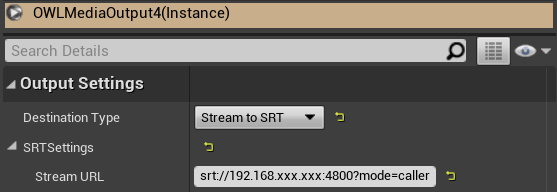
- If you need to add any Custom Settings to your SRT stream you can do so using the SRT Settings:
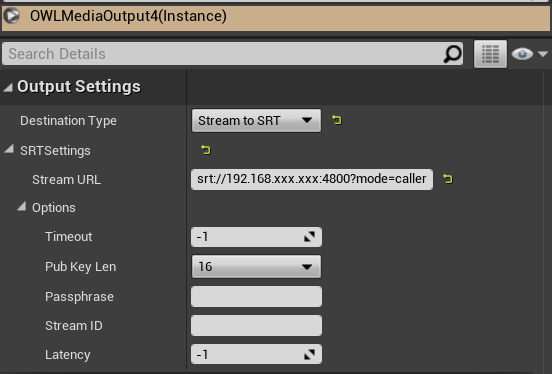
- Now open OBS Studio and add a Media Source:
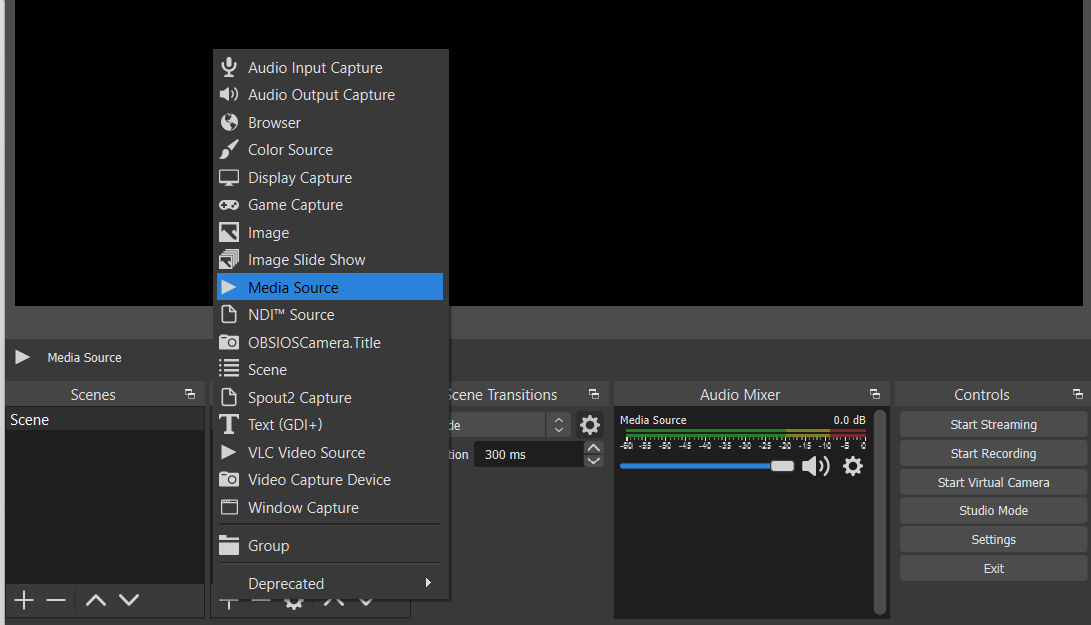
- Double click on the Media Source and input the settings in the image below:
- If you are live-streaming on the same machine then use the SRT address: srt://127.0.0.1:4700?mode=listener (4700 is just a port on your machine so you can change it if you need)
- If you want to live-stream over the network then use the SRT address: srt://192.168.xxx.xxx:4700?mode=listener and replace the xxx with your IP address which you can find like this
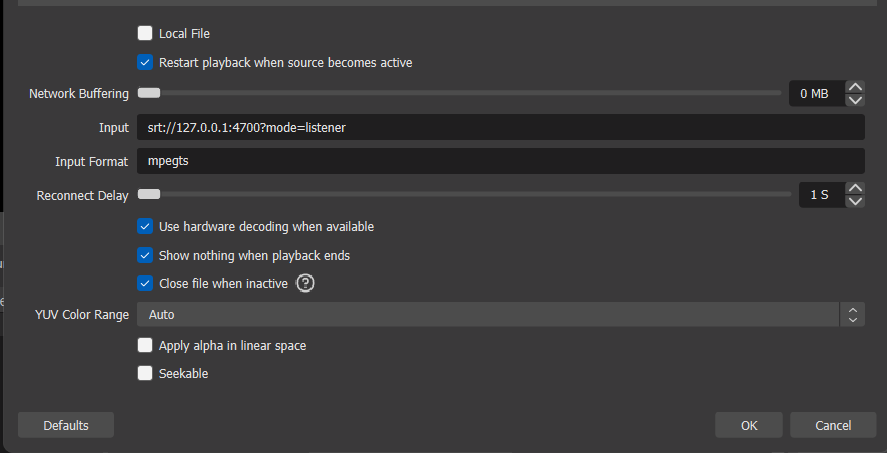
- Press OK in OBS to activate the Media Source and now return to Unreal.
- In Unreal, go to Media Output Controls and press 'Start'. You will see the Timer begin and you know that you are streaming:
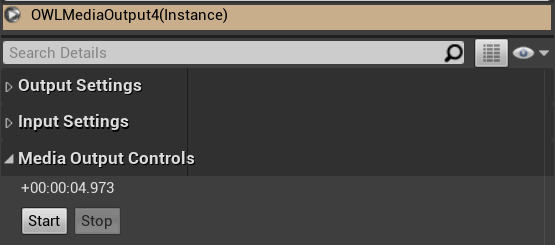
- You will now see your Unreal Render Target live-streaming to OBS Studio: