- Go to Edit>Project Settings, search 'Alpha' and select the 'Allow through Tonemapper' option:
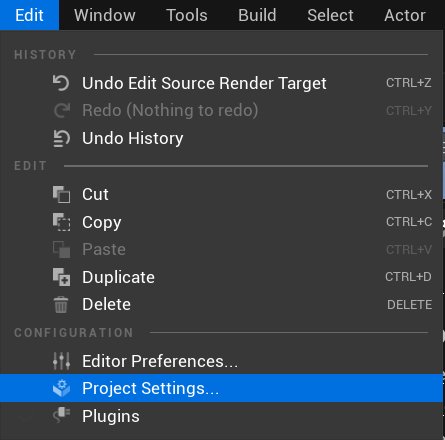
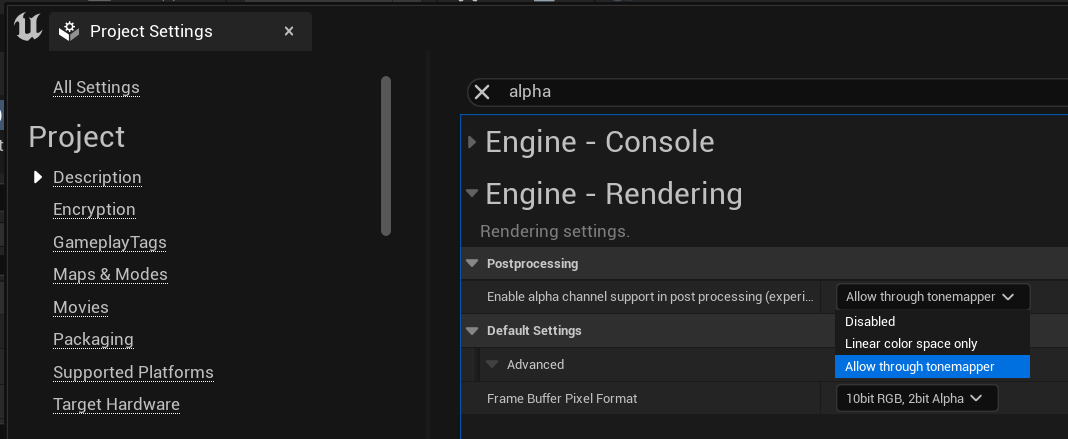
- In 'Place Actors' Add an OWL 360 Degree Camera and Render Target to your level using the Wizard or the guide here.
- In the Details panel of the camera, go to 'Alpha Settings' where you will find a 'Show Only' and 'Hide Only' list:
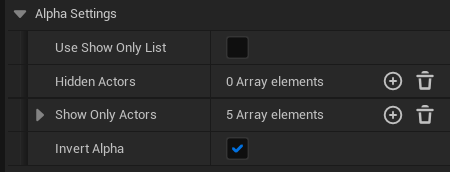
- The 'Show Only' list will only render items that you select in the 'Show Only Actors' drop-down list. To use this option, tick 'Use Show Only List' and then add items to the list using the '+' sign and the picker:
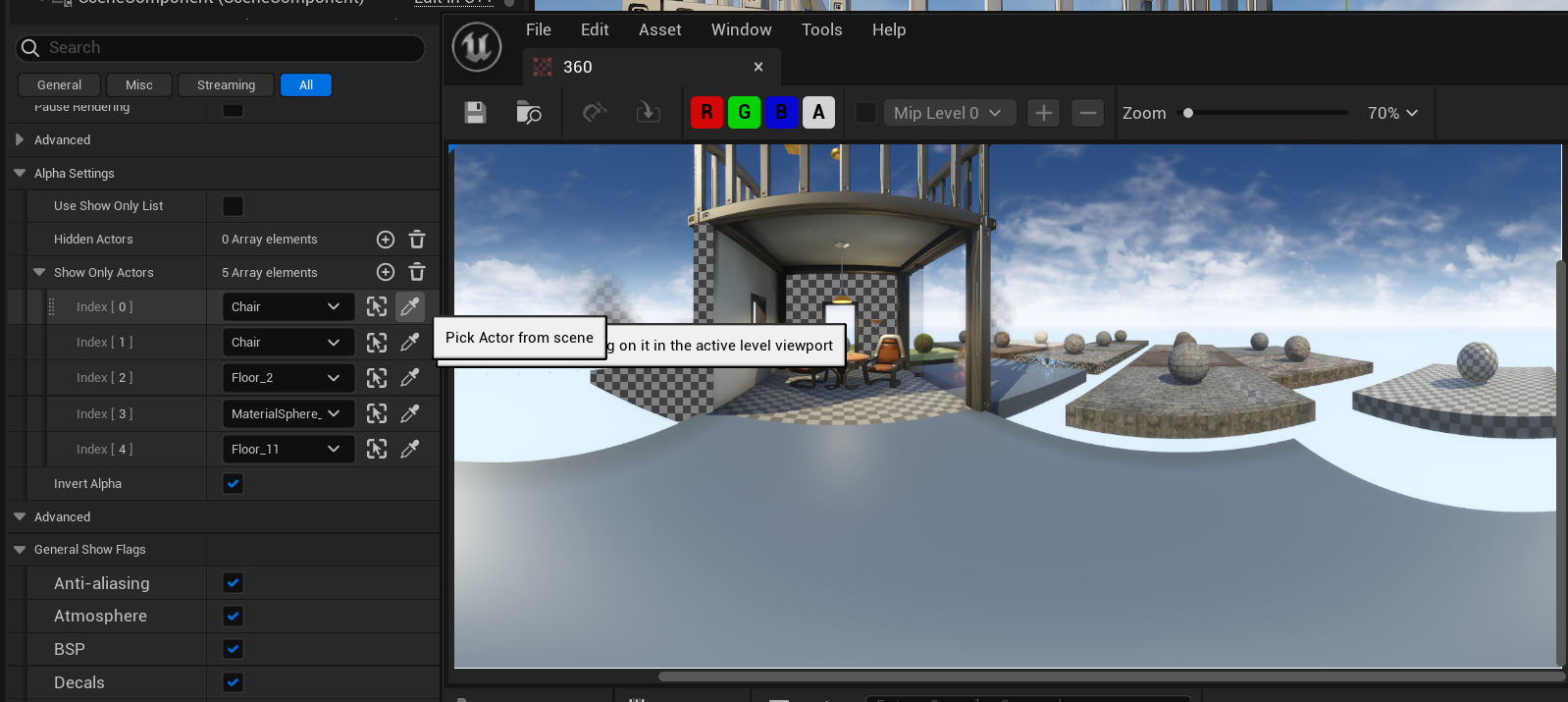
- Now when you open your Render Target you will see only those items rendered and the rest of the scene is alpha:
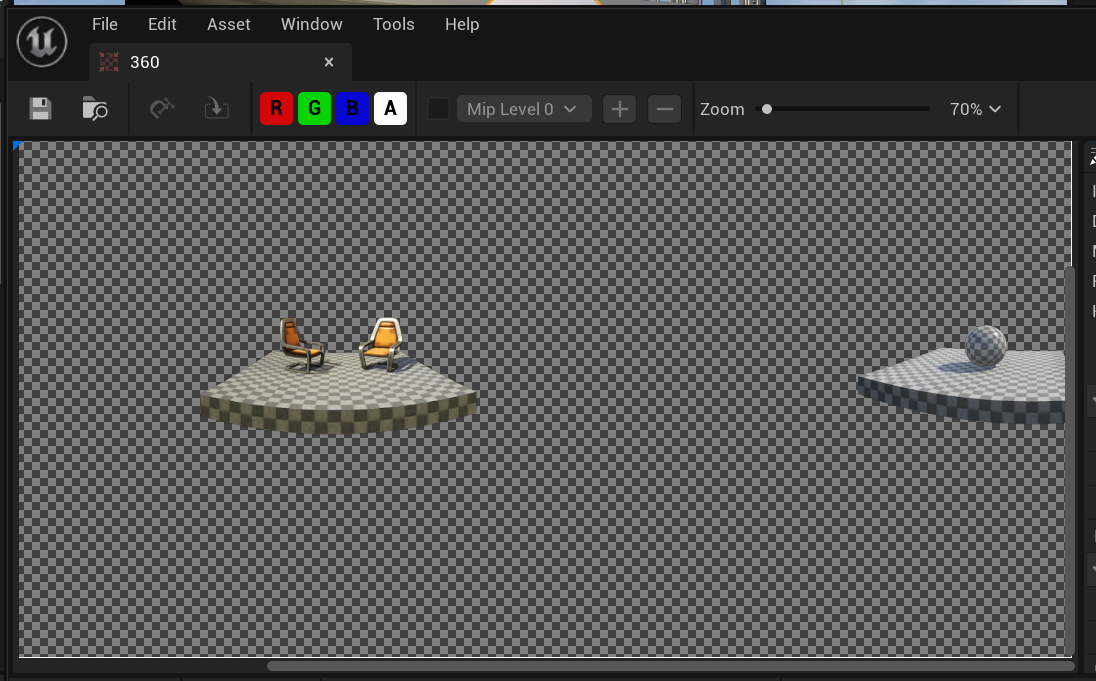
- If you want to remove certain items from the scene then you can use 'Hide Only' instead. In this case, you untick 'Show Only' and use the Hide Only Actors list to select the items you want to remove:
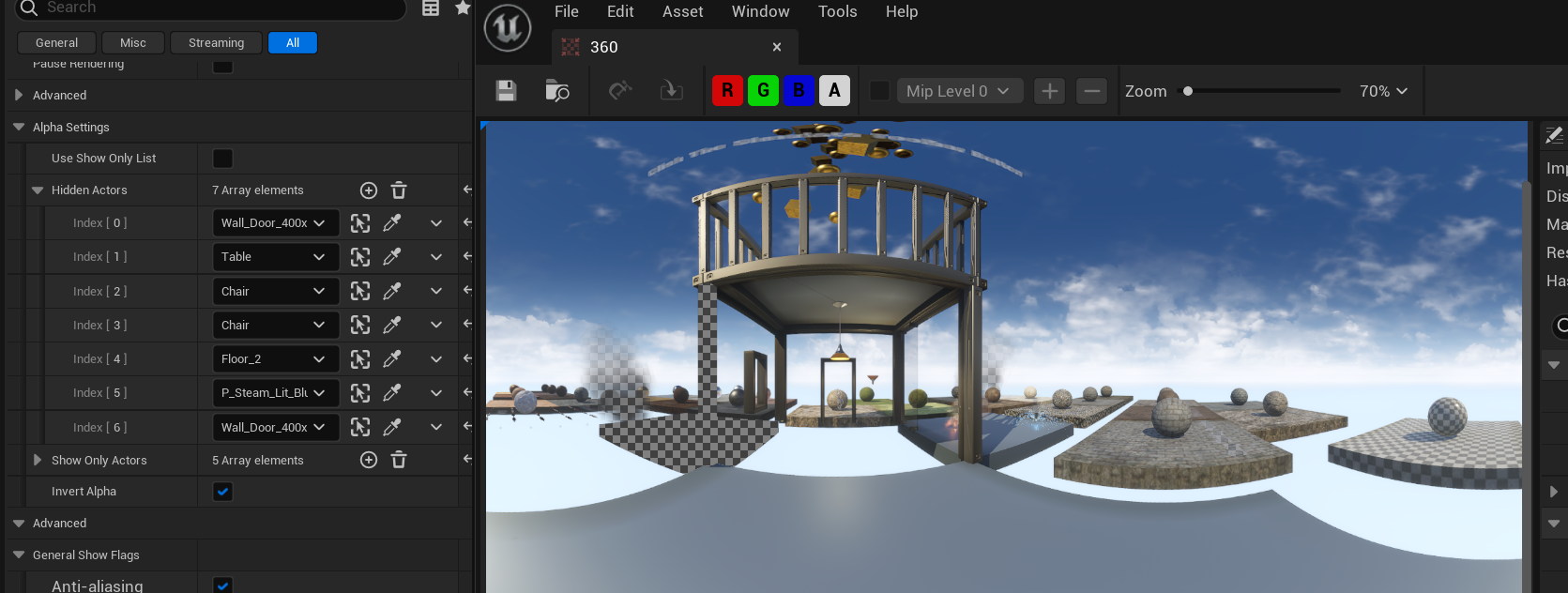
- Be careful not to have Hide Only and Show Only selected at the same time as in that case the items will be Hidden.