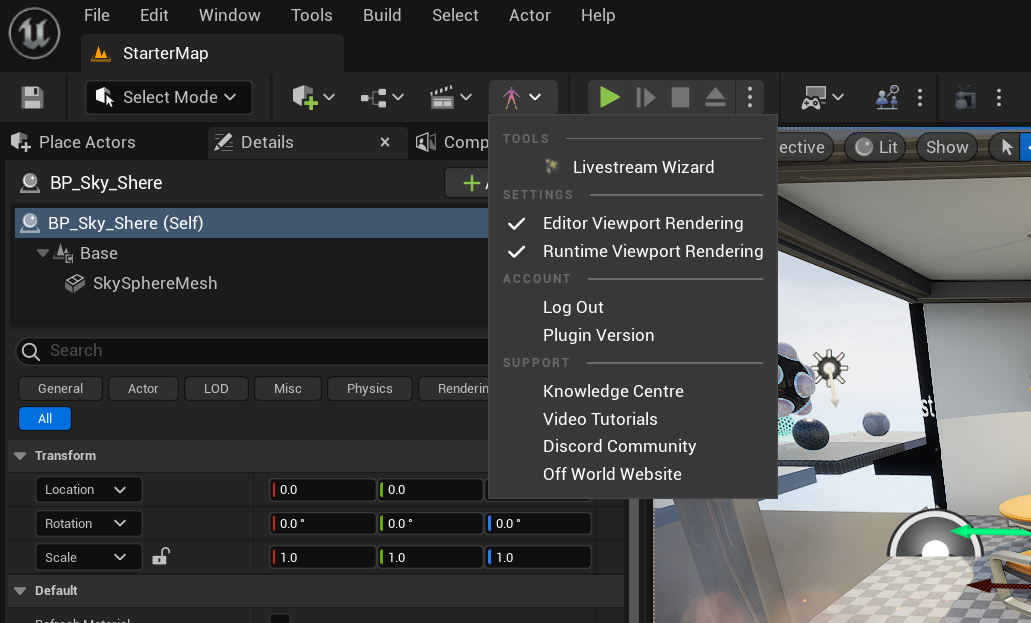- Download the zip file of the Toolkit version you need from the Download Center:
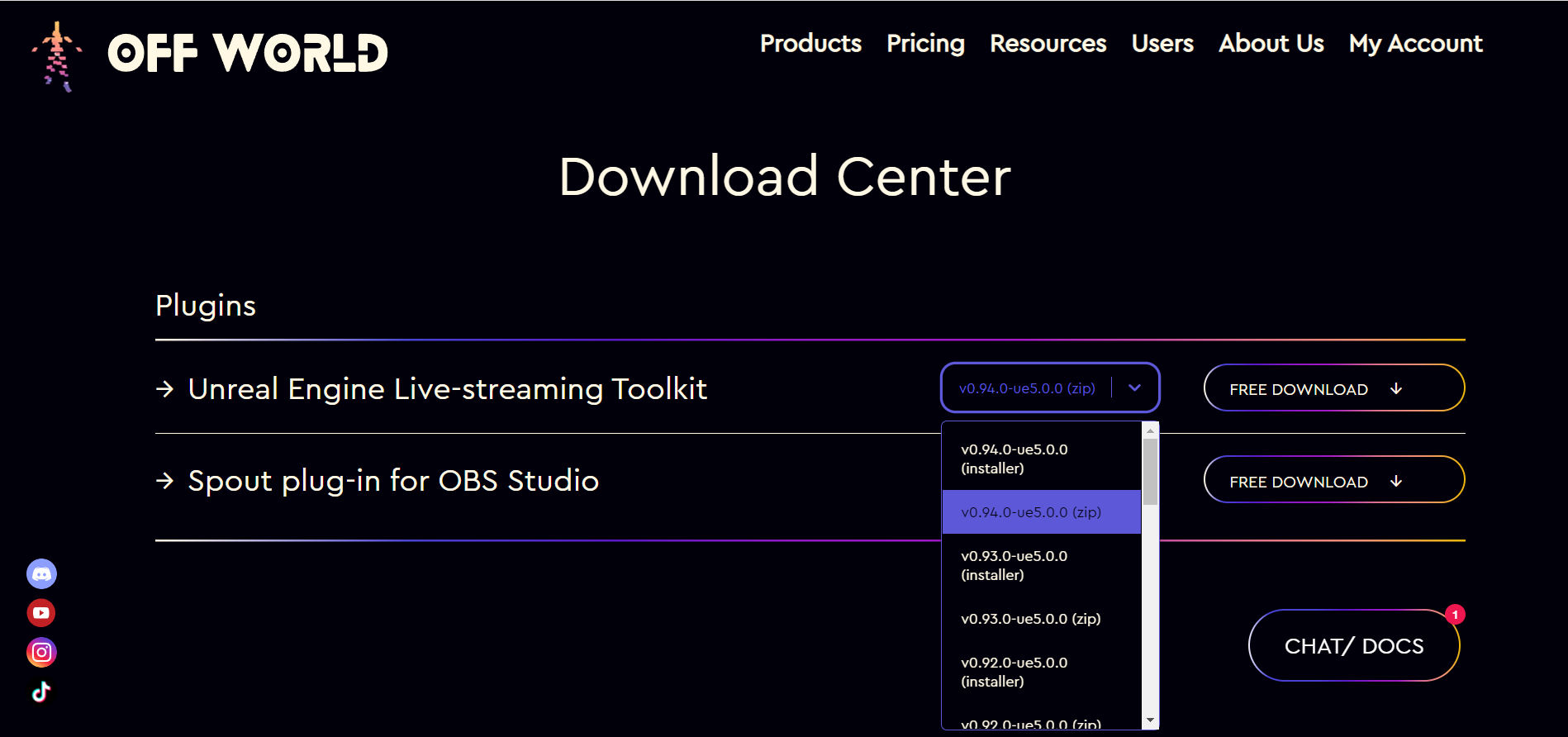
- Extract the contents of the zip to either the 'Plugins' folder of your Unreal Engine Project or to this folder in your Unreal Engine: [YOURDRIVE]:\Program Files\Epic Games\UE_5.0\Engine\Plugins\Runtime\OWLLivestreamingToolkit :
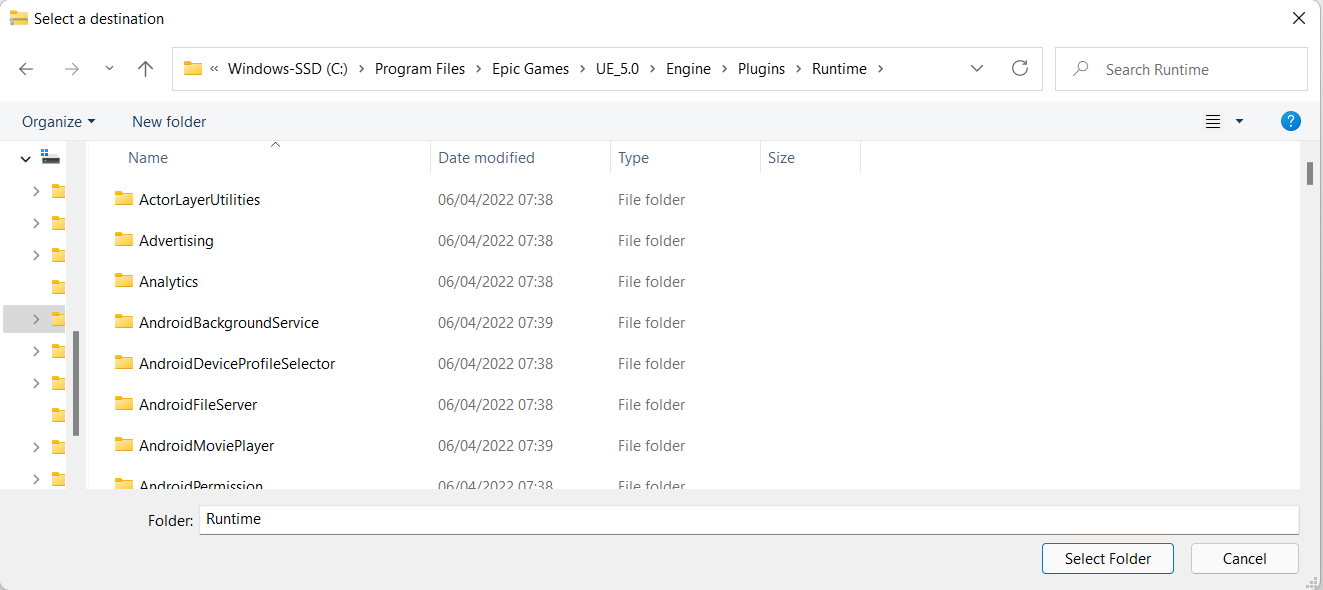
- You can now open Unreal Engine and go to Edit>Plugins>Livestreaming and make sure that the Live-Streaming Toolkit is Enabled. If it isn't you will be requested to restart.

- Now when you open your Project you will see the Off World logo in your Editor and you are ready to go!