Your project must be a C++ (not Blueprint) project in order to package successfully in UE5. Please see instructions below.
N.B: The Toolkit will not package successfully in the "Test" mode available with Source Builds).
N.B: Please ensure that the Unreal Engine Media IO Framework plugin is active in your project.
N.B. If you are using a Source/ Custom build of Unreal (in addition to the points below):
If your Project is a Blueprint Project (not C++) please convert to a C++ project as follows
If your Project is already a C++ Project please do as follows:
- In Unreal 5 you need to put the Plugin in your Project Plugins folder and remove it from your Engine Plugins folder for it to package successfully:
- If you have used the installer, the Toolkit will be in your Engine plugins folder. This is normally in your C Drive but if you have Unreal installed somewhere else it will be there. The file path is:

- Inside the Runtime folder you will find the Toolkit folder:

- Remove this from the 'Runtime' folder.
- Open the Unreal 'Project' folder and check if there is already a 'Plugins' folder inside.
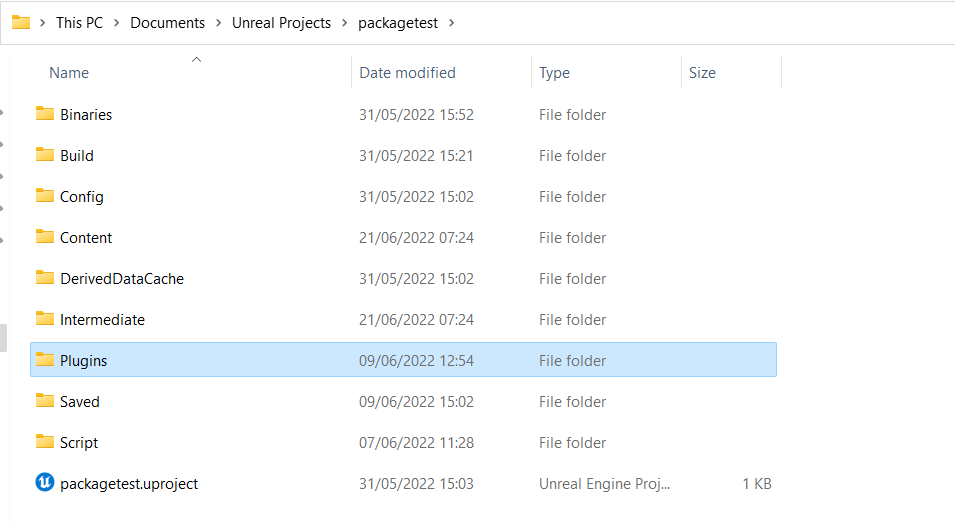
- If there is no 'Plugins' folder in your Unreal Project folder then create a new folder, call it 'Plugins'
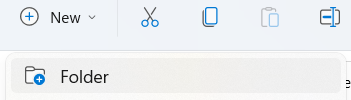
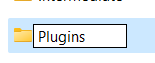
- Go to the Downloads Center and download the zip file and unzip it and place it in the Project Plugins folder as above:

- If you have used the installer, the Toolkit will be in your Engine plugins folder. This is normally in your C Drive but if you have Unreal installed somewhere else it will be there. The file path is:
- In Unreal go to 'Packaging' in your Project Settings and ensure that 'Full Rebuild' is not ticked:

- Now you should be ready for packaging!