Machine licenses are installed to individual machines giving them unlimited usage of certain Toolkit features.
On the Account Page of your website you can manage all your machine licenses:
- Check which licenses and currently in use.
- Check which machines they are installed on.
- Check that a license has successfully installed to a machine.
- All your licenses will appear in a list on the account page:
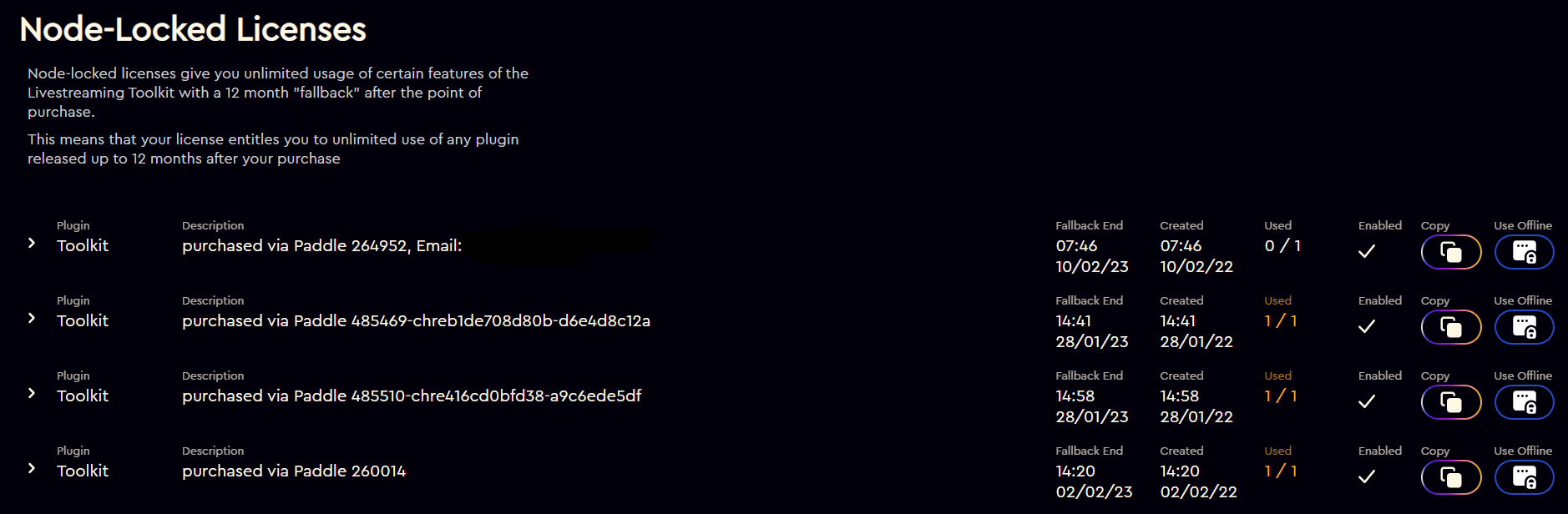
- If you click the arrow to the left of each license it will open the license to show it's install/ de-install history:
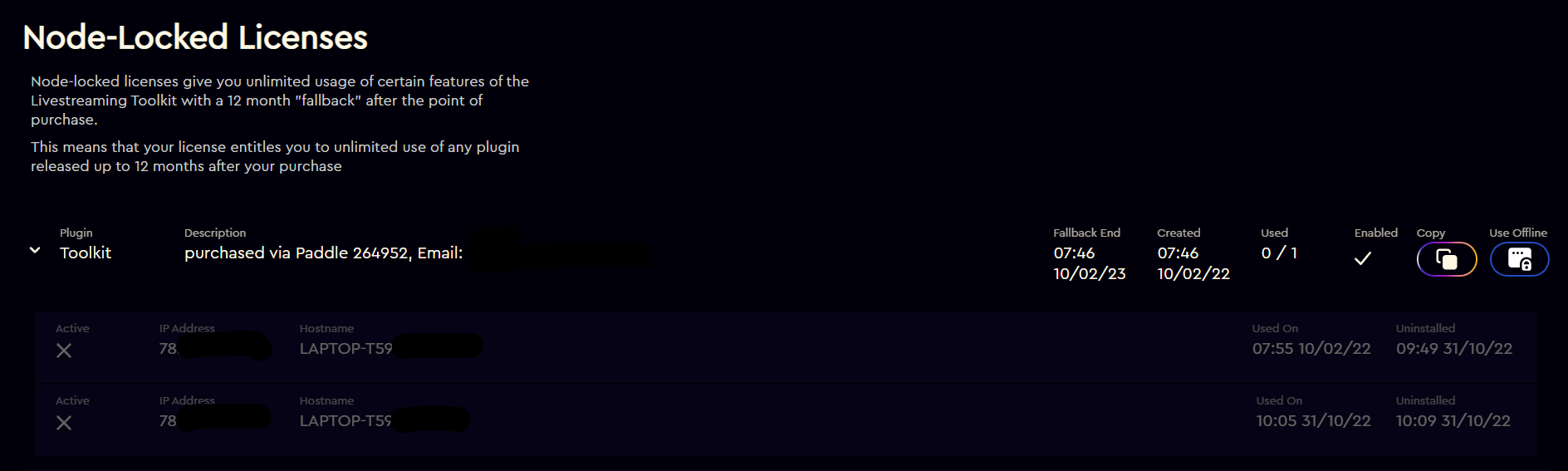
- You can also see on the right hand side of the row if the license is currently in use:
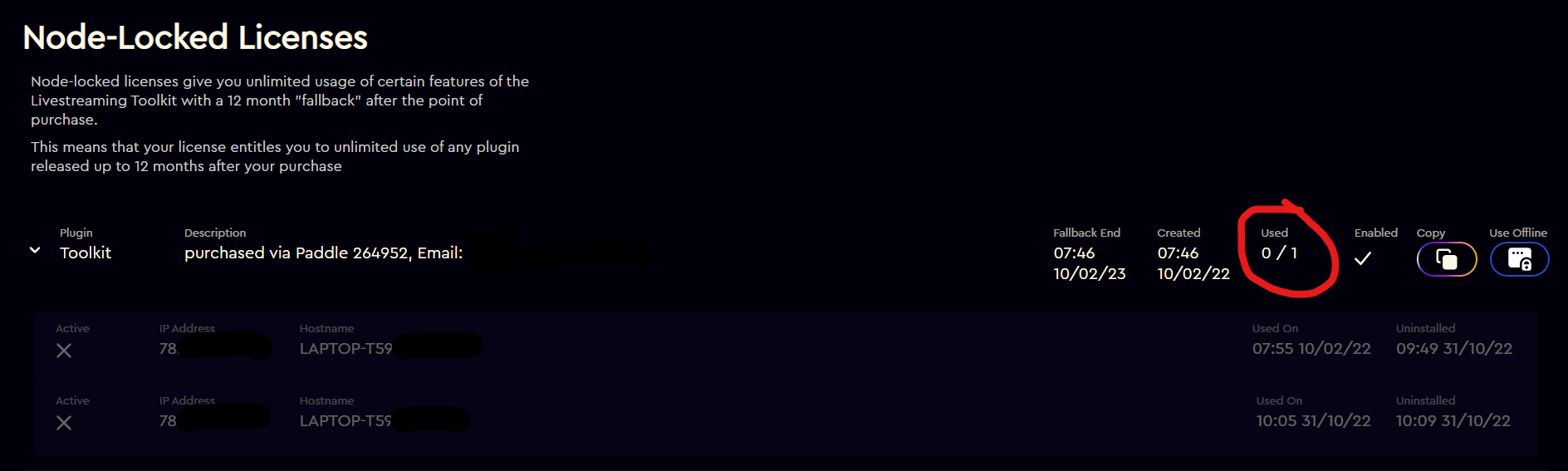
- If you want to install that license to a machine just click the 'copy' button and it will copy the license code to the clipboard for use in our installer or License Utility:

- The 'Use Offline' button is for installation to machines that will never be connected to the internet as part of the offline installation process using our License Utility:
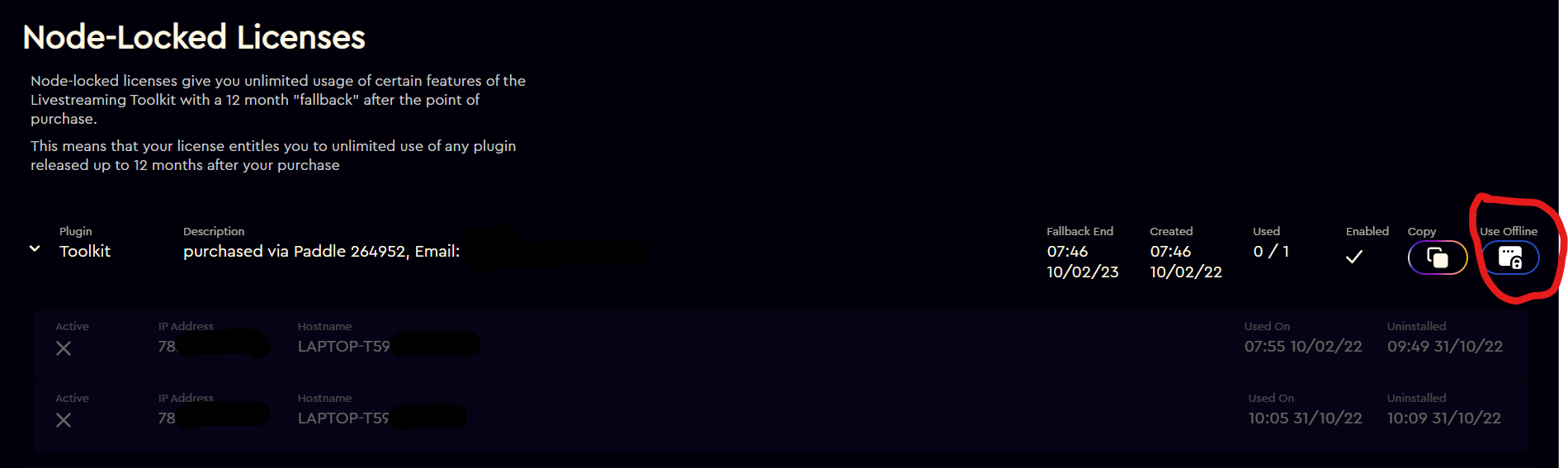
- If you have multiple machines associated with a single license code then you use the same code to license those machines.