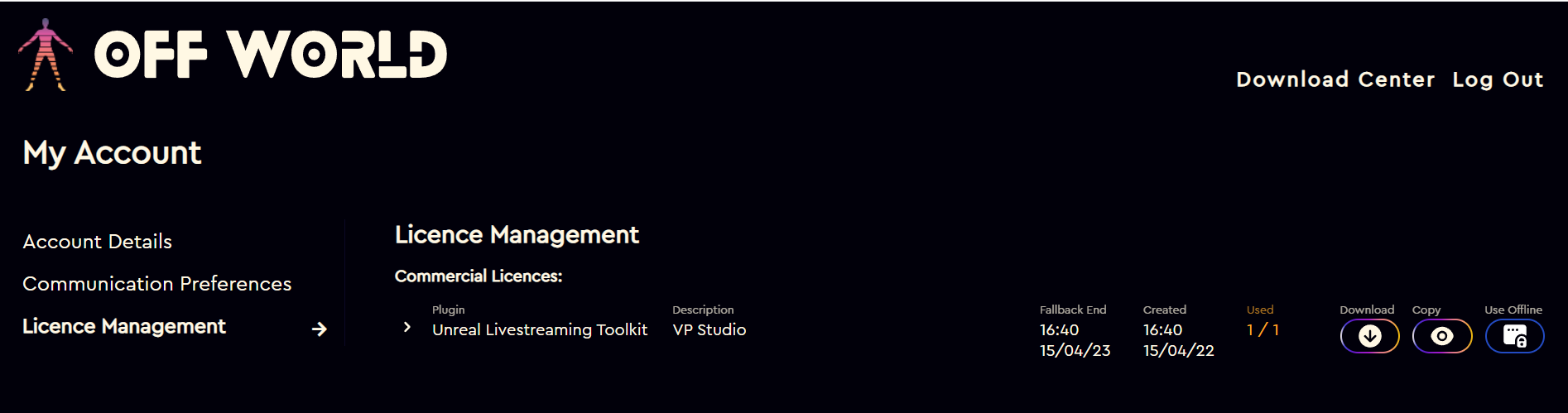There are three ways to install a Machine license to your machine/s:
- License Utility
- Installer
- .txt License file
Before you install the Toolkit please make sure you have you license key ready as follows:
- Purchase the Machine licenses you need on the Pricing page:
- You will receive an email called 'Your Licence and Setup Instructions' inside which you will find your License Key (valid for all machines you have purchased).
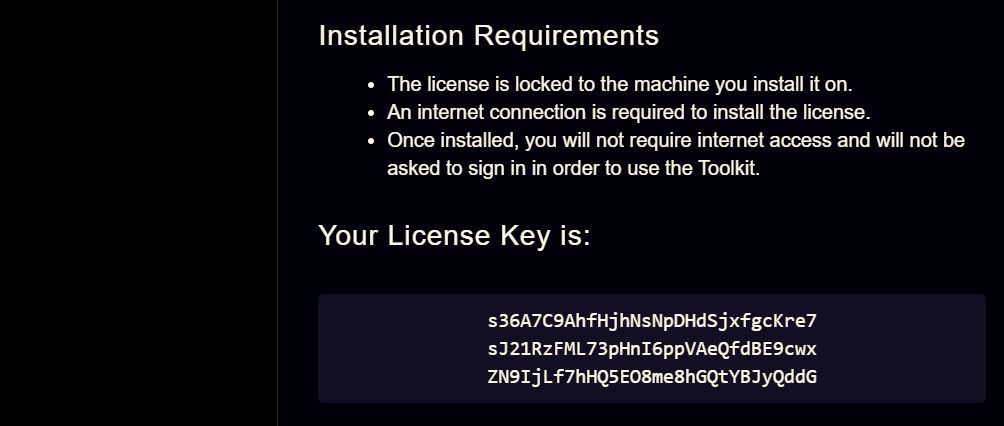
- You can also find this license key in your account section under License Management where there will be a list of all your available licenses:

To license your machine using the License Utility:
- Find the plugin in your Engine or Project folder or alternatively download the Zip from the Downloads Center.
- Open the Plugin folder (unzipped) and find the Utils Folder:
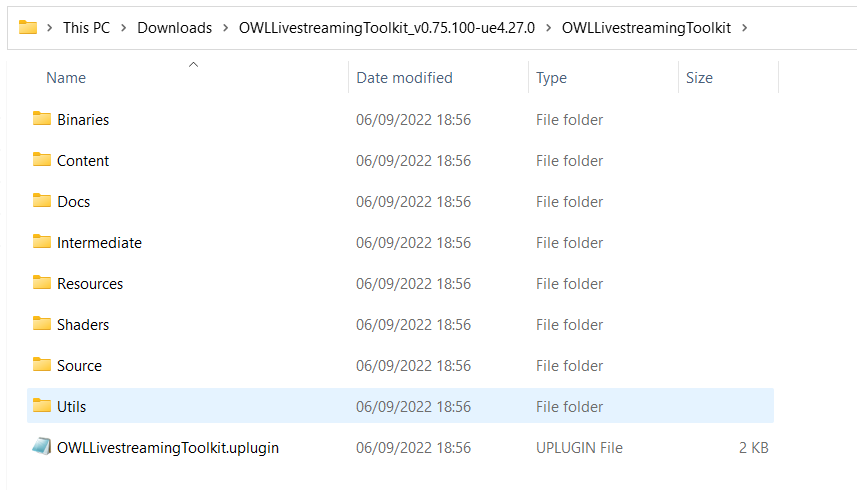
- Open the folder and run the License Utility application:
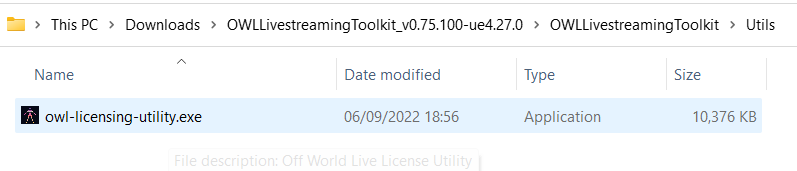
- In the application that launches select 'Install a License' (Online). This is to install a license to a machine that is connected to the internet.
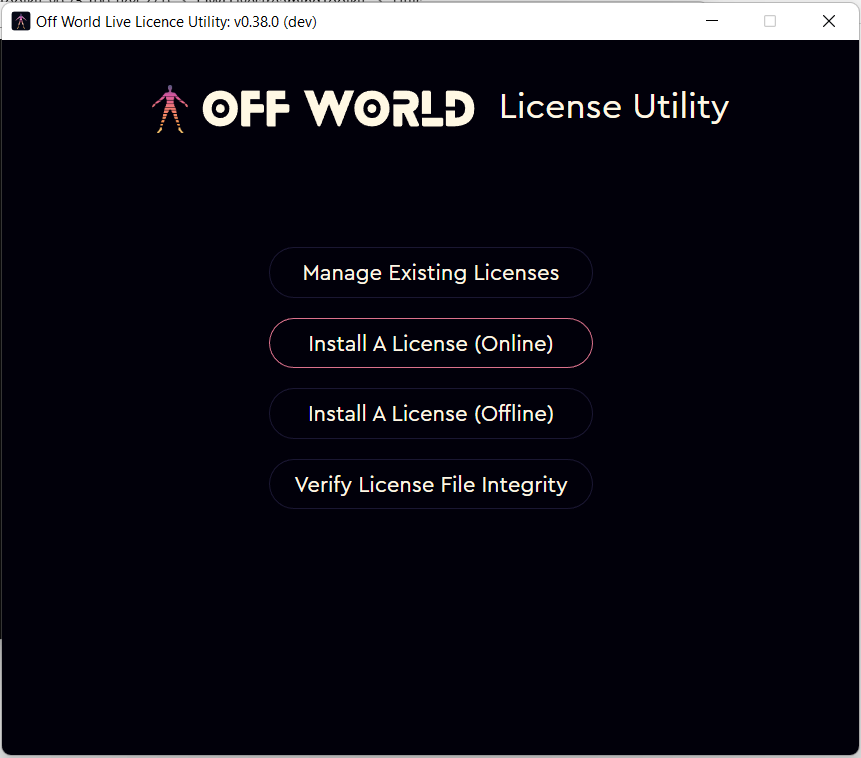
- Copy the License Key from the email or your Account page and then paste it into the box:
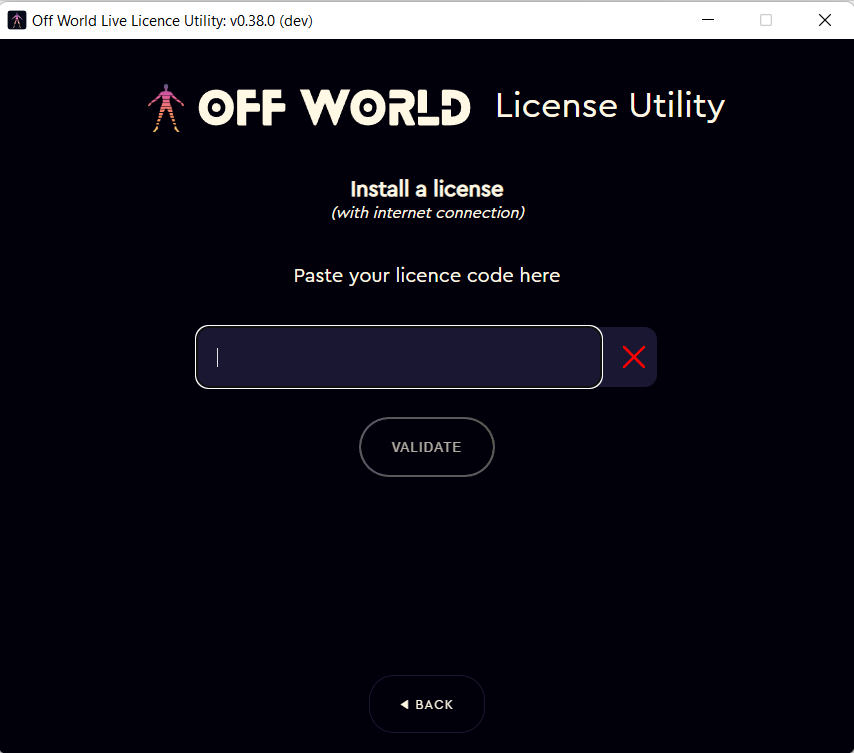
- The Utility will tell you that your installation has been successful:
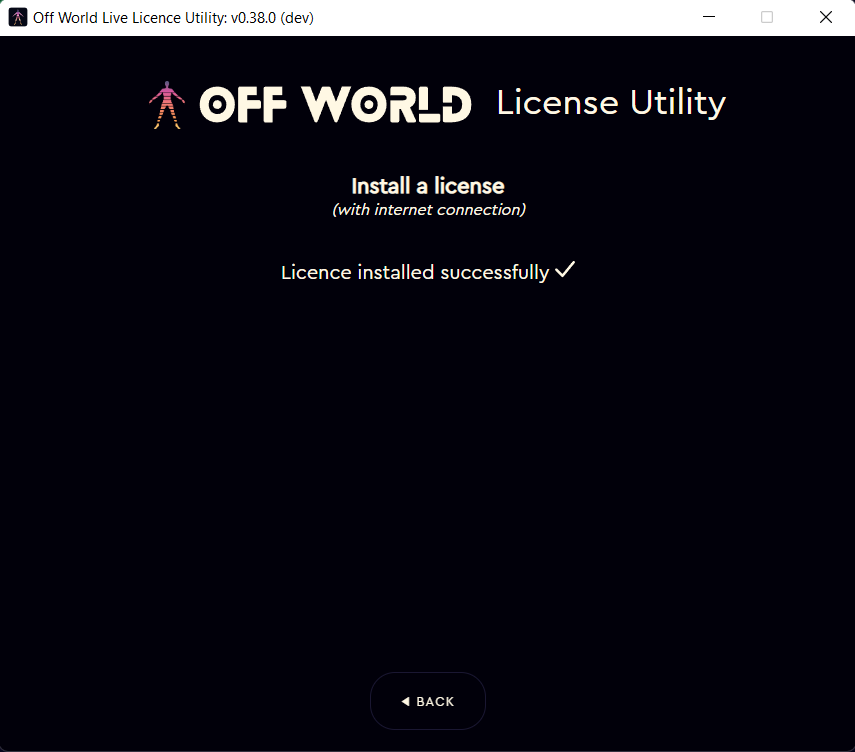
- Your machine has now been licensed! When you open Unreal you will no longer be asked to login and if you check your Account you will see that your license has now been consumed:
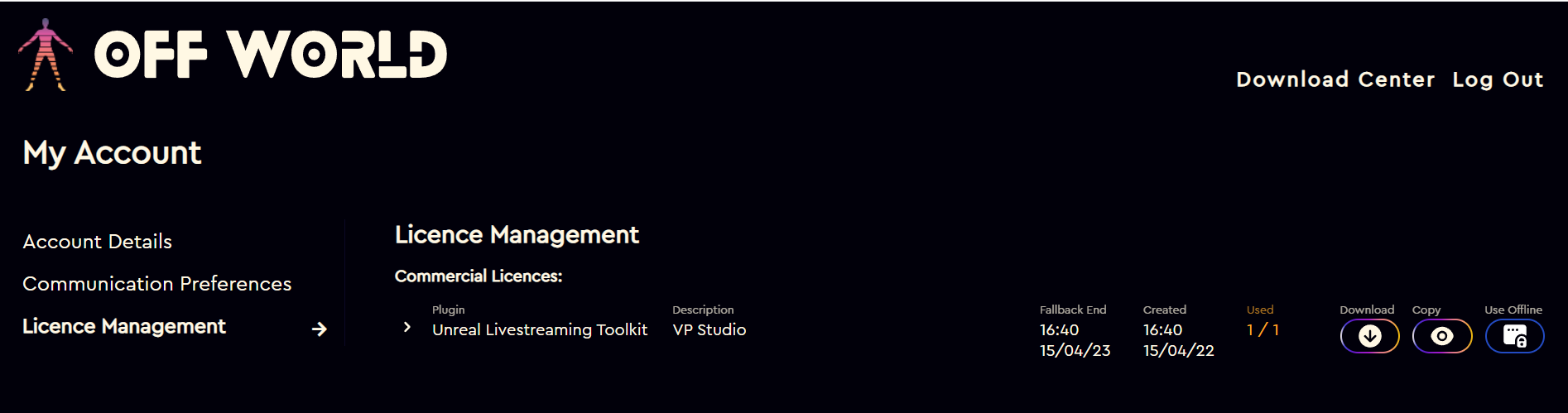
To license your machine using the Installer:
- Download the Installer from the Downloads Center.
- Run the installer and after installing the plugin choose License Type: License Key:
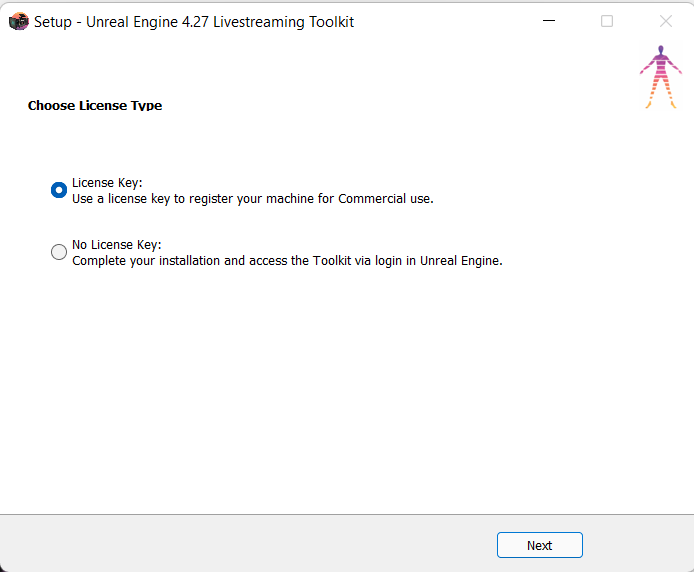
- Copy the License Key from the email or your Account page and then paste it into the License Key section of the Installer:
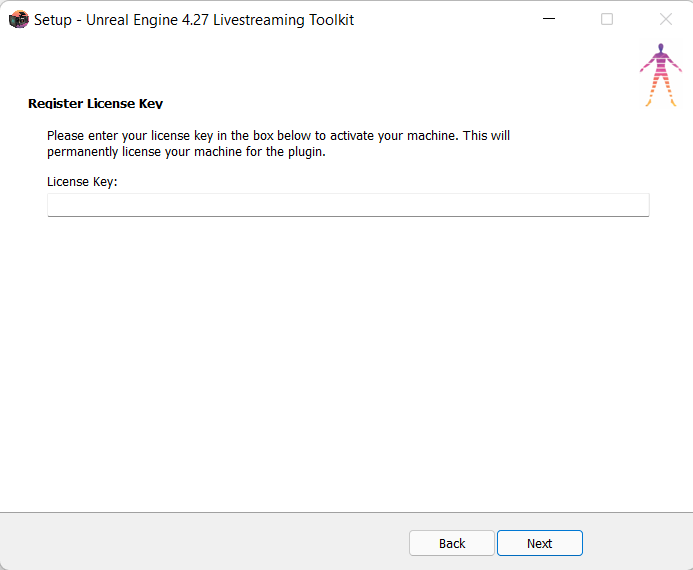
- Your machine will now be licensed for use. When you open Unreal you will no longer be asked to login and if you check your Account you will see that your license has now been consumed:
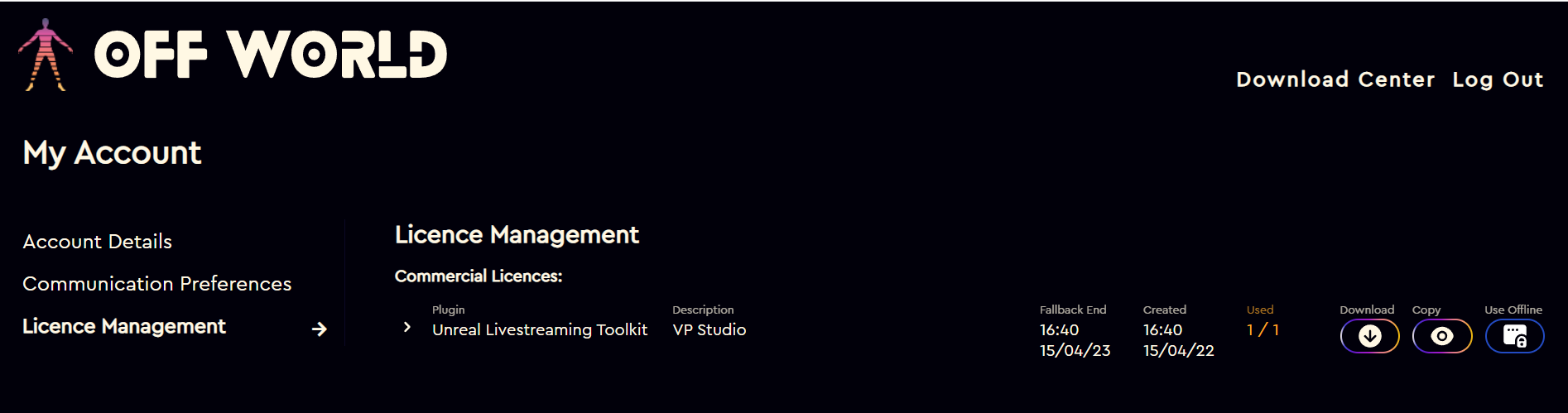
To license your machine using the .txt license file:
- Please download the file from the email or your Account section and then place it into the Live-Streaming Toolkit plugin folder in either your Project Plugins or Engine Plugins folder:
- N.B. The license file MUST be called licence.txt without any numbers in the name so if you download the file twice make sure to delete them otherwise the license will not install properly.
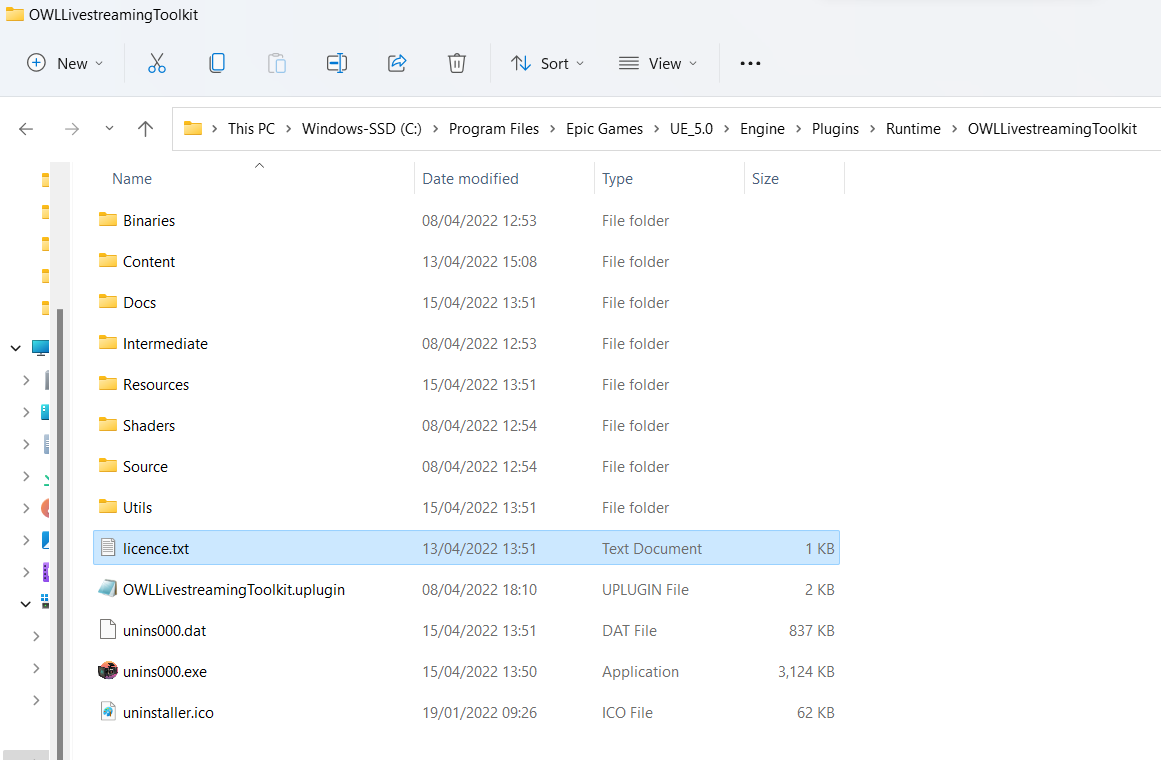
- N.B. The license file MUST be called licence.txt without any numbers in the name so if you download the file twice make sure to delete them otherwise the license will not install properly.
- Run your project or open Unreal and as your project loads you will see the license file disappear from the Live-Streaming Toolkit folder.
- Now, after installing your license via either of these routes, when you open Unreal you will no longer be asked to login and if you check your Account you will see that your license has now been consumed: