You can render to multiple different file types from Movie Render Queue, either in a single render or in different renders. Different file types are useful for different purposes.
The main file types are:
-
.jpg Sequence [8bit]: A lossy image file format with a high compression rate. This is the best format if you want to keep your file size small, although it will be at the cost of losing some detail.
-
.png Sequence [8bit]: A lossless image file format that supports alpha channel. This is a good format if you want a smaller file size but plan to edit the image (since it won't lose detail after repeat saves). If you need alpha channel but don't want to use the professional Stencil Layers with .exr you can also use this format.
- H.264 MP4 [8bit]: A lossy video format useful for encoding videos for broadcast or uploading online due to small files sizes and wide compatibility. GPU based fast encoding using this format is limited to 4096x4096 resolution.
- Encoding Rate Control is the process of adjusting the video encoder to manage the number of bits per frame, balancing the trade-off between video quality and file size.
- Constant Rate Factor (CRF) is a video encoding mode that prioritizes consistent video quality over a constant file size. The encoder analyzes each frame and adjusts the bitrate to achieve the target quality level set by the user, with values ranging from 0 (lossless) to 51 (lowest quality).
- Apple ProRes [12bit]: A lossless image and video format for professional editing, color grading, and VFX, offering excellent performance but with large file sizes. You need to enable the Apple ProRes Media plugin to make this work.
-
The Drop Frame Timecode setting will set the timecode track to use the drop-frame format. This is only applicable if your sequence has a framerate of 29.97.
-
If you enable Override Maximum Encoding Threads, you can set the Max Number of Encoding Threads to a manual number. This sets the maximum number of CPU threads that you want to allow the codec to use in the encoding process for the video file. Using more threads will make encoding faster, but will result in a higher CPU usage.
- Apple ProRes offers these codecs:
- Apple ProRes 422 Proxy [10 bit]: Highest compression. Intended for use in offline workflows that require low data rates but full-resolution video.
- Apple ProRes 422 LT [10 bit]: A more compressed version of Apple ProRes 422, estimated at roughly 30% smaller file size. Intended for environments with limited storage and data rate.
- Apple ProRes 422 [10 bit]: High quality compression for full-width 4:2:2 video sources. Intended for multistream, real-time editing.
- Apple ProRes 422 HQ [10 bit]: A higher bit-rate version of Apple ProRes 422. Offers the same level of quality as ProRes 4444, but for 4:2:2 video sources.
- Apple ProRes 4444 [12 bit]: High-quality compression format for 4:4:4:4 image sources. Provides an extremely high-quality image and supports alpha channels. Output files are very large.
- Apple ProRes 4444 XQ [12 bit]: Highest-quality storage with support for alpha channels. 12 bits of precision for RGB channels and 16 bits for alpha. Output files are extremely large.
-
- .exr Sequence [16/32bit]: This lossless and lossy image format is preferred for professional compositing and color grading in Post Production software. It excels at storing high-precision floating-point data, multiple color channels, and layers, making it ideal for workflows that require maximum image data integrity. These files are large and so take up a lot of disk space and need a powerful machine to work with.
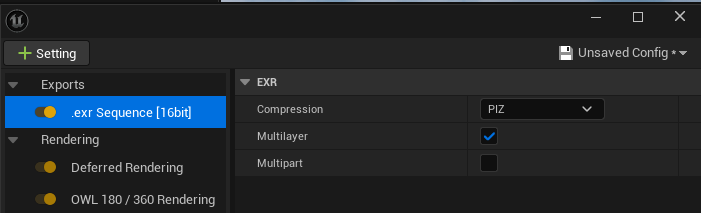
-
Multilayer: Write all render passes to the same EXR file. Not all software supports multi-layer EXR files
-
Multipart: A feature of EXR 2.0 which allows different files formats for different EXR layers.
- There are multiple compression types of EXR which are useful for different purposes:
-
None - No compression is applied.
-
RLE - This compression method is fast, and works well for images with large flat areas but yields worse results for grainy images. Lossless
- zIP (1 scanline) - Similar to ZIP but compresses only one image row at a time. Lossless
- ZIP (16 scanlines) - Good compression quality for images with low amounts of noise. This compression method operates in blocks of 16 scanlines. Lossless.
-
PIZ - Good compression quality for grainy images. Lossless
- PXR24 - This format only stores 24 bits of the 32 bit data and has subsequently a significant loss of precision. This method is only applied when saving a FLOAT color depth. HALF and UNIT remain unchanged. Lossy
- B44 - Only applies to images stores in HALF color depth. BLocks of 4x4 pixels are stored using only 14 byte each (instead of the 32 byte they would normally need). Each block is compressed to the exact same size. Different images with the same dimensions require the same storage space regardless of image content. Lossy
- B44A - A modified version of B44. If all pixels in a 4x4 block have the same color it will use only 3 instead of 144 byte.
- DWAA - Lossy DCT based compression for RGB channels. Alpha and other channels are uncompressed. More efficient than DWAB for partial buffer access on read in 3rd party tools.
- DWAB - Similar to DWAA but goes in blocks of 356 scan lines instead of 32. More efficient disk space and faster decode than DWAA.
-
-