N.B. We recommend to disable/ not use the Streamline component of DLSS in 5.4. The main DLSS plugin is fine.
Upsampling renders your original image at a lower resolution and uses AI to generate the other pixels resulting in a significant performance increase.
- Select the upsampling method you want to use:
- For Unreal's Temporal Super Resolution, go to Project Settings and search 'anti' and in 'Anti Aliasing' select Temporal Super Resolution:
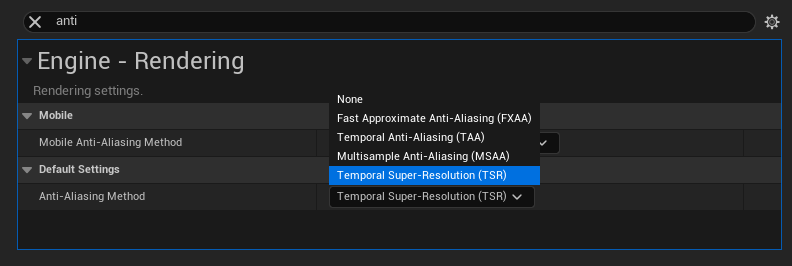
- For Nvidia's DLSS download the plugin here, enable it in your Unreal Plugins section and then in Project Settings search DLSS and ensure that all the options are ticked:
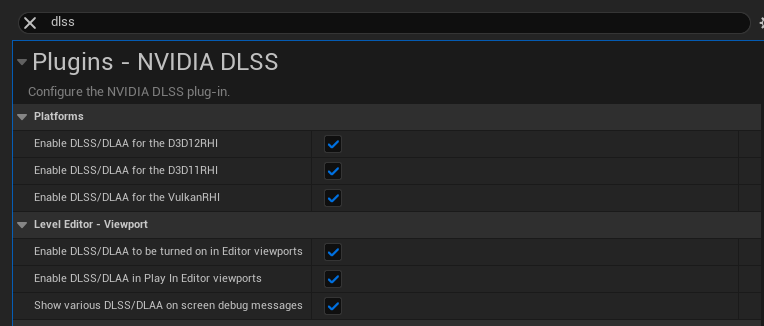
- For Unreal's Temporal Super Resolution, go to Project Settings and search 'anti' and in 'Anti Aliasing' select Temporal Super Resolution:
- If DLSS is ticked then it will over-ride Unreal's TSR, if DLSS is not ticked then TSR will be applied automatically.
- In your Off World Live Camera go to the Details panel and in the 'Advanced' section tick 'Enable Upscaling'. If you are using DLSS also ensure that 'Render Scene View Extensions' is ticked:
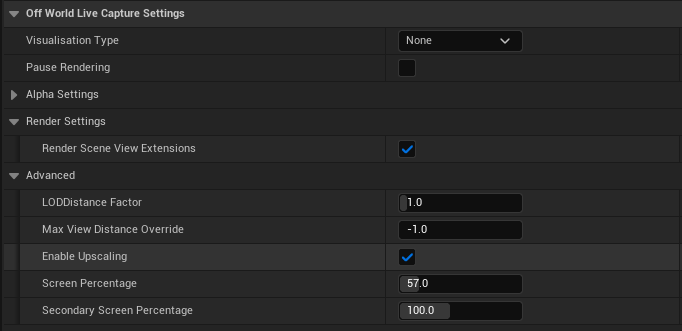
- You can find these settings in the Details panel of:
- OWL Cinecam and Capture Component
- OWL 360 Camera and Capture Component
- OWL CG Element and Matte (Compositing Toolkit)
- Select the 'Screen Percentage' you need. This can range from 50% to 100%:
- The lower the screen percentage, the more pixels will be generated using the upsampling.
- You need to select the percentage that gives the right balance between performance and the visual output you need.
- DLSS and TSR will have a larger performance impact at higher resolutions because a larger number of pixels is being rendered via AI instead of on the GPU.
- If you have DLSS enabled with 100% upsampling then you can still benefit from the DLAA Anti-Aliasing solution which can be more performant than Unreal's native solution.
- The 'Secondary Screen Percentage' is not affected by DLSS as the upscaling it does happens in a different part of the Unreal Render Pipeline. However, you can increase it above 100% if you want to increase pixel density.