You can now embed timecode information with video tracks in video container formats such as .mov” and .mp4 for instant use in editing programs or other video software:
The OWL Media Output quantizes the video frames according to the output frame rate selected in project settings or by genlock etc.
This means that the PTS (Presentation Time Stamp) time of each frame will be exactly the frame rate interval or it will be dropped altogether.
This will conform to Video Editor ingest requirements (as opposed to Unreal's native system without genlock which offers no guarantee that frames will render at precise intervals).
This means that the PTS (Presentation Time Stamp) time of each frame will be exactly the frame rate interval or it will be dropped altogether.
This will conform to Video Editor ingest requirements (as opposed to Unreal's native system without genlock which offers no guarantee that frames will render at precise intervals).
- In the Media Output Actor Details Panel go to Output Settings and select Save to File and then select MOV or MP4 Container
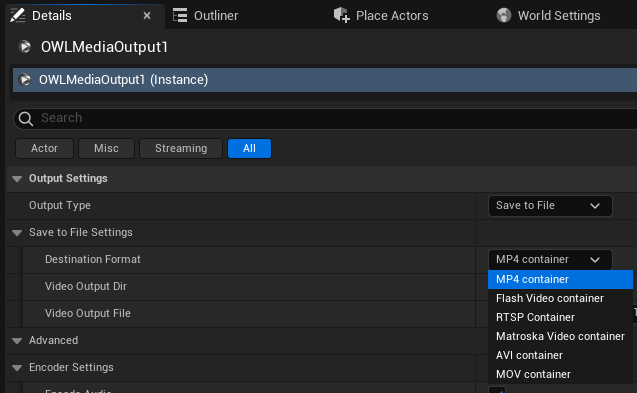
- In Advanced, Encoder Settings and tick Use Timecode Provider Where Available:
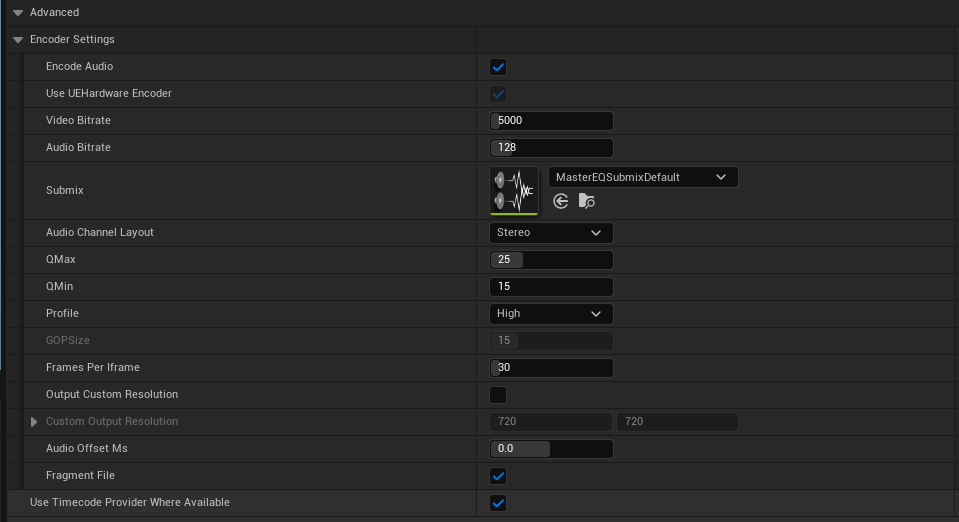
-
If you are using an External Timecode Provider please ensure it is configured using this Unreal tutorial.
-
- We recommend you to set a Fixed Frame Rate in your Project Settings (for example 30fps):
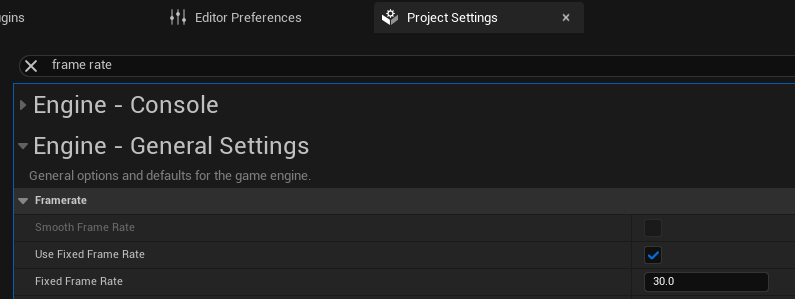
- This Fixed Frame Rate should match the Default Timecode Frame Rate in your Timecode settings in your Project Settings:
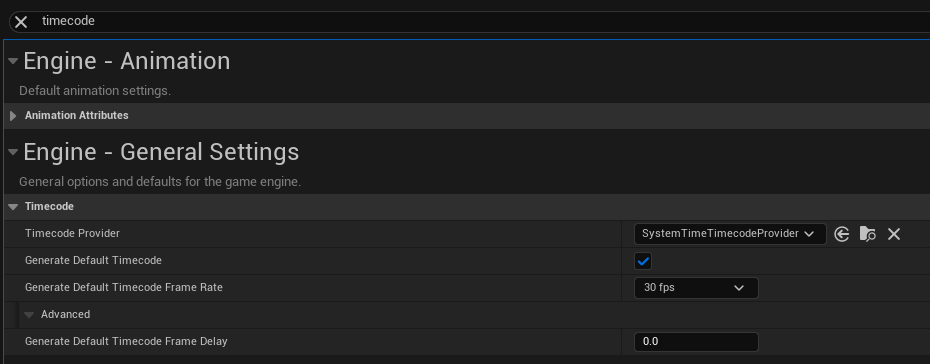
- The Media Output will write the UTC timestamp in the format “HH:MM:SS:F” where HH is hours since midnight in UTC (N.B. Not your local timezone), MM is minutes on the hour, SS is seconds and F is the number of frames since the last second.
- We recommend you to set a Fixed Frame Rate in your Project Settings (for example 30fps):