You can now output multi-channel audio when live-streaming or recording direct from Unreal Engine:
- Set up your Media Output as normal following the guides here.
- Under all of the different output options, select the section called 'Encoder Settings':
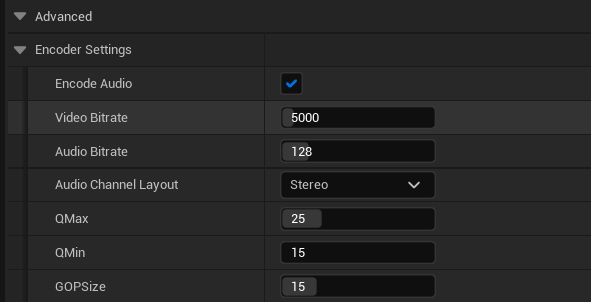
- Select the Audio-Channel Layout option which is a drop-down with a large number of different audio output options:
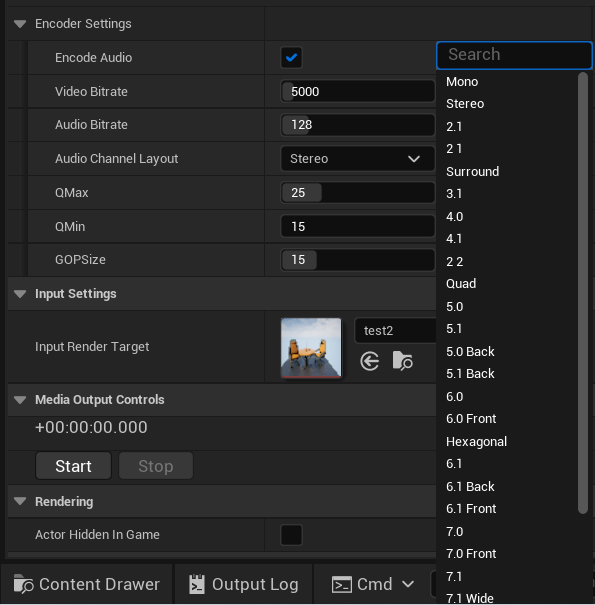
- For most users, Mono, Stereo and Surround will be sufficient as different output options:
- Mono: This sends a single sound channel so that the balance of sound is the same wherever your character is in the level. There is no spatial effect to the sound.
- Stereo: This creates two sound channels with a different balance of sound in each channel depending on how close your character is to different sound-emitting elements in the level. If you or your audience are listening on headphones this will change the sound for them as your character/ cameras moves through space.
- 'Surround': This adds a third sound channel (at it's most basic option) which allows for the balance of sound to change between more than two places around your character/ camera. All the options above Surround will add more/ different sound channels as you require which will create a more immersive effect for your audience.