With the OWL 360 Camera you can output a Stereoscopic projection from Unreal Engine:
- In the 'Place Actors' panel drag and drop the OWL 360 Degree Cam Capture into your level:

- Go to the Details panel of the 360 Camera and create a Render Target using the drop down next to 'Texture Target':
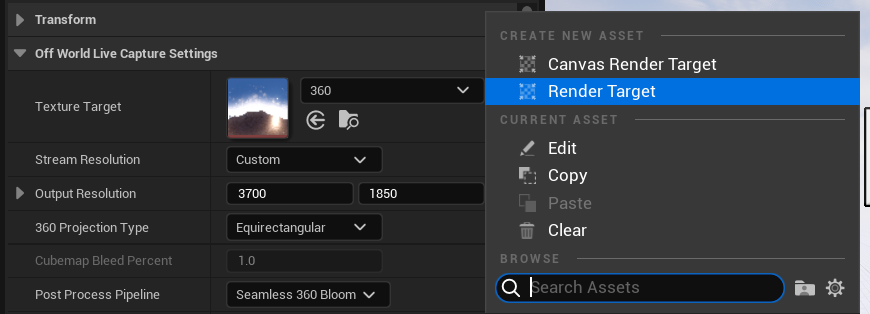
- Go to '360 Projection Type' and select 'Stereo Equirectangular':
 ':
': - Now if you open your Render Target you will see an over-and-under Stereoscopic 360 Degree projection:

- You can change the distance between the two eyes using the 'Stereo Eye Separation' value:
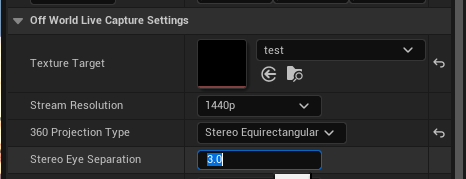
- You need to add a 'Face Blend Percent' to stop any seams appearing in your output. Somewhere between 3 and 10 percent should work well:
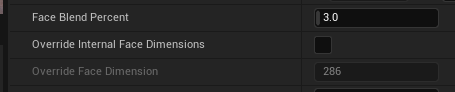
- As you increase your Face Blend Percent, the 'Face Dimension' of the different cameras making your output will automatically increase to accommodate the pixels overlapping between the different faces (and keep the pixel density of your original resolution). You can manually adjust this pixel density using the 'Override Internal Face Dimensions' tickbox and number:

- If you want to use TSR or DLSS to increase your FPS/ GPU performance, you can tick the 'Enable Upscaling' box and change the 'Screen Pecentage' to a number less than 100, which means that some of the pixels will be rendered via upscaling:

- The Camera will be writing pixels to the Render Target and so using GPU resources. If you don't need to render the 360 output at that moment then you can select the 'Pause Rendering' tickbox:
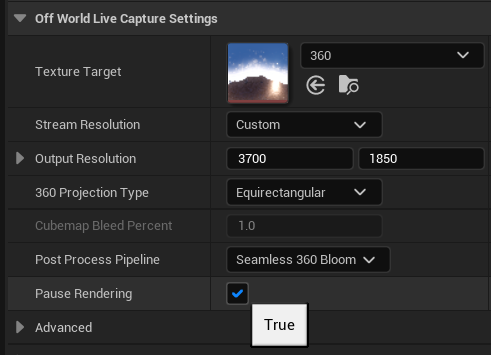
- If you want to live-stream the video then you can output it via Spout or NDI using the Spout Sender Manager or NDI Sender Manager.