Instantly Output with the Media Output Wizard:
- In the Off World Live Unreal Editor drop down select the Media Output Wizard:
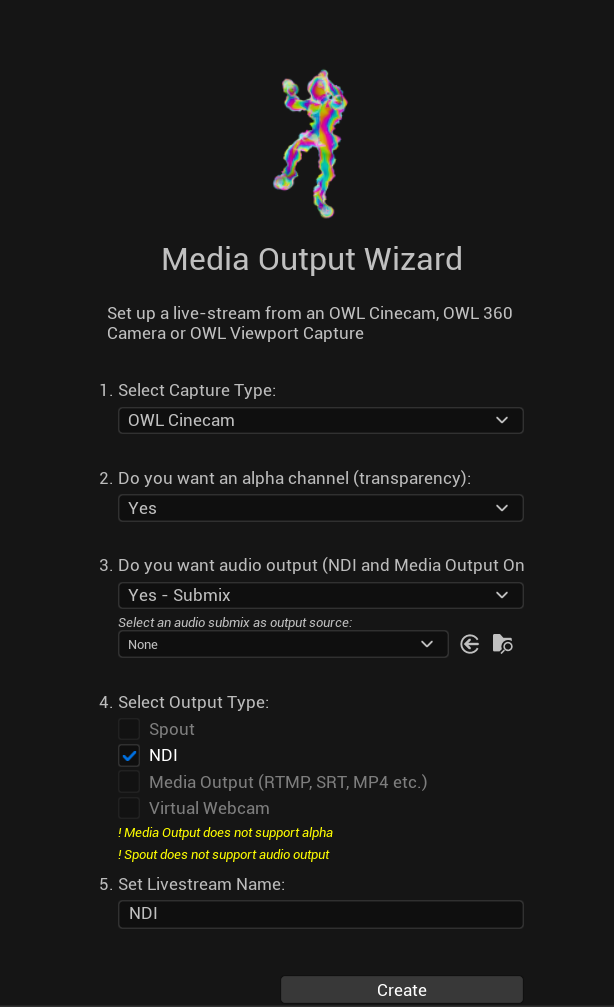
- You can select between Cinecam, 360 Camera and Viewport outputs.
- Choose alpha channel if you want that (you will configure it in the Details panel of the Cinecam or the 360 Camera).
- Audio can be output either from the Viewport or from a selected Submix.
- Output type should be selected as NDI (but you can select mutiple if you need.)
- Add a name to find in your NDI receiver and then click 'Create' and it will automatically generate both your camera and your NDI sender.
- If you go to your NDI Receiver you will now see the output you have created.
Use Unreal Media Framework to Output Spout from nDisplay, Composure, Media Capture etc
- Right click in the Content Browser and select OWL NDI Output:
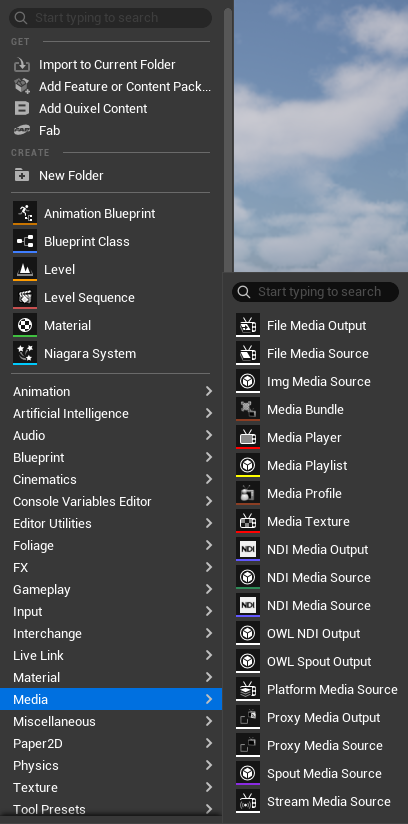
- A new NDI Media Output Actor will be created in the Content Browser:
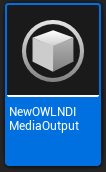
- Double click the Actor to change its properties:
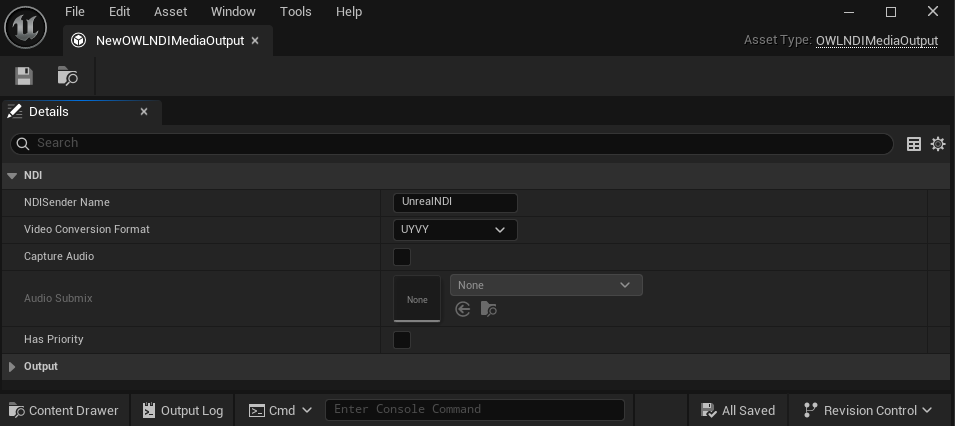
-
The NDI Sender Name will change the name of the NDI feed, which will then be received via this name in other applications. If left blank this will use a default name based on the viewport.
-
Use the Video Conversion Format to select from these options:
BGRA: Full quality 32-Bit RGBS
UYVY: Compressed 8-bit YUV 4:2:2
P216: High Quality 10-bit YUV 4:2:2 (requires NDI 6.0+) -
Audio Submix: optional Submix to narrow down audio you send to the NDI stream. If not specified, this will be captured from the main audio output.
-
Number of Texture Buffers will set the number of textures used to transfer the texture from the GPU to system memory. A smaller number is most likely to block the GPU (wait for the transfer to complete). A larger number is most likely to increase latency. (Note: Some captures are not executed on the GPU. If this is the case then no buffer will be needed or created.)
-
Has Priority enables the sender to take precedence if multiple senders try to use the same name.This is useful when you want this sender to be the main or fallback sender.
-
- Now in Unreal utilities like nDisplay you can go to the Media Output dropdown and select the OWL NDI Output as a Media Output option:
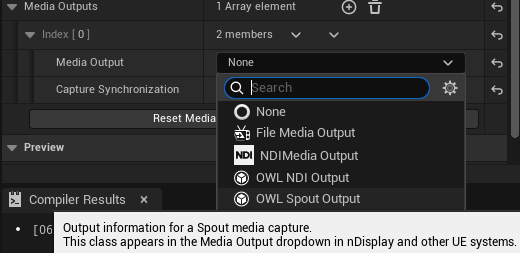
Use the OWL NDI Sender Manager to send Spout from a Render Target
- Find the 'OWLNDISenderManager' Actor in the 'Place Actors' panel and drag it into your scene.
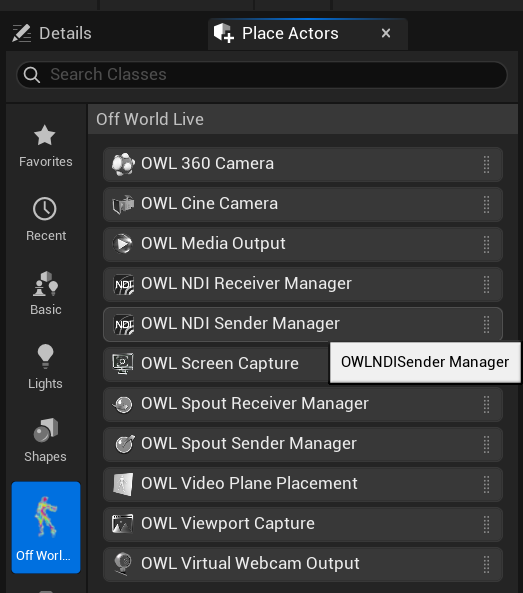
- In 'World Outliner' select 'OWLNDISenderManager' so it opens in your 'Details' panel and add a new 'Array element' using the '+' sign:
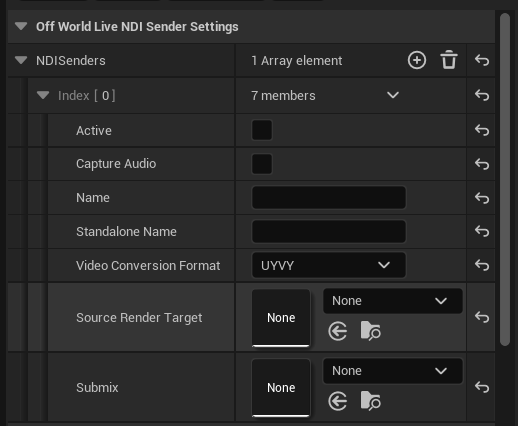
- Select/ create a Render Target by clicking the drop down next to the thumbnail:
- Name your Sender (this is how you will find your feed in your other Spout program), and click the Active box to begin sending to Spout.
- Use the Video Conversion Format to select from these options:
BGRA: Full quality 32-Bit RGBS
UYVY: Compressed 8-bit YUV 4:2:2 - Select Capture Audio and pick between Viewport and Submix (add submix if selected).
- When you click 'active' your NDI feed will start sending out over the network. In your NDI receiver program, just select the name you have given your feed and your video & audio will appear.