- Go to 'Edit'>'Project Settings' and in the search bar input 'alpha' and then in the 'Postprocessing' option select 'Allow through tonemapper':
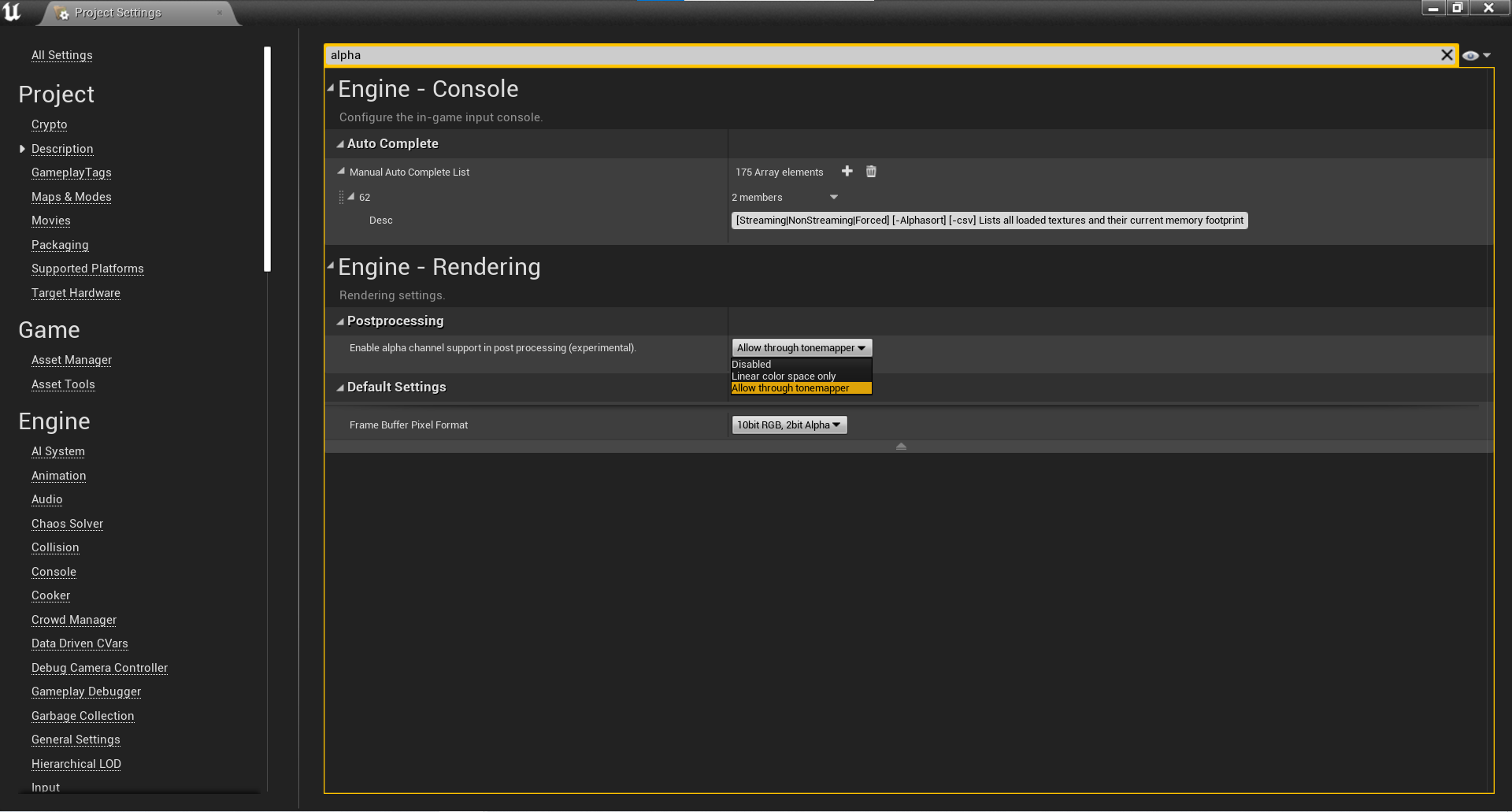
- Go to your NDI Sender Manager and made sure that your 'Video Conversion Format' is set to BGRA:

- Select your OWL Cinecam or Capture component, go to the Details panel and find 'Alpha Settings' in the 'Off World Live Capture Settings':
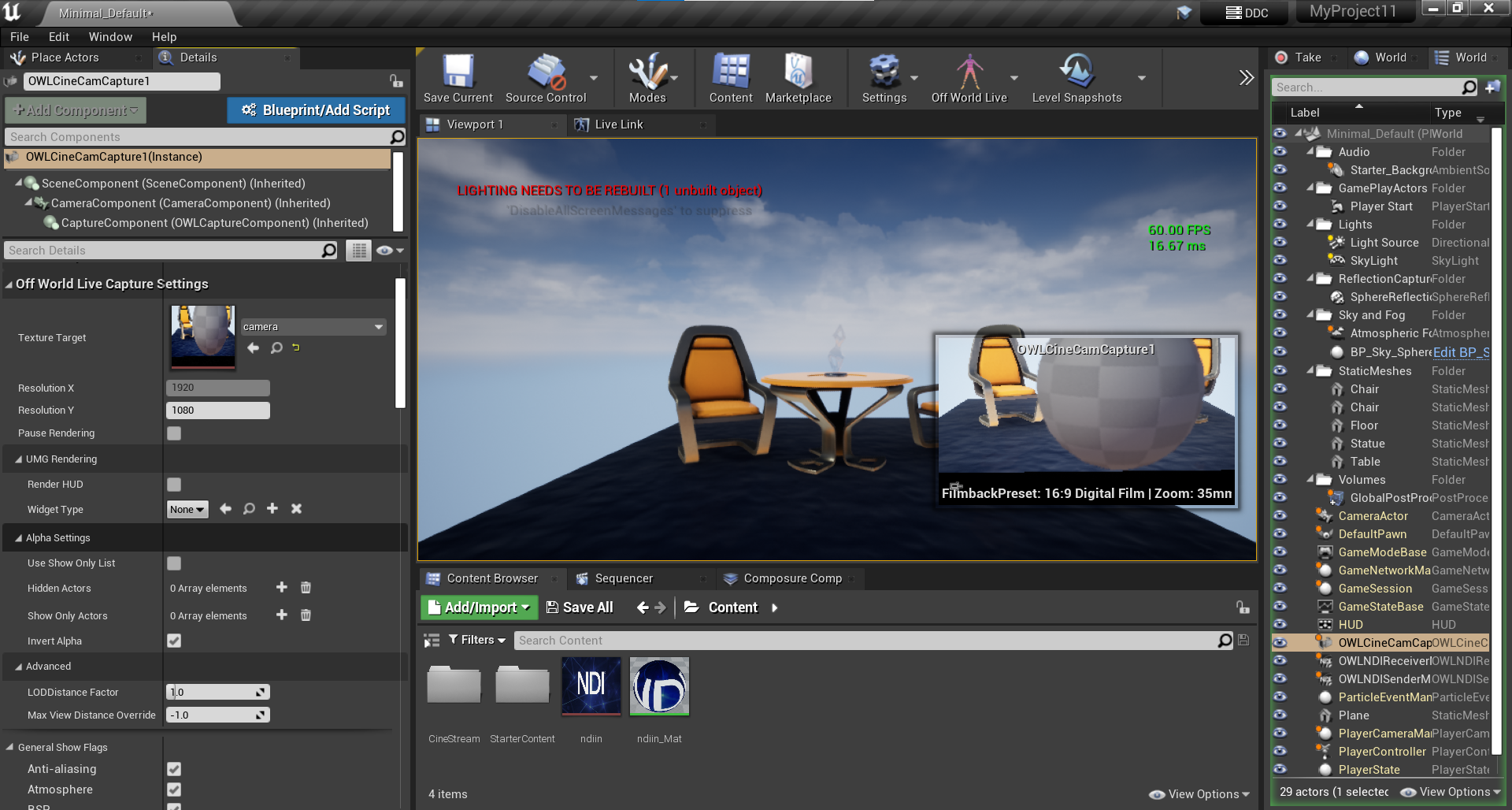
- To show specific actors in your level, tick the 'Use Show Only List' box and select from the 'Show Only Actors' array:
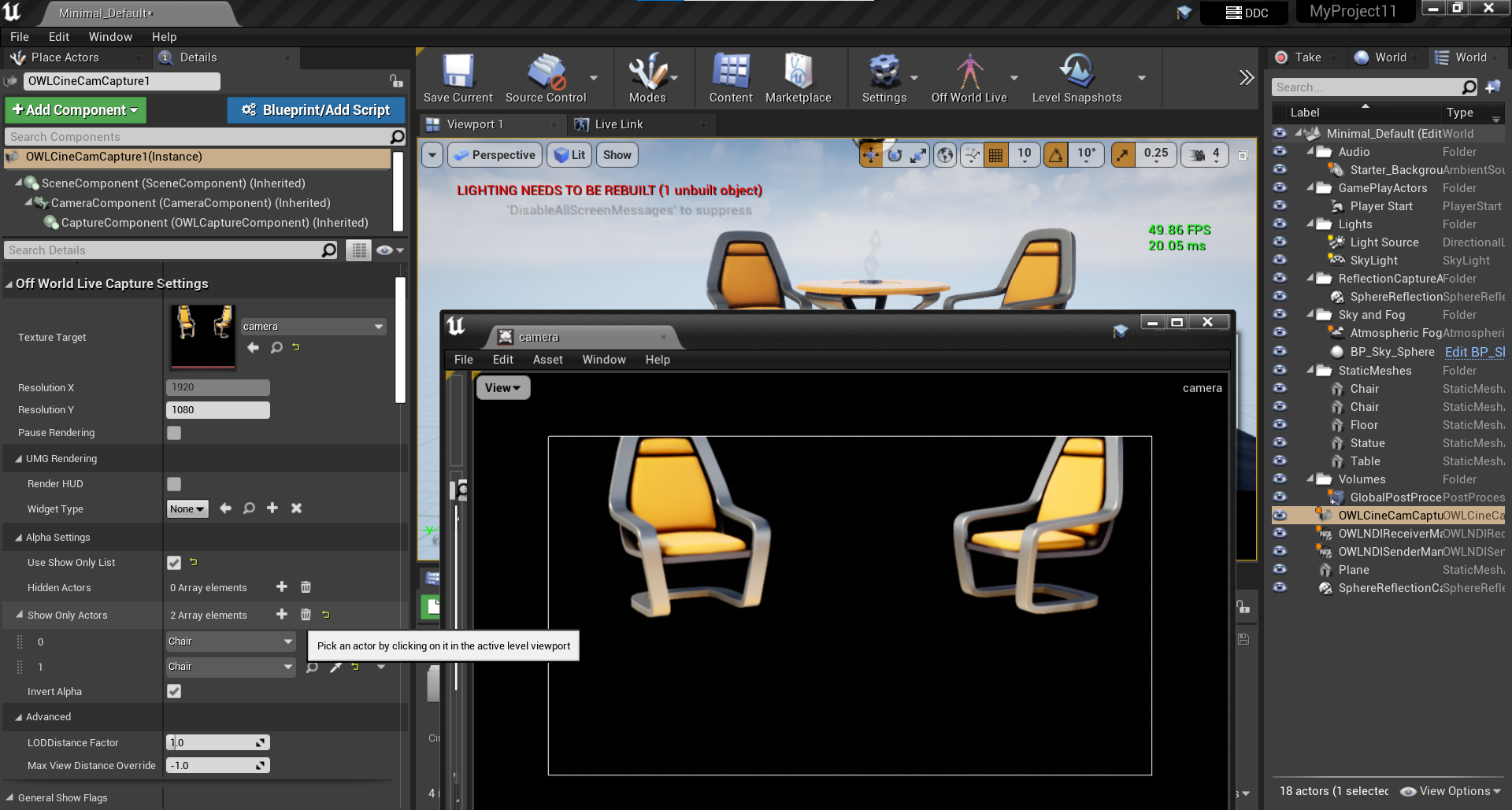
- You can also invert the alpha so that you show a mask of these Actors:
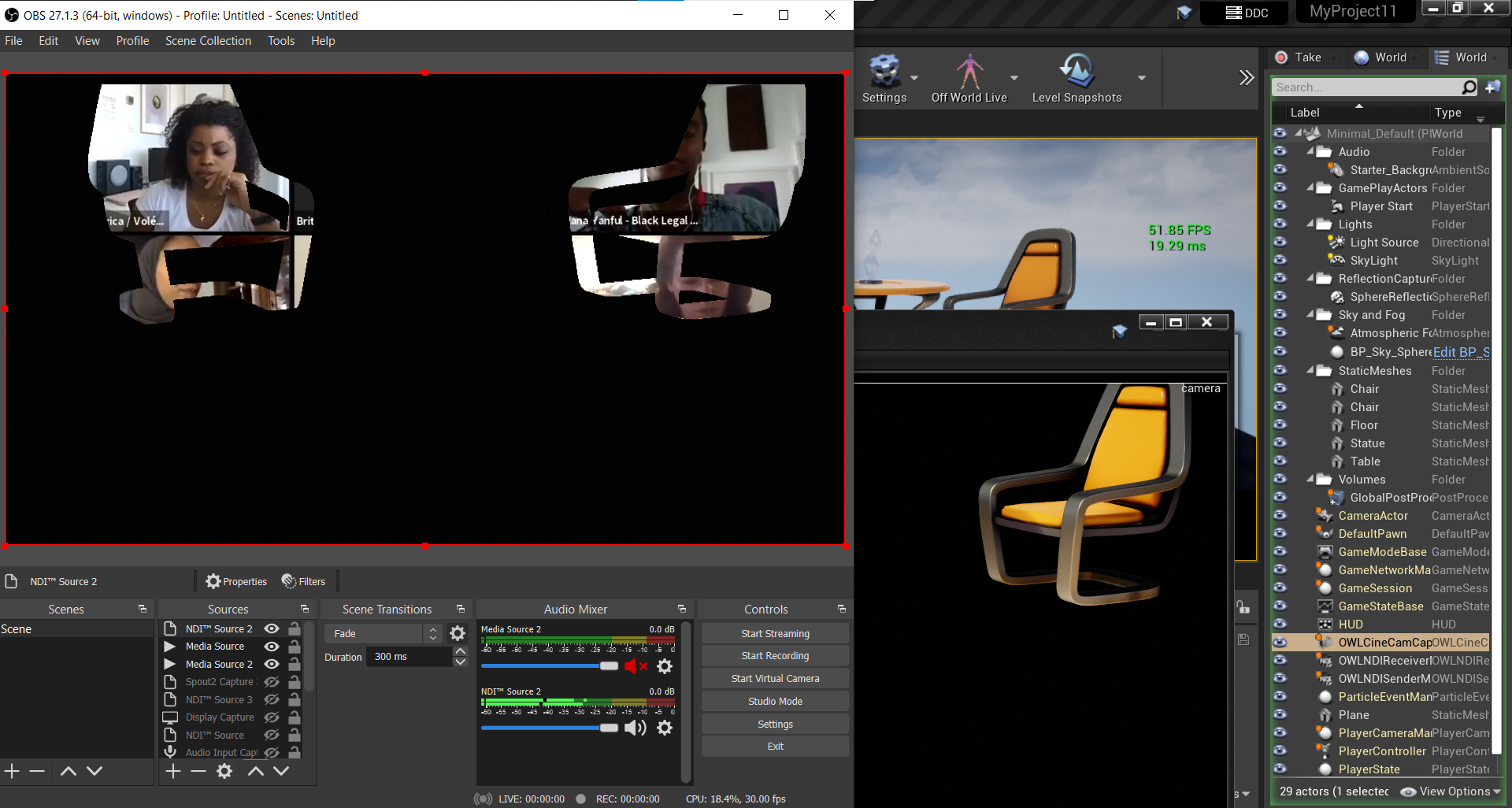
- To hide specific actors in your level, untick the 'Use Show Only List' and select from the 'Hidden Actors' list:
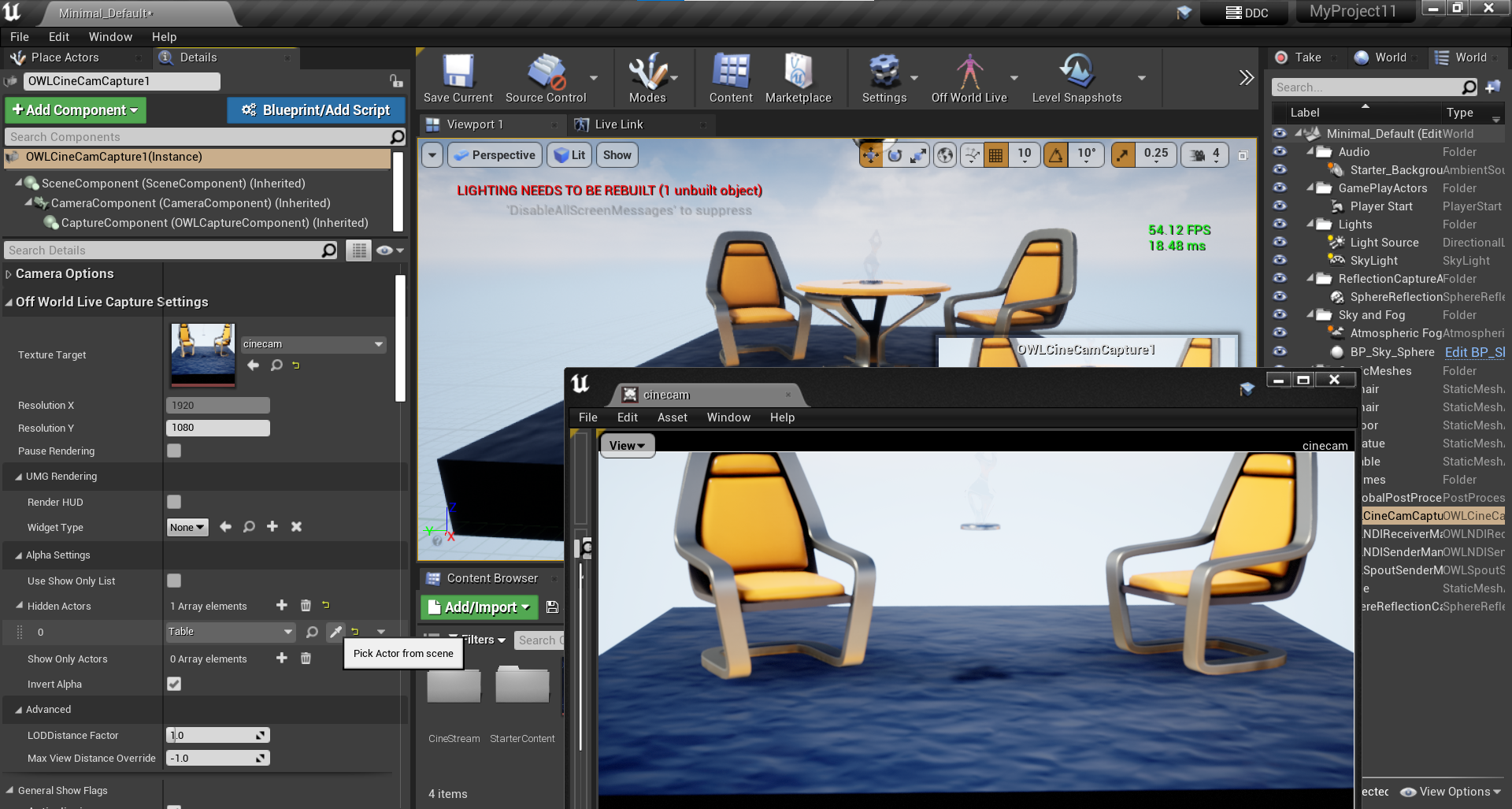
- N.B: Do not leave the 'Invert Alpha' box unticked if you are not using alpha otherwise your video feed will be blank!