- In Unreal Editor select the Off World Live drop down in the Editor UI and select 'Media Output Wizard':
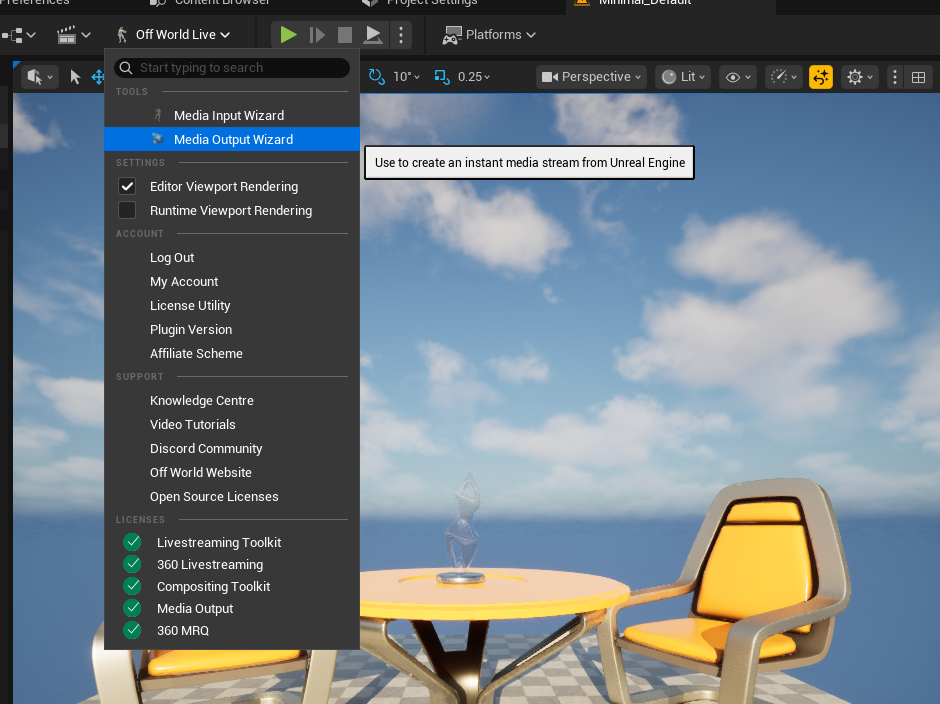
- A pop-up will appear in which you can select the Camera output you want as well as the output types you want:
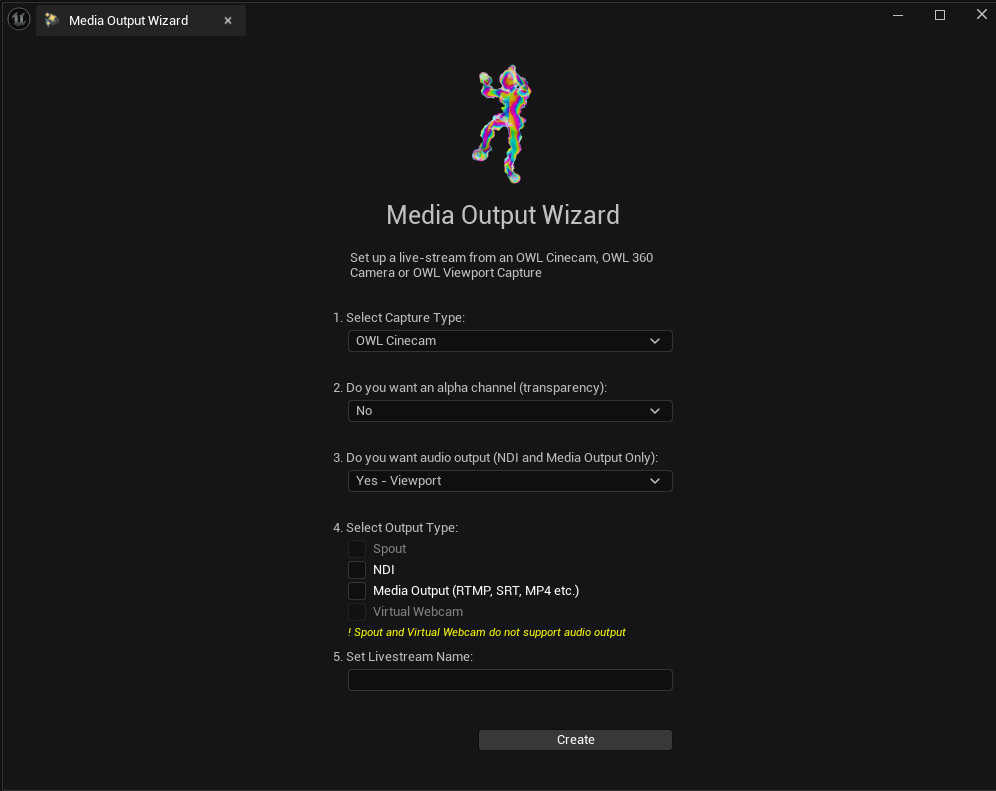
- There are three output options:
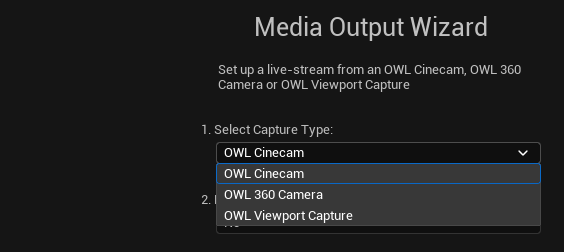
- The OWL Cinecam, which is an Unreal Cinecam with a variety of augmented capabilities including live-streaming to a render target.
- The OWL 360 Camera, which outputs a variety of 180 and 360 degree formats to a render target.
- The OWL Viewport Capture, which captures your Viewport, including HUD to a render target for live-streaming or recording.
- All three output options support audio output, but only Cinecam and 360 Camera support alpha channel output. You can select audio out from either the Viewport or from an Audio Submix:
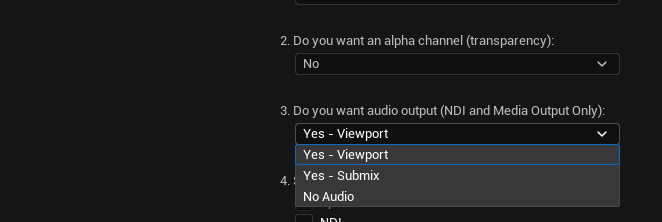
- You have four output type options:
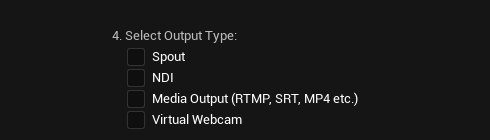
- Spout: This is zero-latency/ compression video (including alpha channel) shared to the same machine's GPU. For example streaming to OBS, TouchDesigner or Resolume.
- NDI: This is over-the-network video/ audio (including alpha channel) shared either to your local network or to a global network using NDI Bridge.
- Media Output: This is direct video/ audio (no alpha channel) encoding from Unreal either for live-streaming via RTMP, SRT, RTSP, HTTP or recording to MP4, MOV, AVI, MKV, FLV. This is encoded using the GPU via NVENC (h264) for minimal overhead.
- Virtual Webcam: This is a webcam that you can use with any virtual conference system like Zoom, Discord, Teams, Meet etc. This doesn't support audio or alpha channel.
- Please add a name to your output and then you will see your selected actors instantly appear in Unreal!
- If you select Spout, NDI or Virtual Webcam, your media will automatically stream from Unreal.
- If you select Media Output, you will need to go to the Media Output Actor to specify the stream/ recording format you want to use and initiate the output.
此页面未翻译成中文。 您可以选择其他语言: